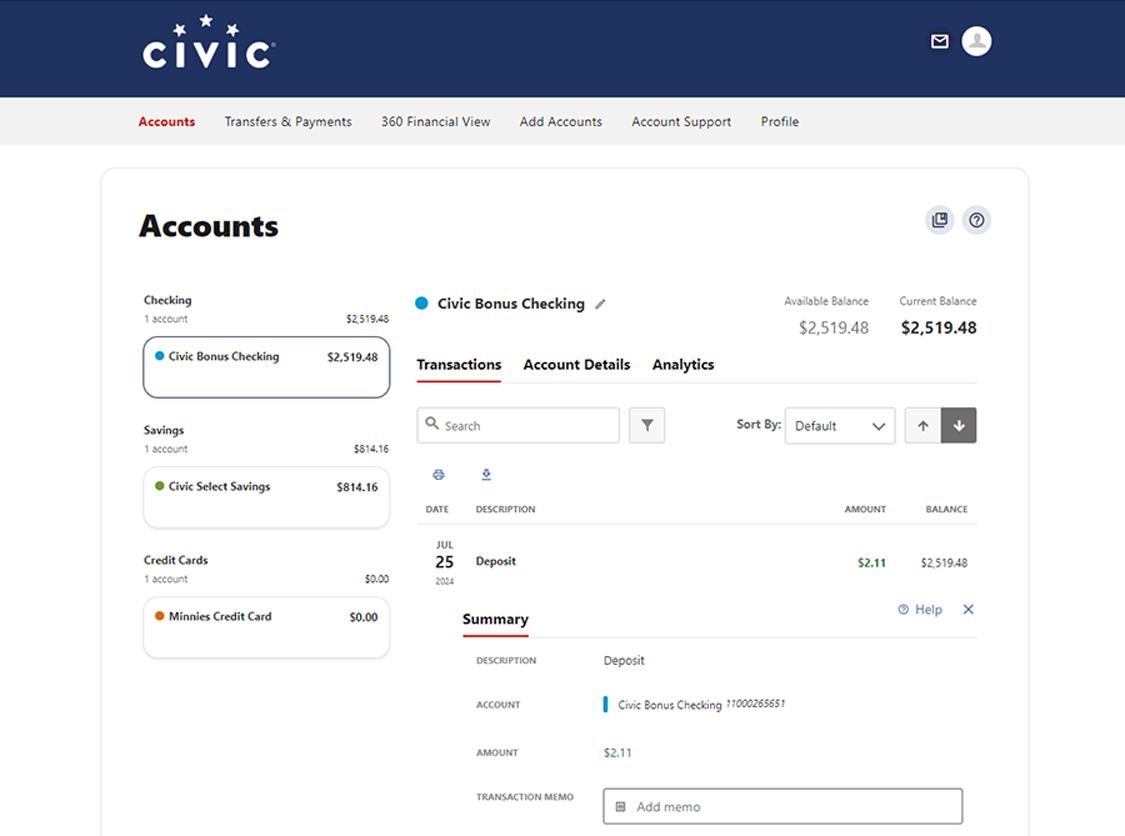View transactions
This step-by-step guide is here to help make your Civic experience faster and easier! Your experience may be slightly different than this guide, depending on the device you’re using. If you need additional help, contact us at 844-772-4842.
1. View accounts dashboard
Once you log in, you will see your accounts dashboard. This screen displays all your Civic accounts and cards, and any external or aggregated accounts you may have set up.
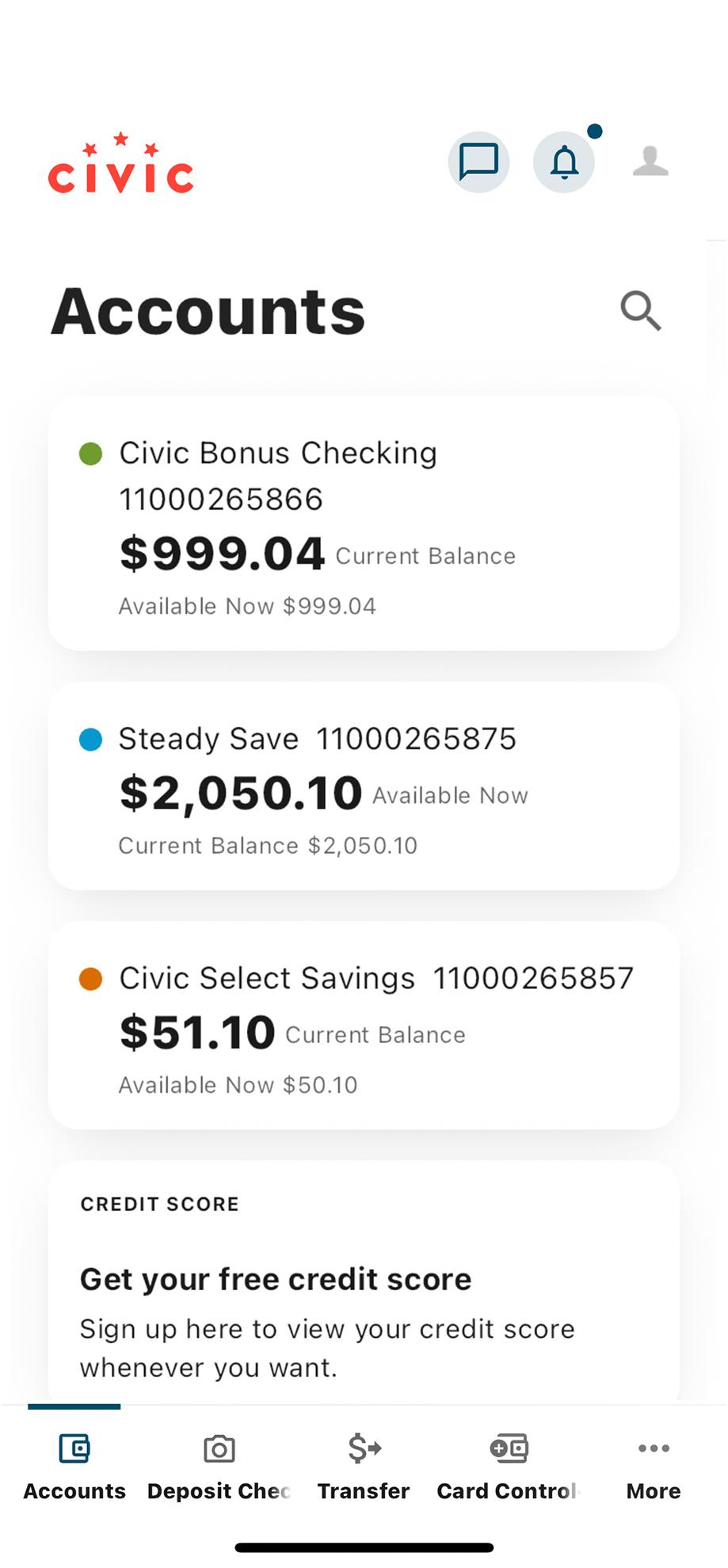
2. Select the account
Click on an account to see your transactions.
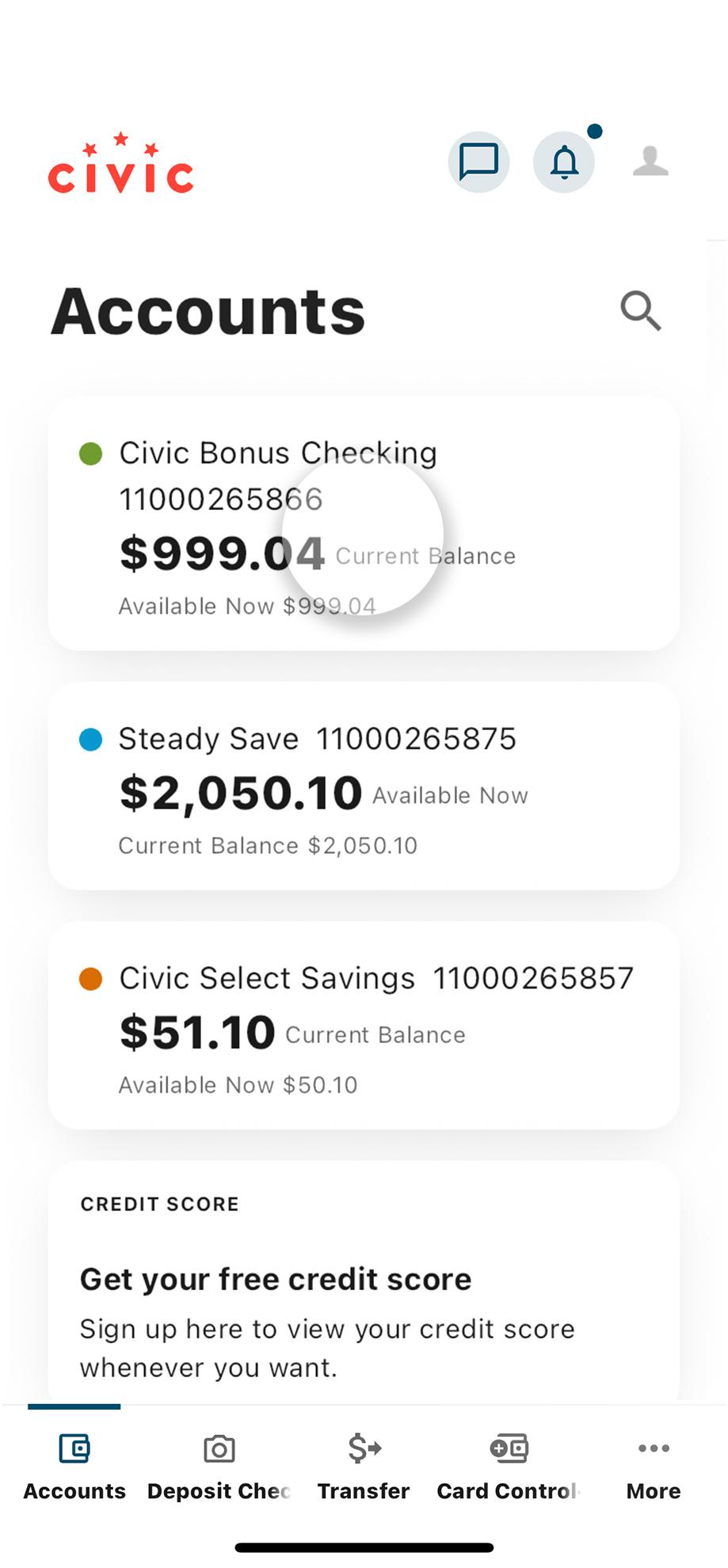
3. View ‘Transactions’
From this screen, view your most recent transactions including mobile check deposits, external transfers, service fees, loan payments and more.
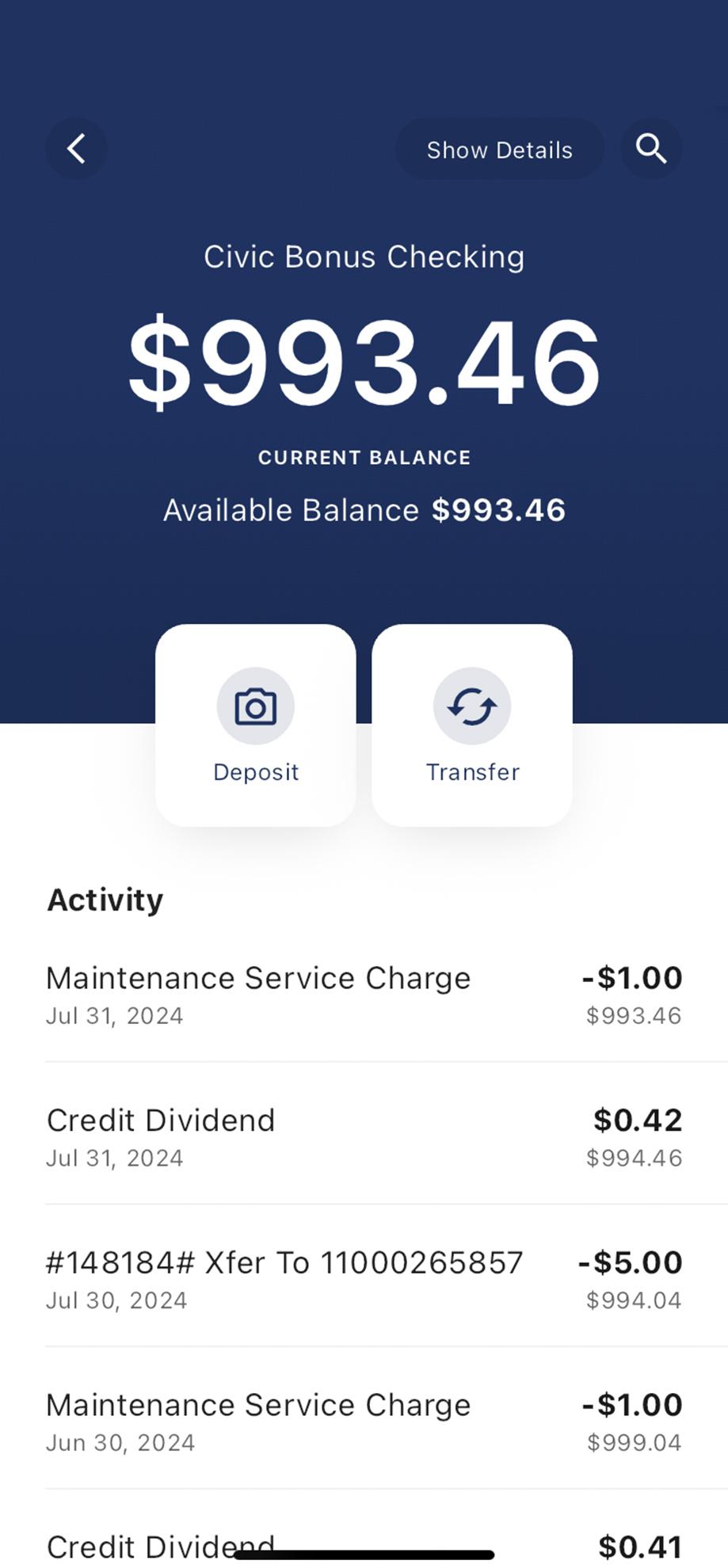
4. Select a transaction
To view more details about a particular transaction, simply tap it.
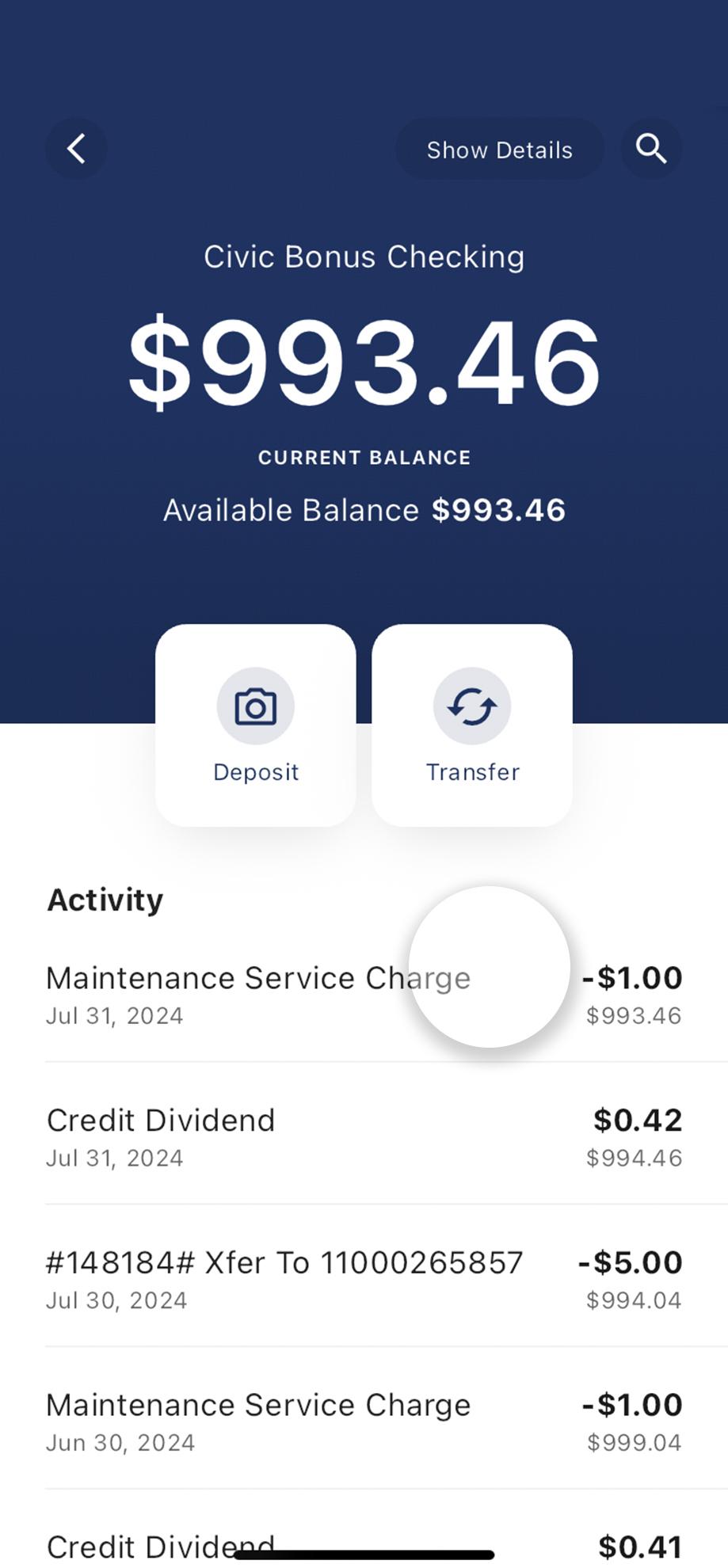
5. View Transaction Summary
Here you can view details including the description, post date, transaction ID and memo.
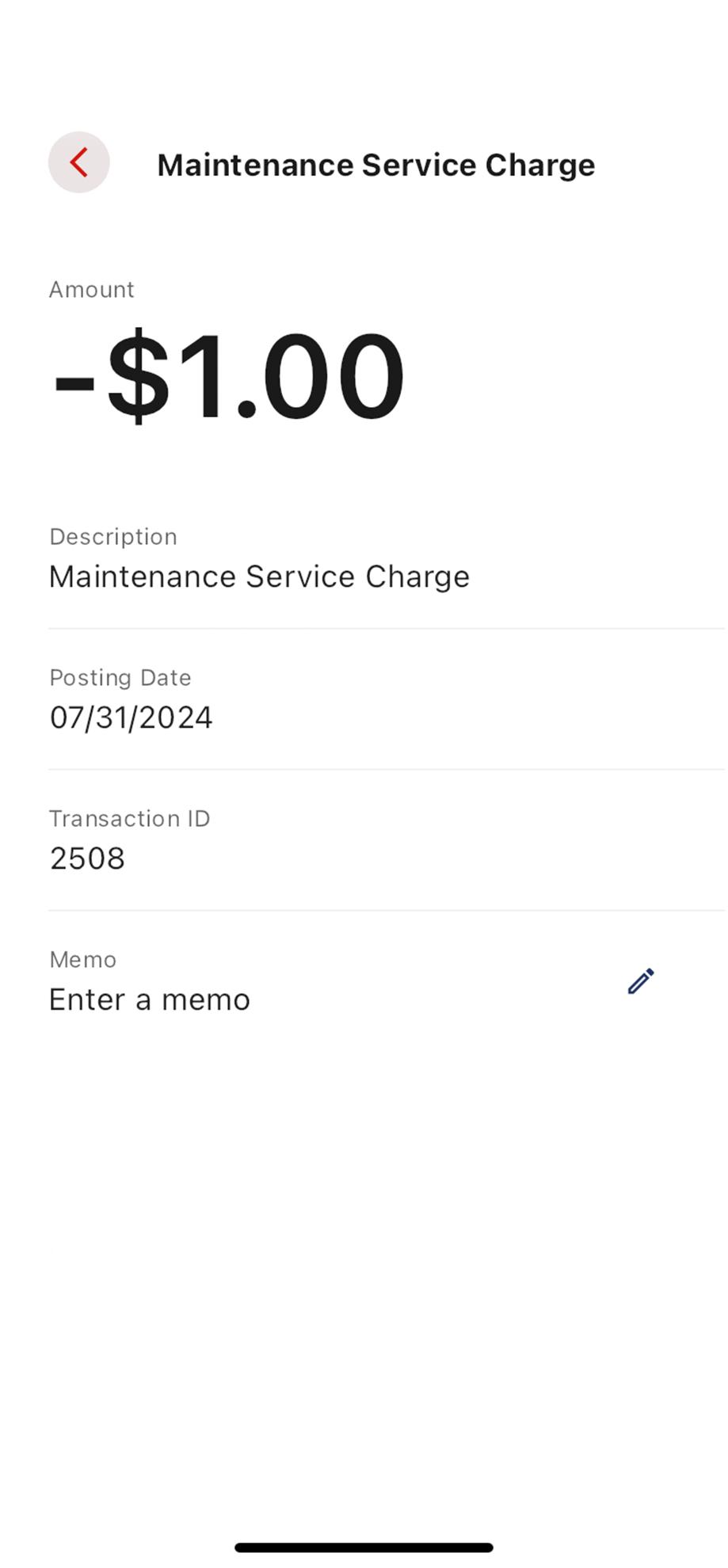
1. View accounts dashboard
Once you log in, you will see your accounts dashboard. This screen displays all your Civic accounts and cards, and any external or aggregated accounts you may have set up.
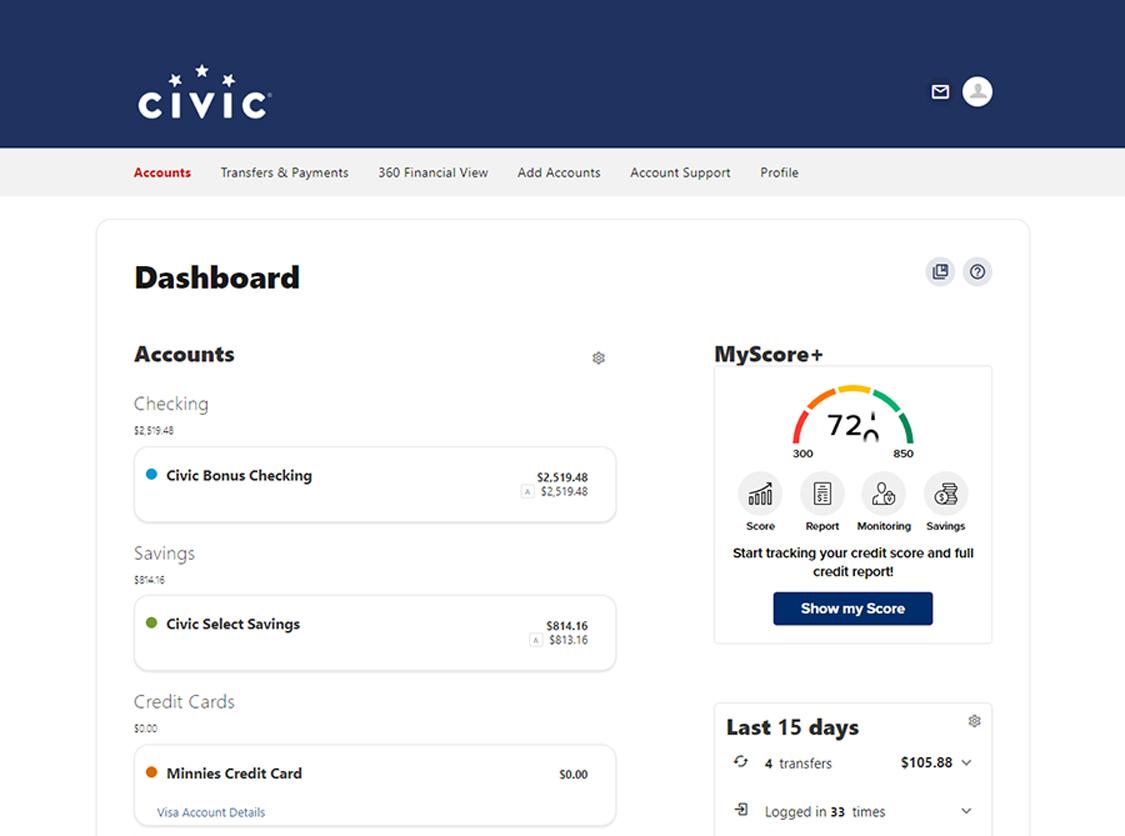
2. Select the account
Click on an account to see your transactions.

3. View ‘Transactions’
From this screen, view your most recent transactions including mobile check deposits, external transfers, loan payments and more.
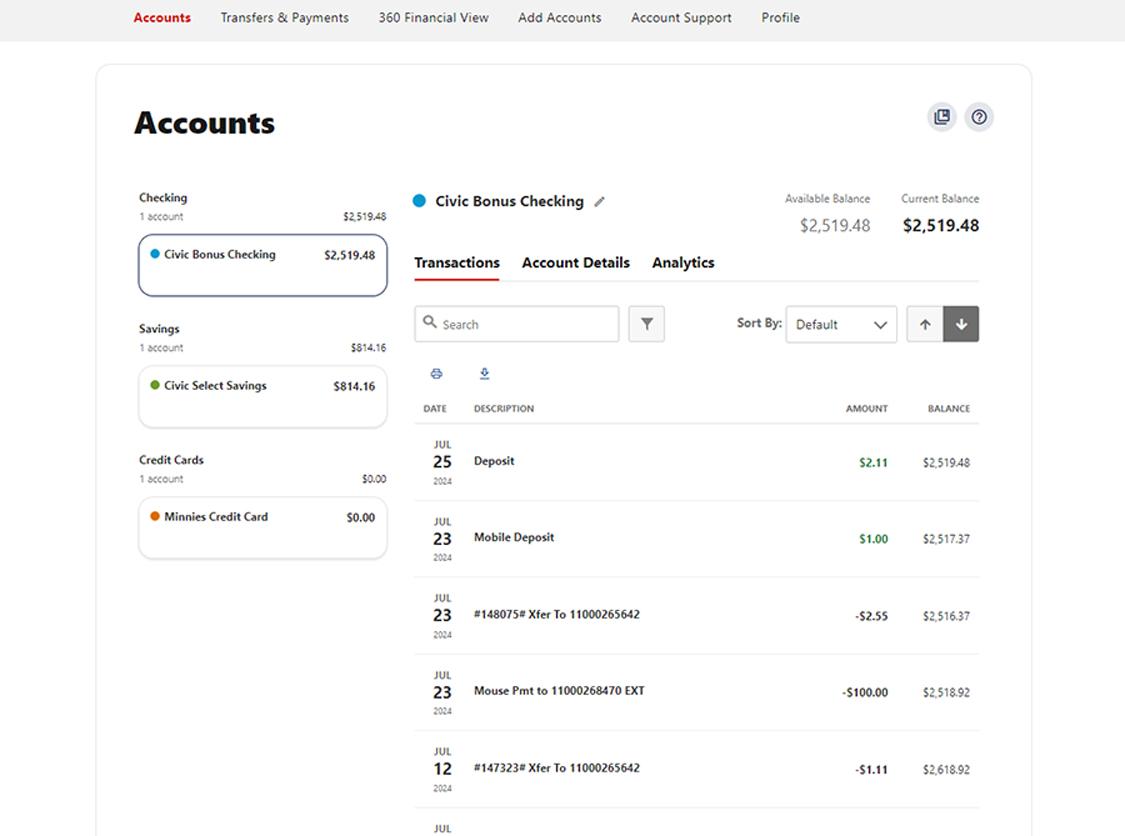
4. Select a transaction
To view more details about a particular transaction, simply click it.
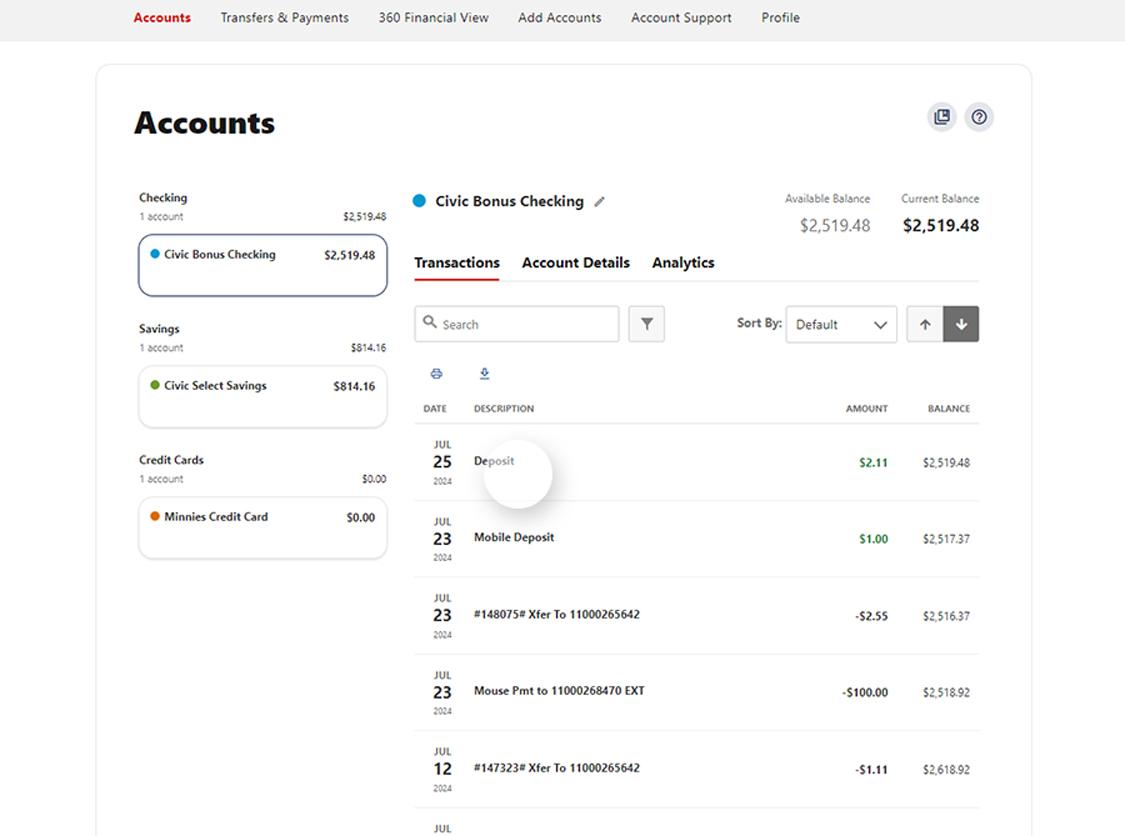
5. View ‘Transaction Summary’
Select a single transaction to view details including the description, account and amount.
You can use the search, filter and sort your transactions tool at the top of the page.