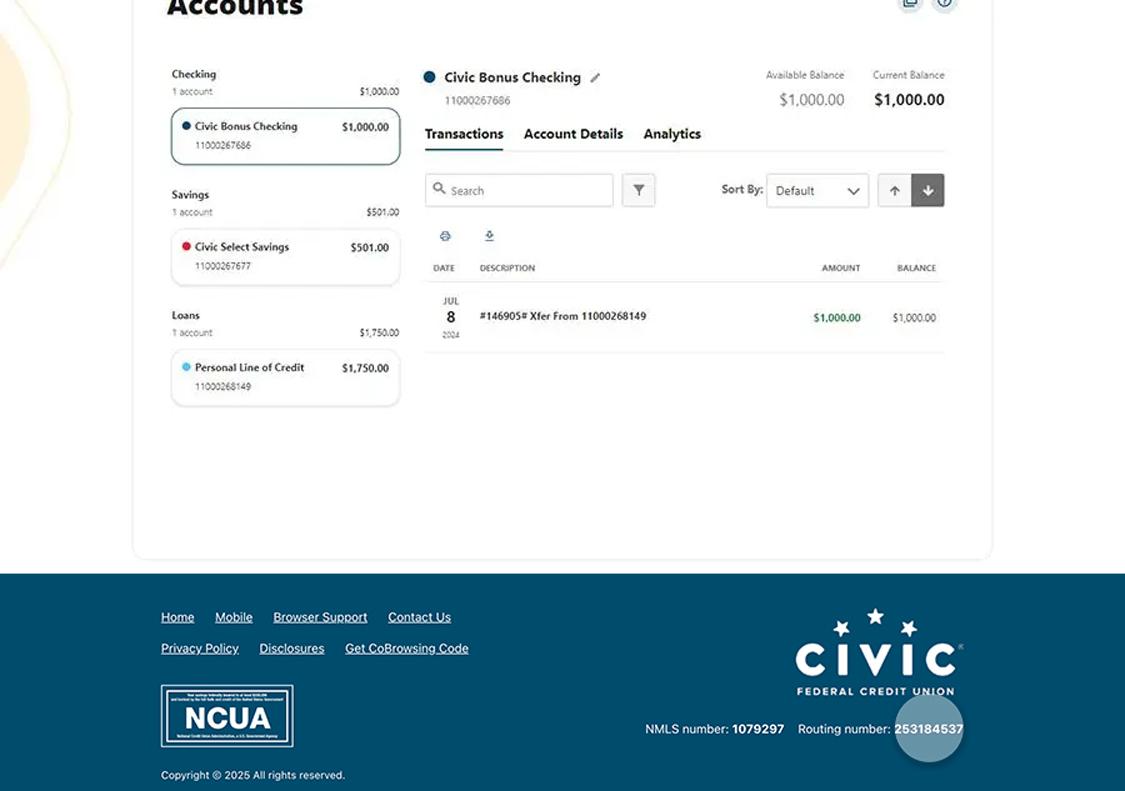View account numbers
This step-by-step guide is here to help make your Civic experience faster and easier! Your experience may be slightly different than this guide, depending on the device you’re using. If you need additional help, contact us at 844-772-4842.
1. View accounts dashboard
Once you log in, you will see your accounts dashboard. This screen displays all your Civic accounts and cards, and any external accounts you may have set up.
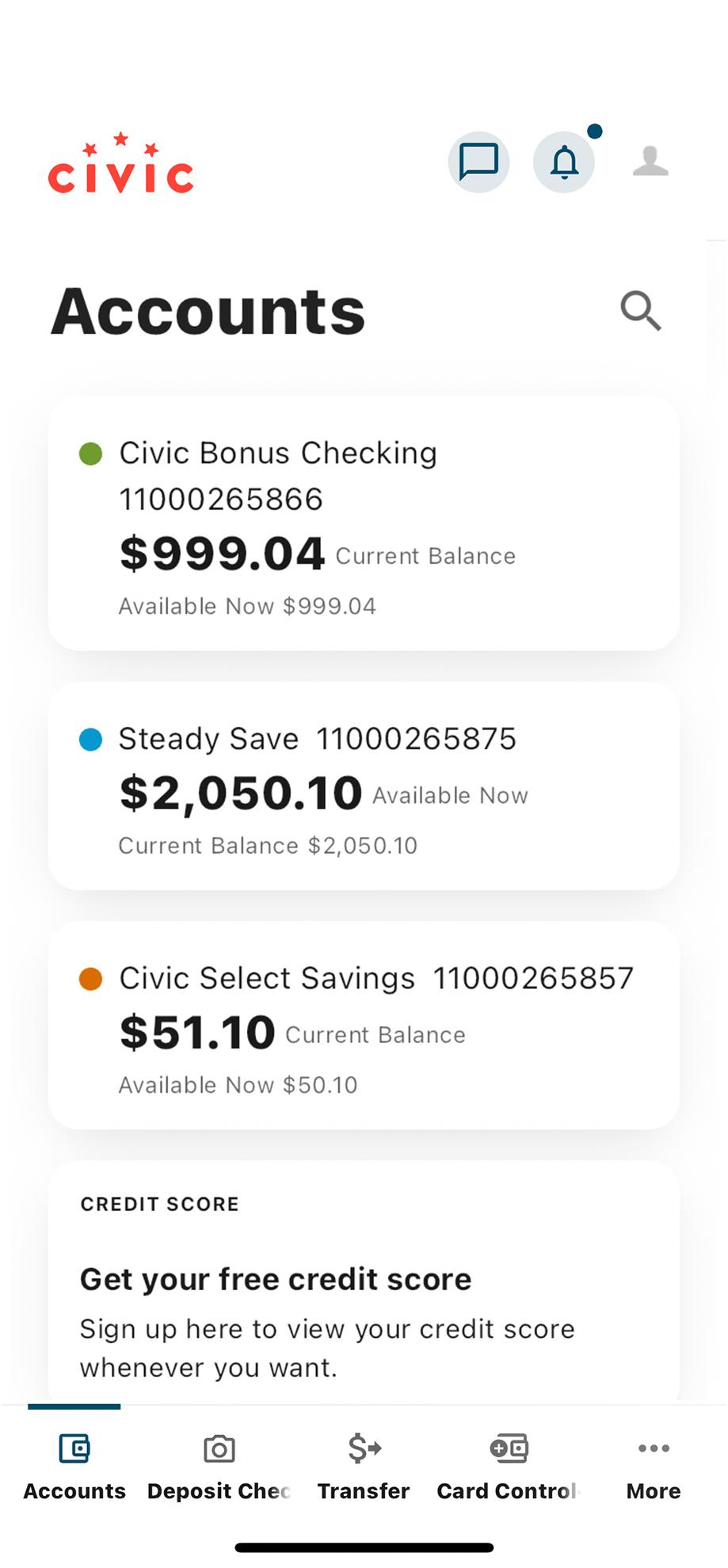
2. Locate account number
Select the account you want to use for your direct deposits. With the account name is a 7- or 11-digit number. Record this account number to give to your employer when setting up direct deposits.
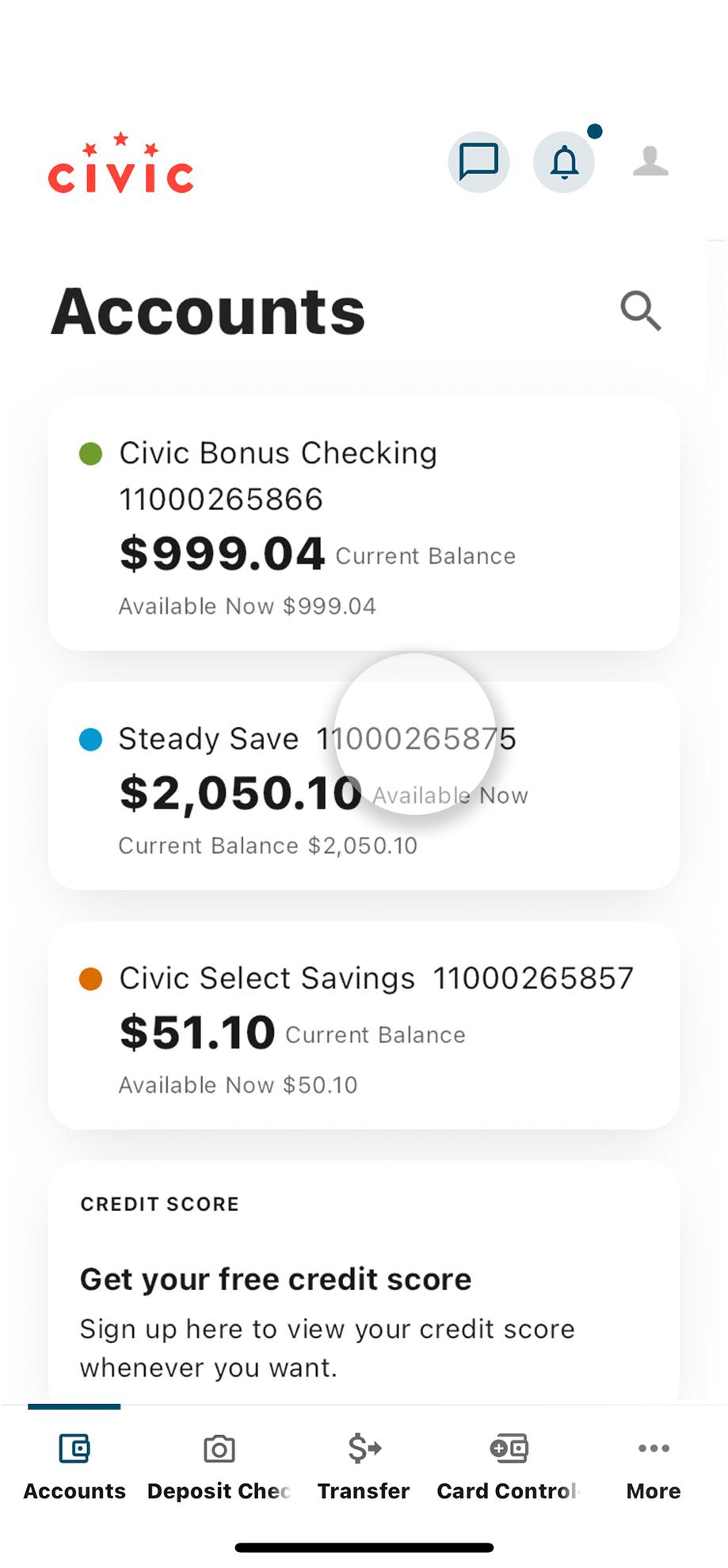
3. Select ‘More’
At the bottom right corner of your screen, choose the More tab.
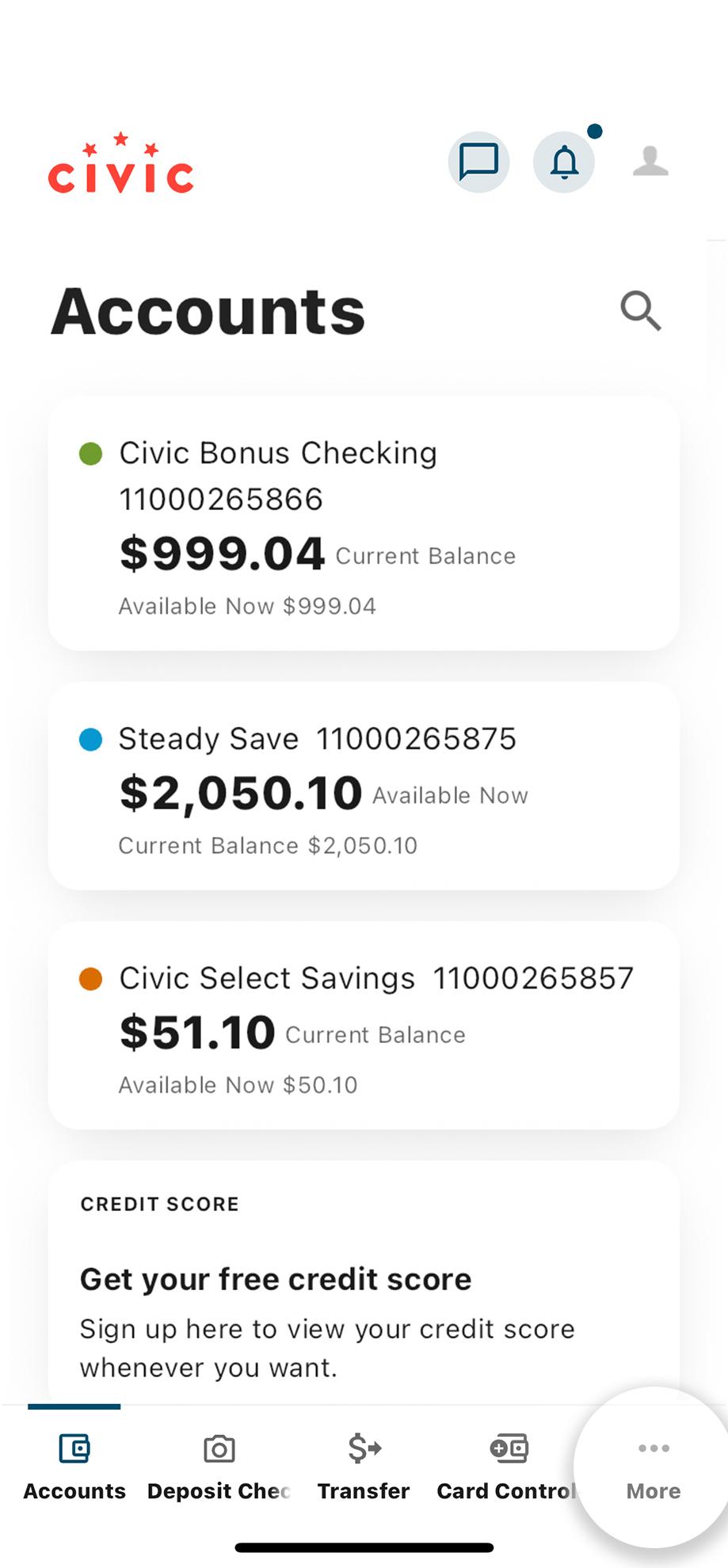
4. Locate routing number
Scroll to the bottom of the page to view Civic’s routing number. This is the number you will provide to your employer when setting up direct deposits.
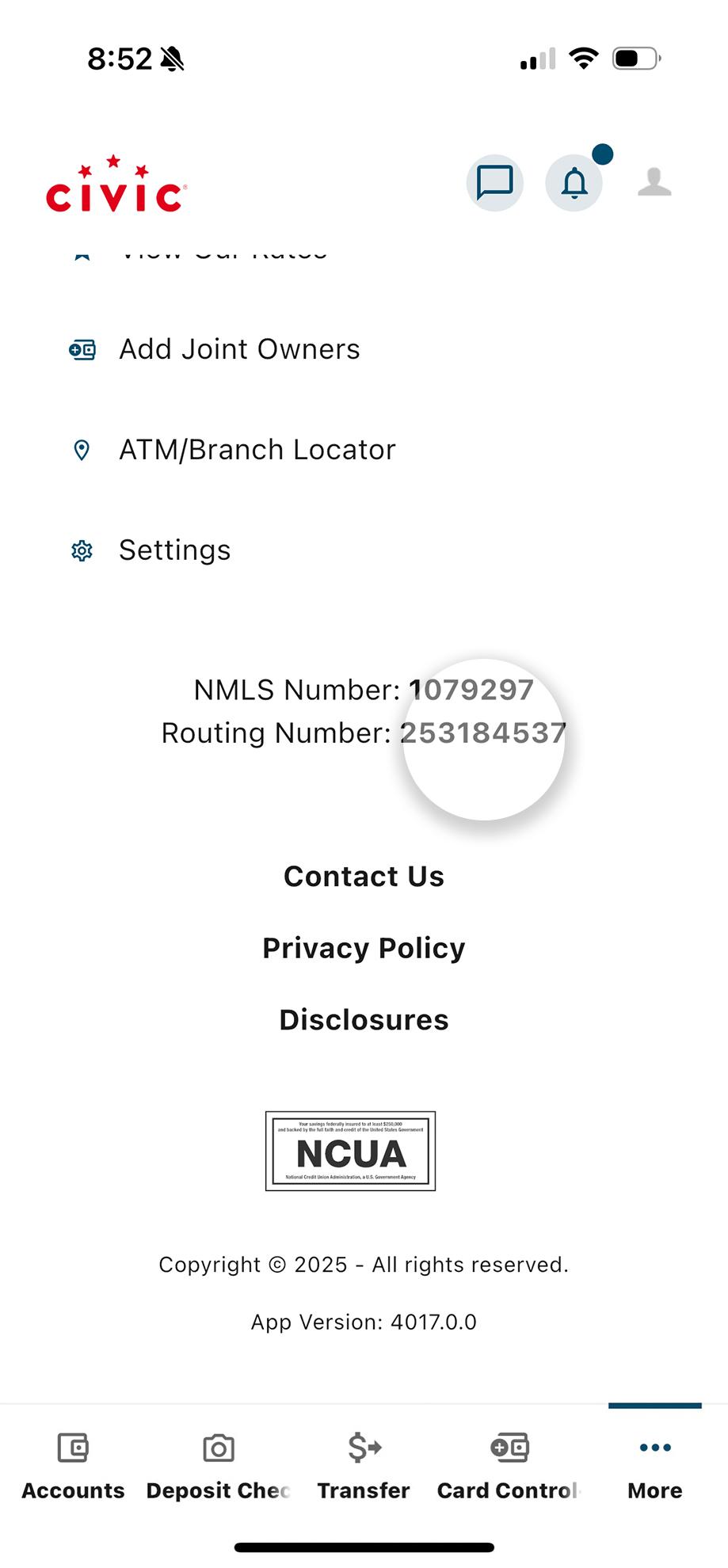
1. View accounts dashboard
Once you log in, you will see your account dashboard. This screen displays all your Civic accounts and cards, and any external accounts you may have set up. Account numbers can also be found on this screen.
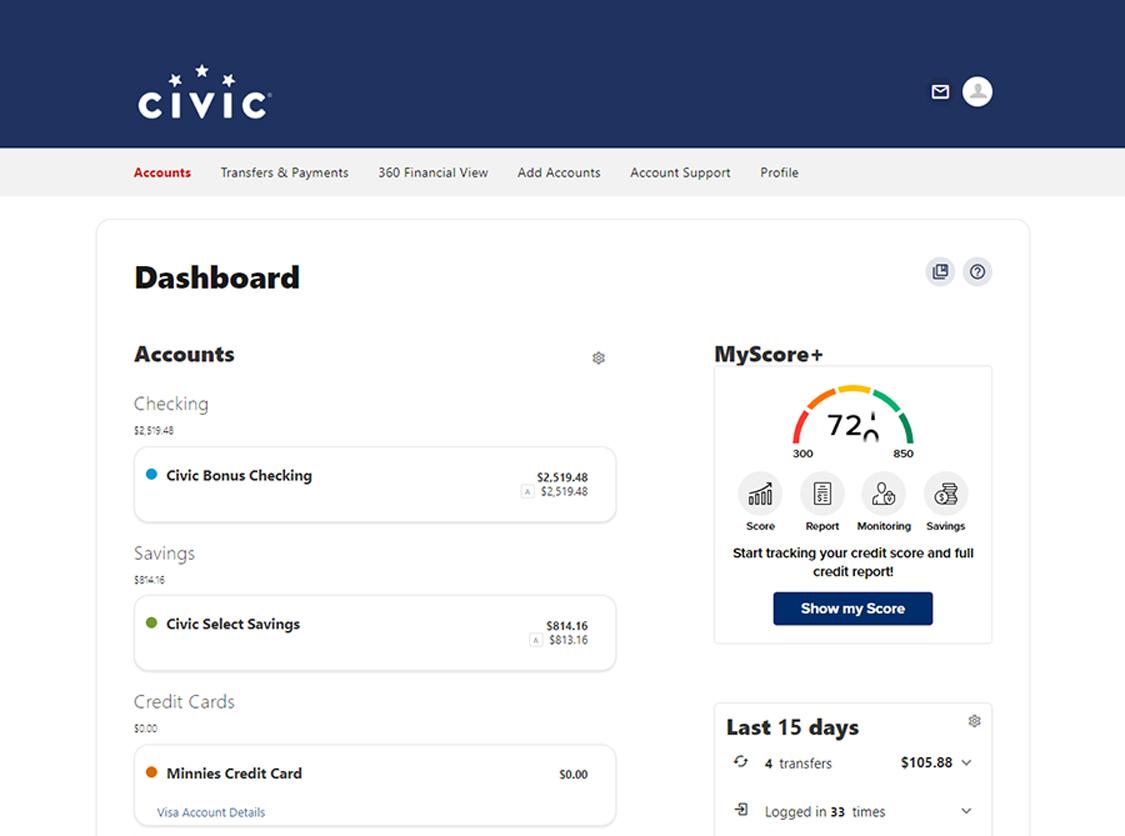
2. Select your desired account
You will be directed to another page where you can see transactions and more details for this account. Below the account name near the top of the page, you will find the account number. You will provide this number to your employer when setting up direct deposits.
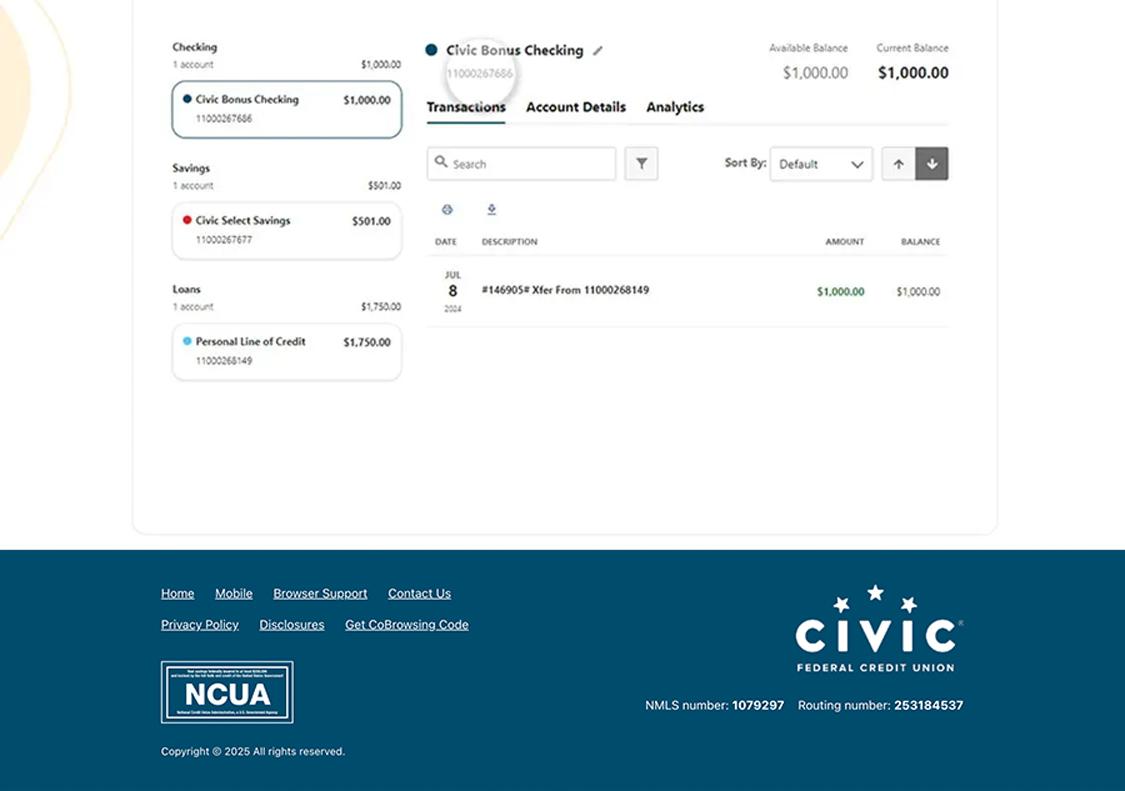
3. Scroll to find routing number
Scroll down to find Civic’s routing number at the bottom of the page. You will provide this number to your employer when setting up direct deposits.