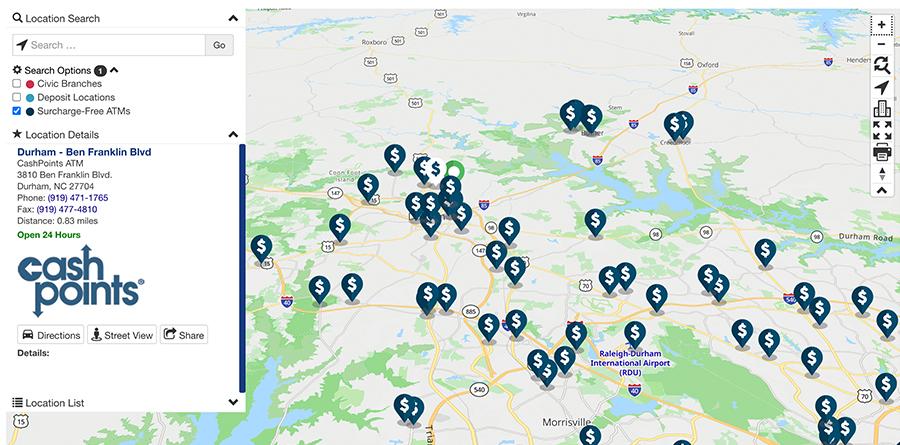Find an ATM
This step-by-step guide is here to help make your Civic experience faster and easier! Your experience may be slightly different than this guide, depending on the device you’re using. If you need additional help, contact us at 844-772-4842.
1. View accounts dashboard
Once you log in, you will see your accounts dashboard. This screen displays all your Civic accounts and cards, and any external or aggregated accounts you may have set up.
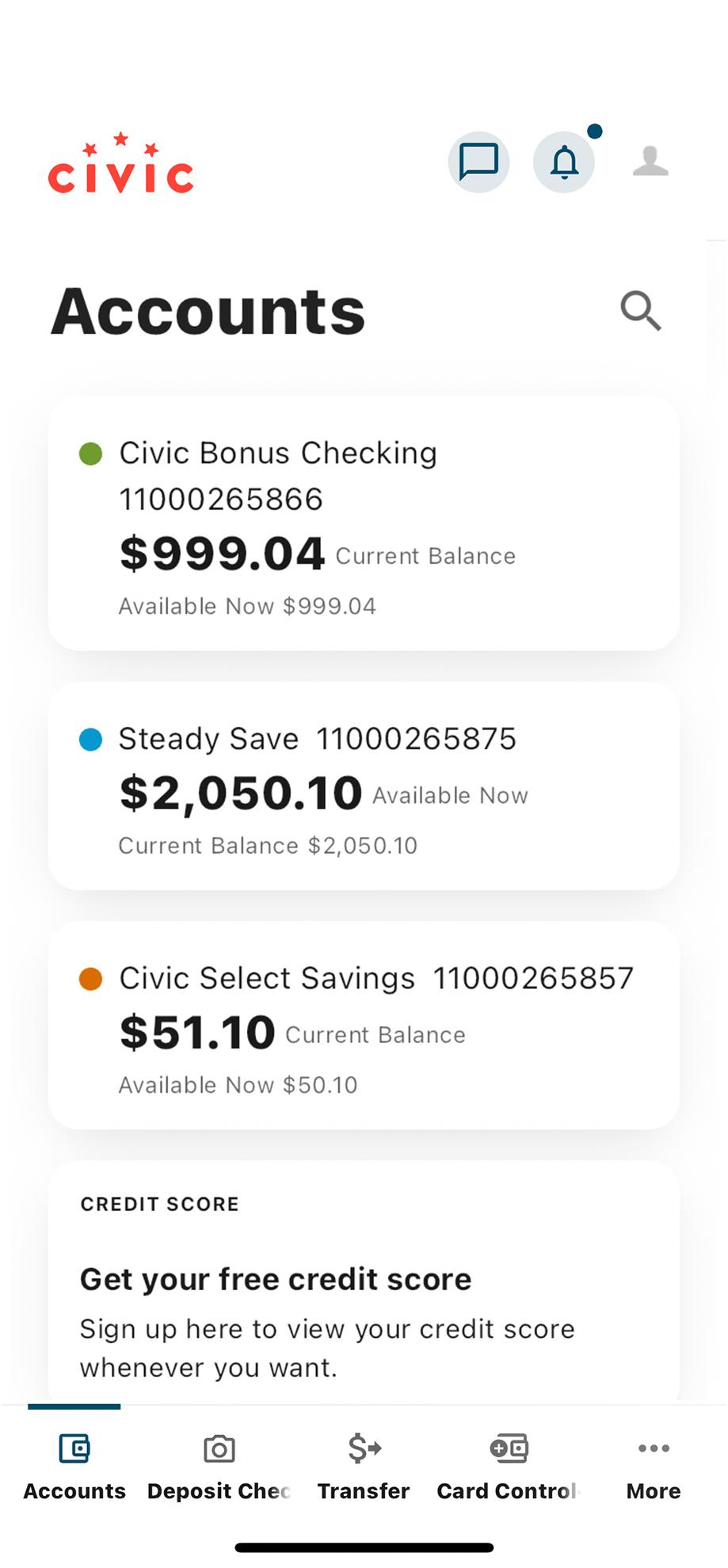
2. Tap More
In the menu at the bottom of your screen, tap More.
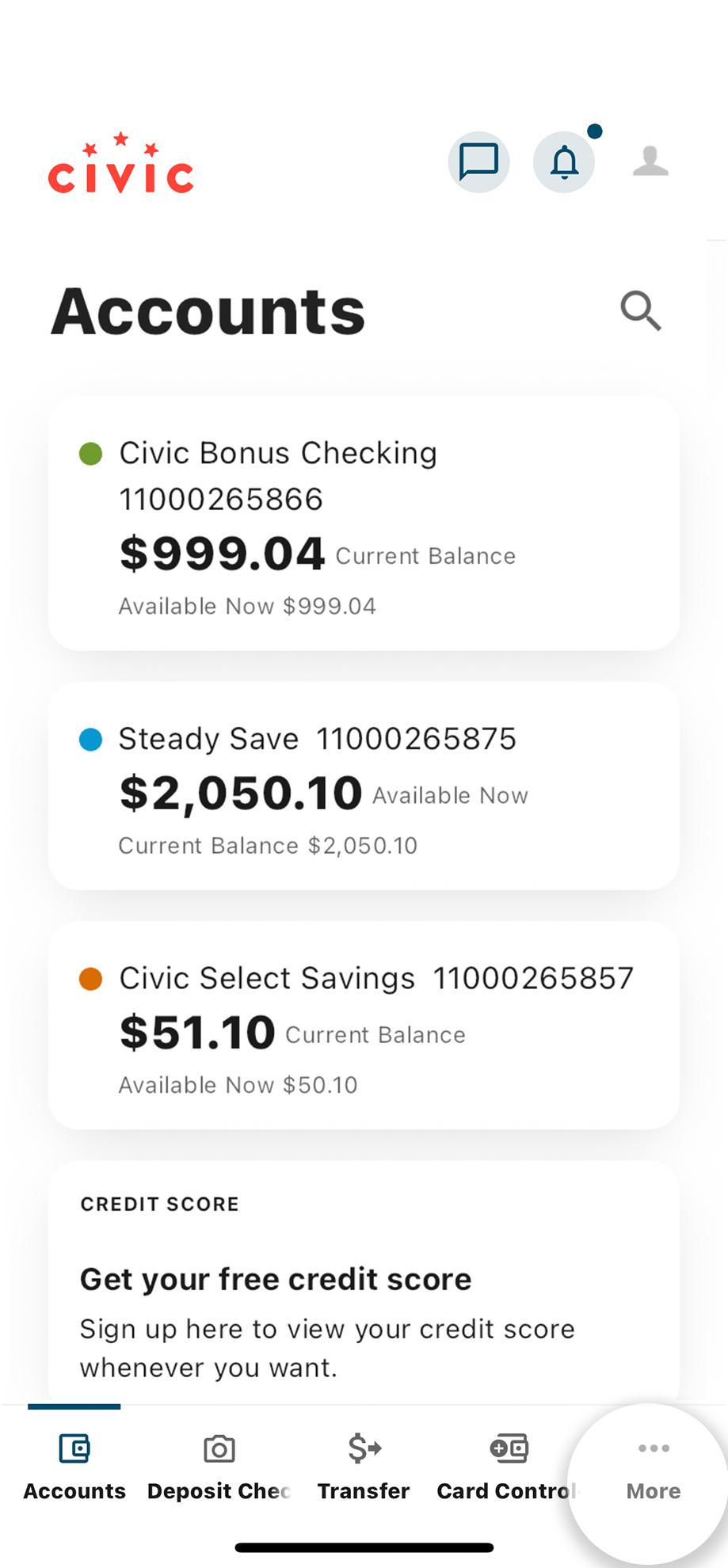
3. Scroll to Utilities
Scroll down until you see ATM Locator in the Utilities section. Tap ATM Locator to see
ATMs near you.
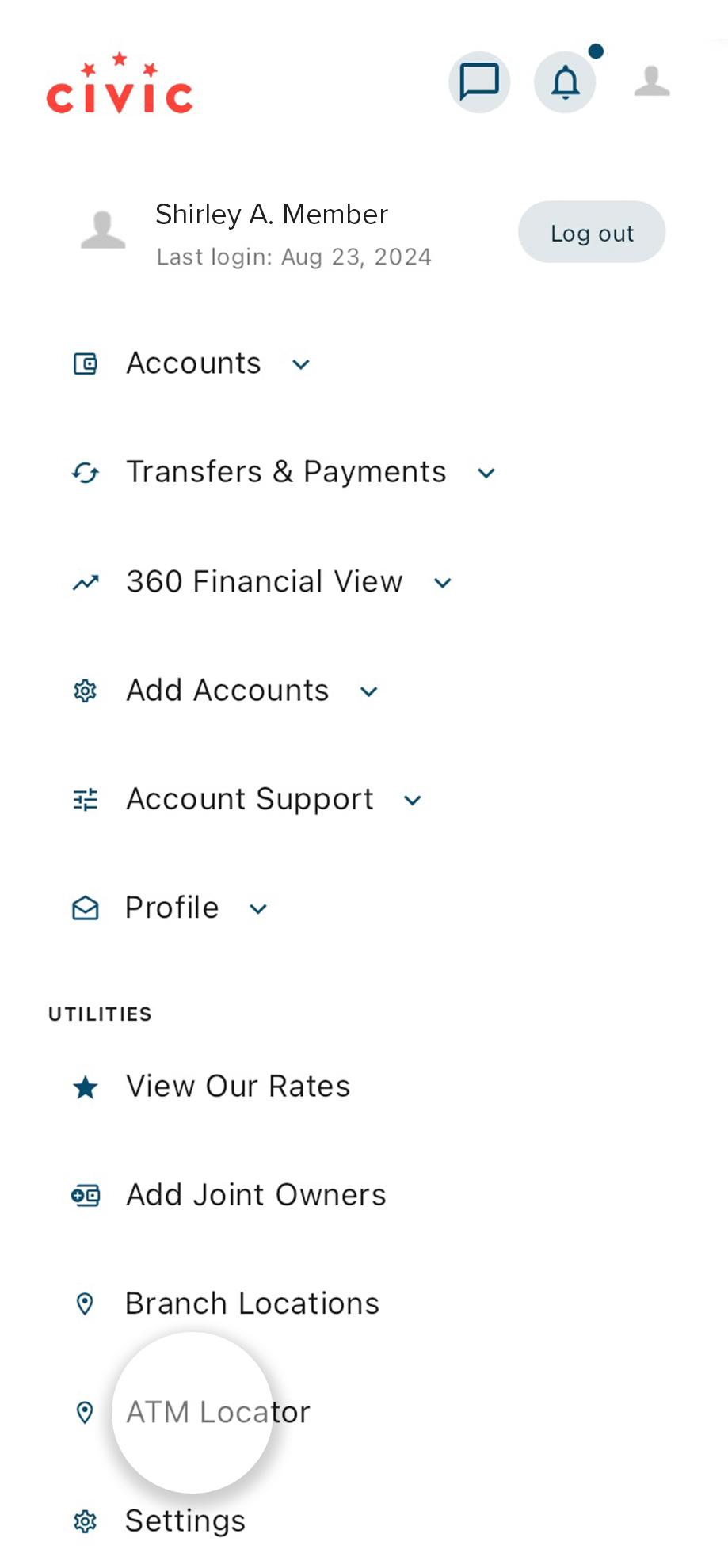
4. View ATMs near you
On the map, you will see the surcharge-free ATMs closest to you. You can also use any ATM, anytime!
Other ATM networks may charge an ATM fee that Civic will reimburse, up to a total of $20 per month per debit/ATM card.
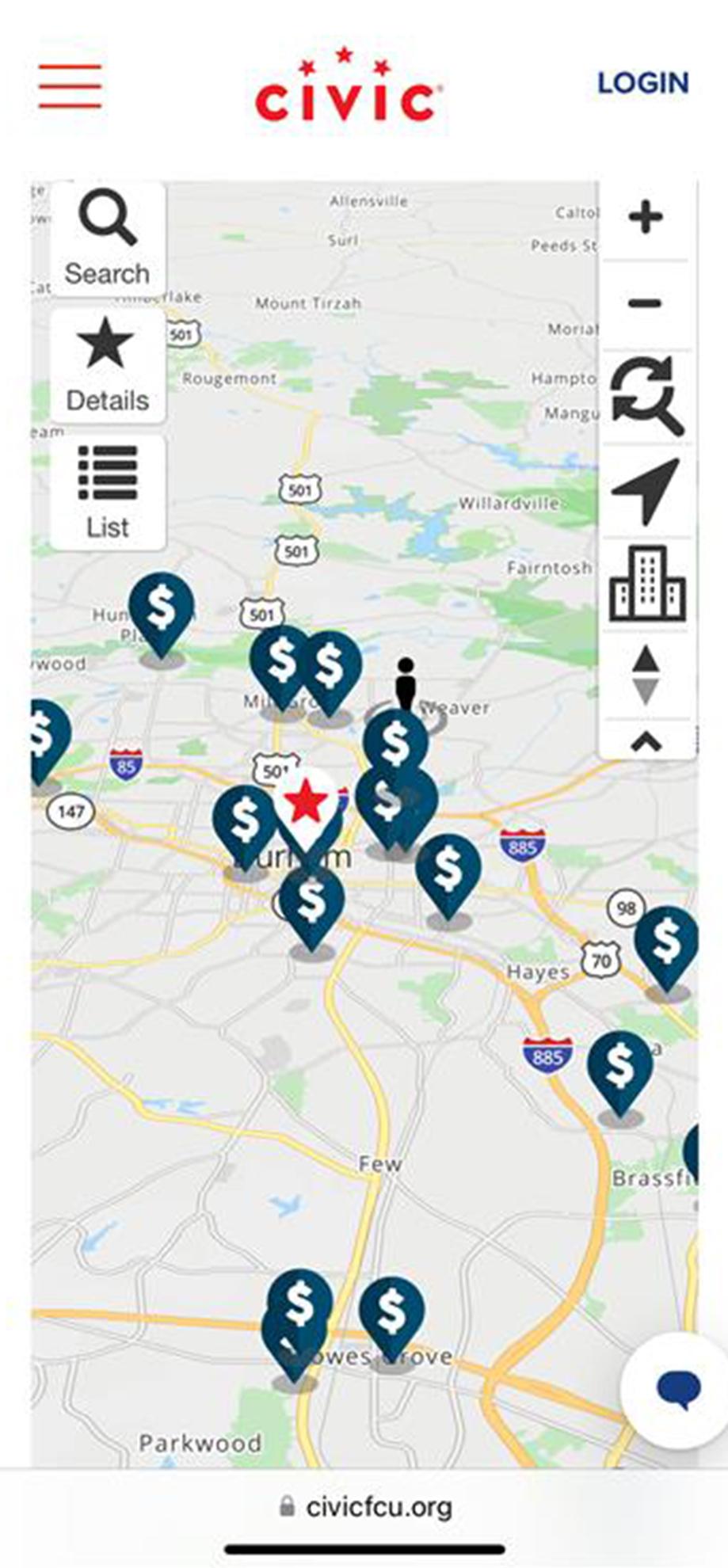
1. View accounts dashboard
Once you log in, you will see your accounts dashboard. This screen displays all your Civic accounts and cards, and any external accounts you may have set up.
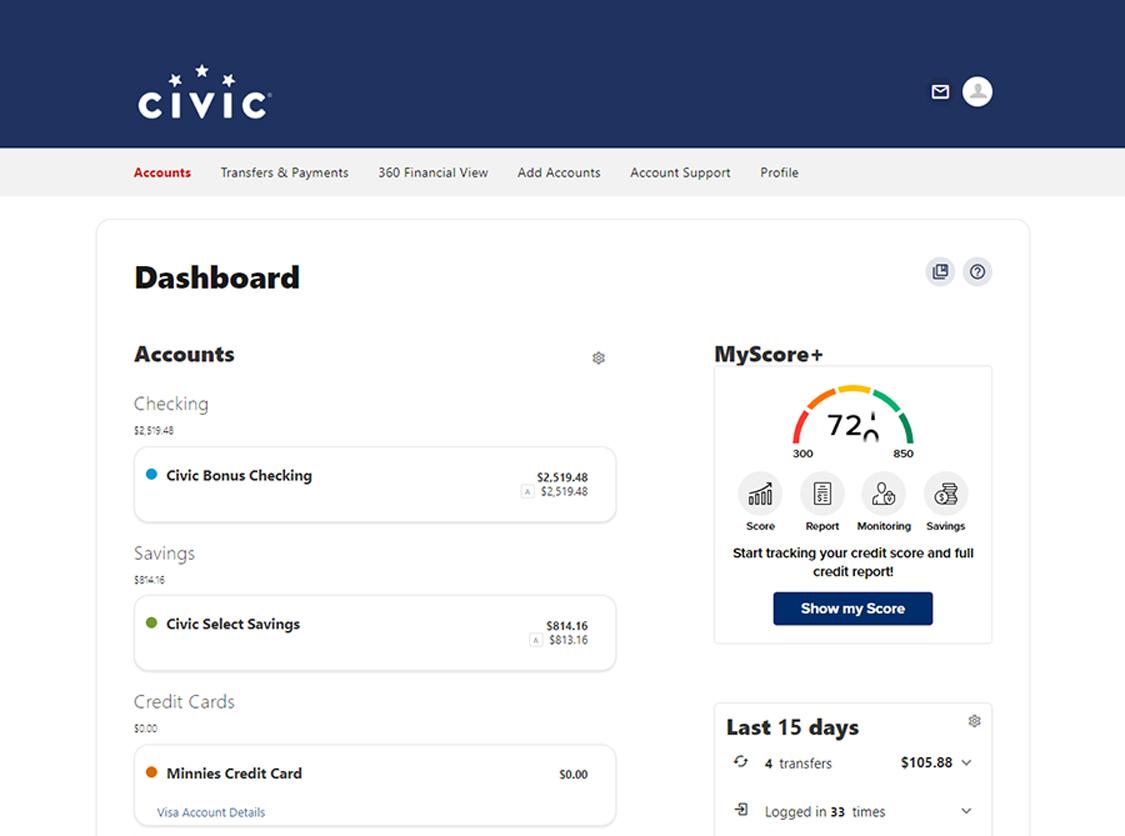
2. Scroll to Quick Links
Scroll down and on the left side at the bottom of the screen, you will see a section labeled Quick Links.
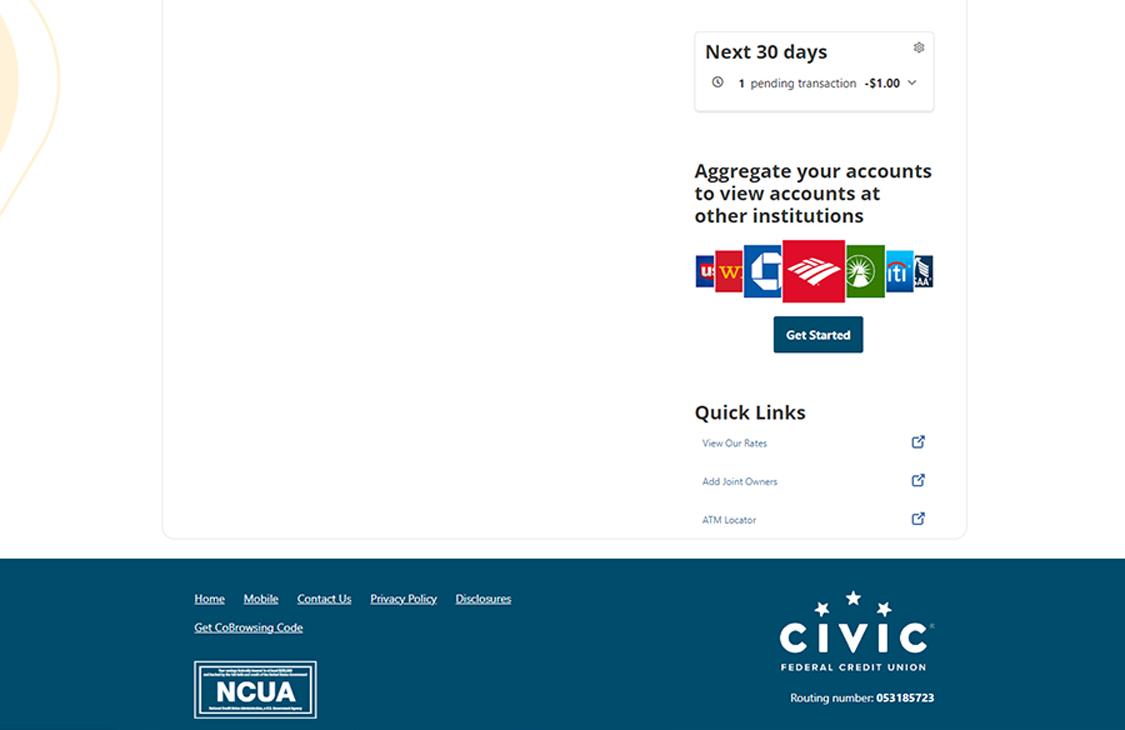
3. Click ATM Locator
This will redirect you to see ATMs near you.
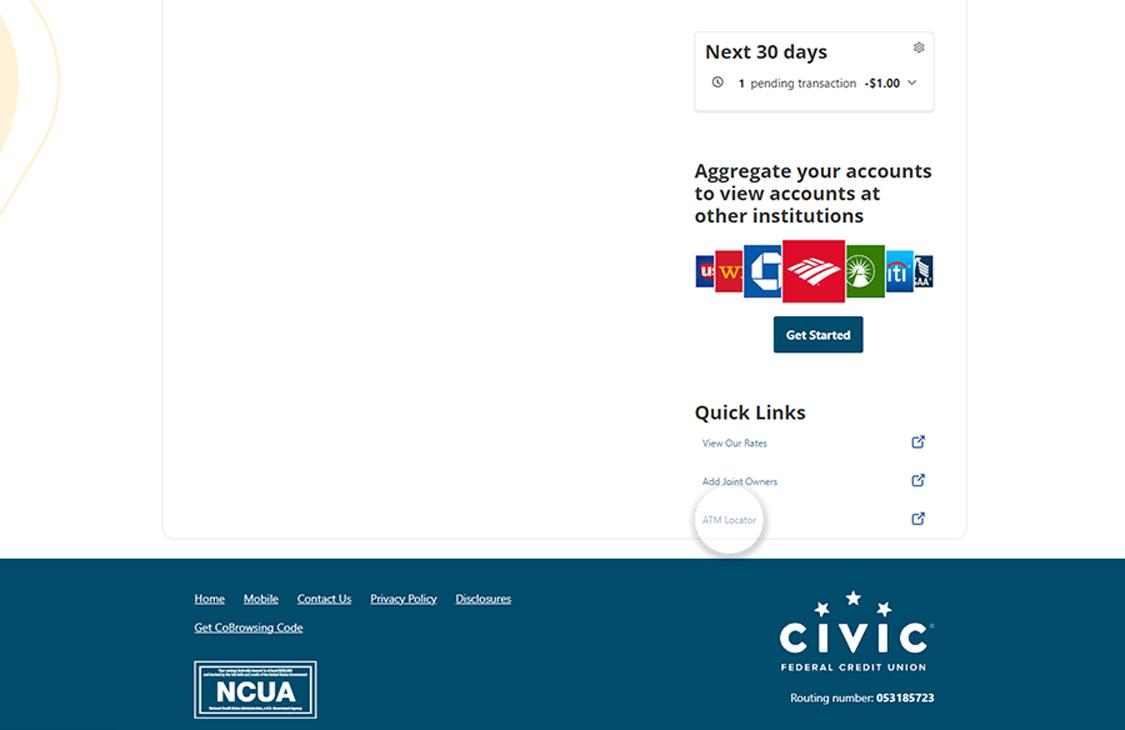
4. View ATMs near you
On the map, you will see the surcharge-free ATMs closest to you. You can also use any ATM, anytime!
Other ATM networks may charge an ATM fee that Civic will reimburse, up to a total of $20 per month per debit/ATM card.