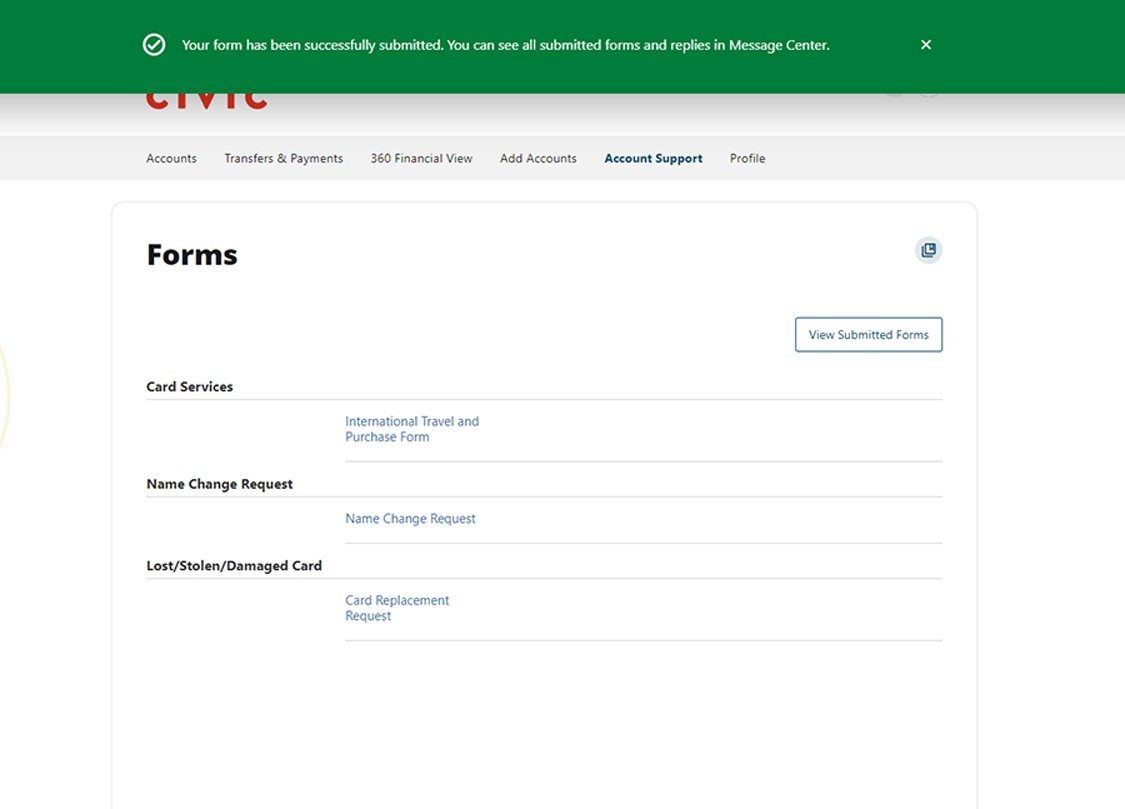This step-by-step guide is here to help make your Civic experience faster and easier! Your experience may be slightly different than this guide, depending on the device you’re using. If you need additional help, contact us at 844-772-4842.
1. View accounts dashboard
Once you log in, you will see your accounts dashboard. This screen displays all your Civic accounts and cards, and any external or aggregated accounts you may have set up.
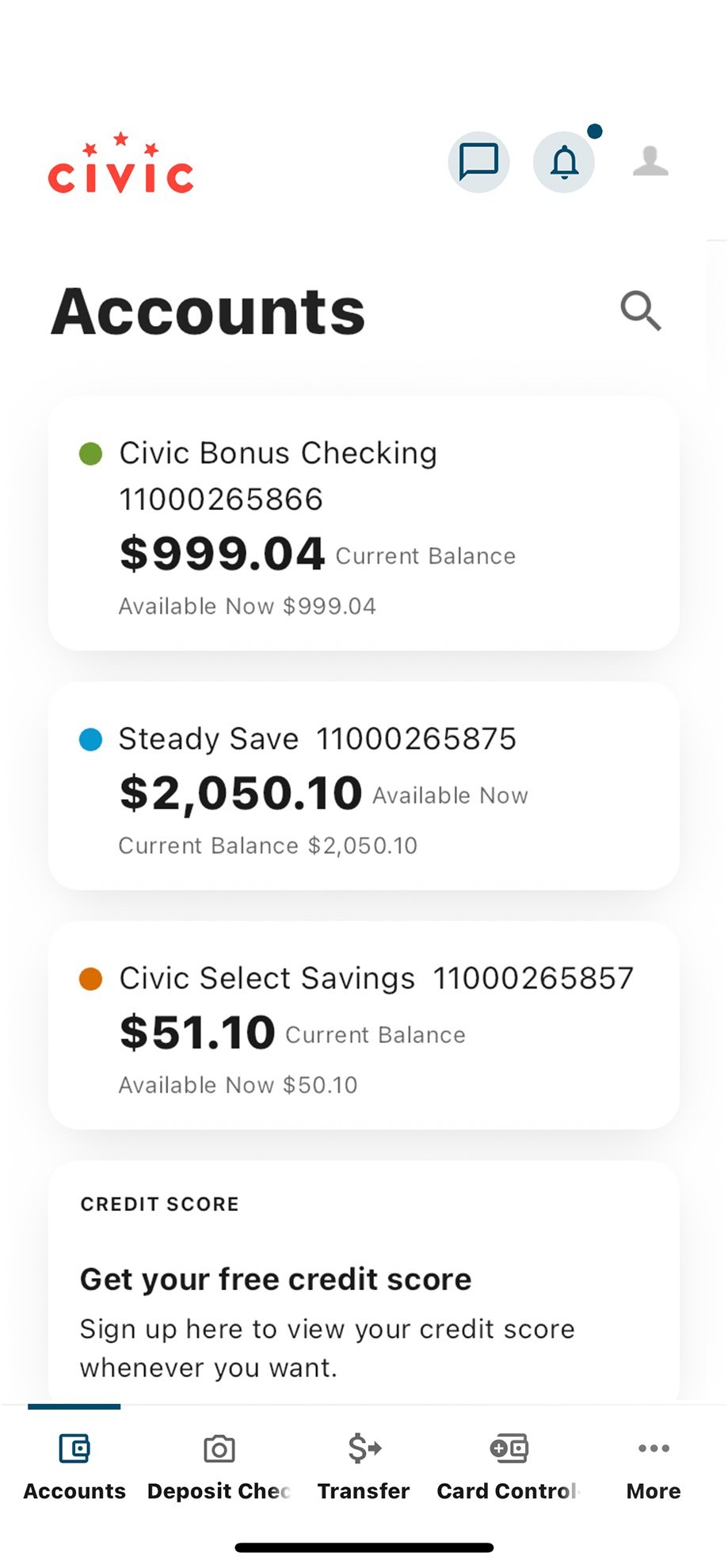
2. Tap More
In the menu at the bottom of your screen, tap More.
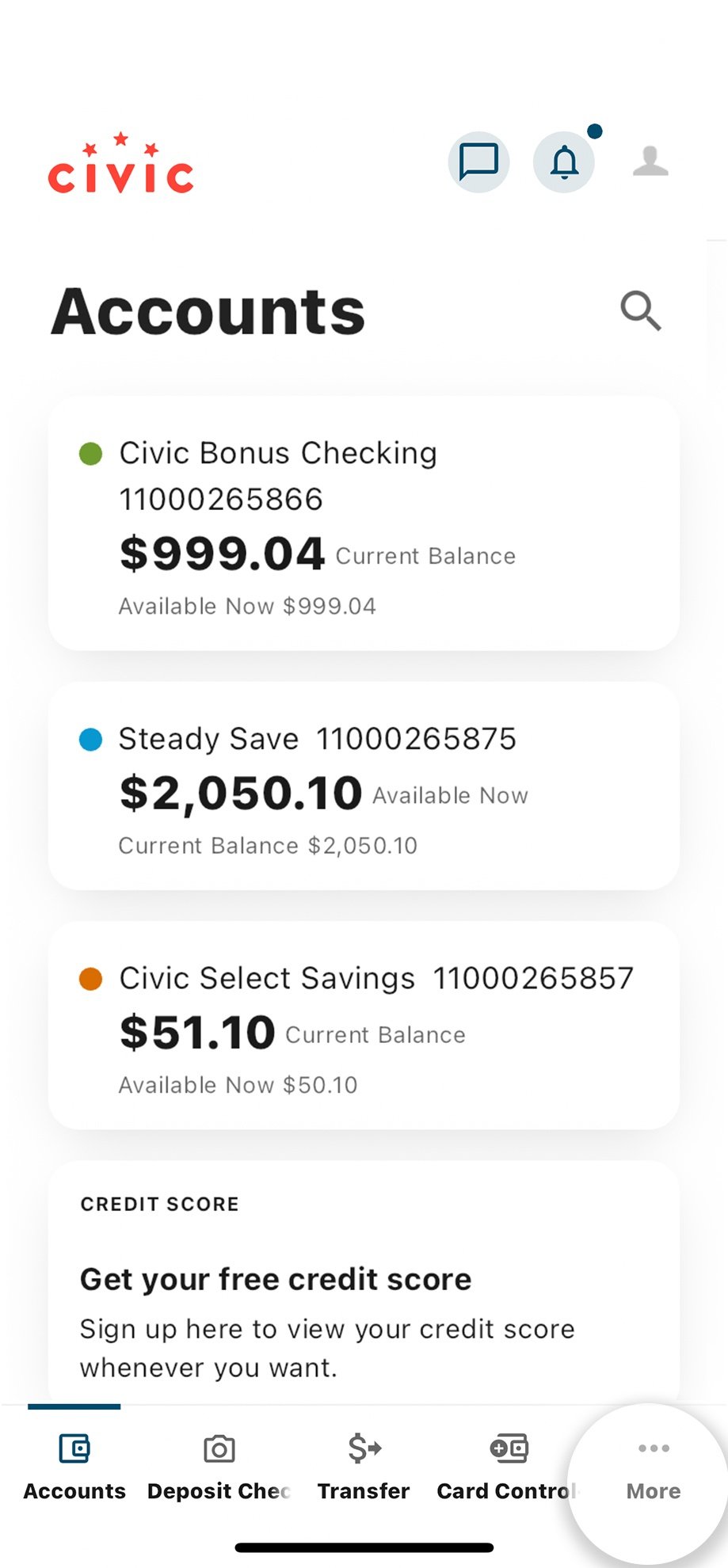
3. Tap Account Support
In the menu options listed, select Account Support.
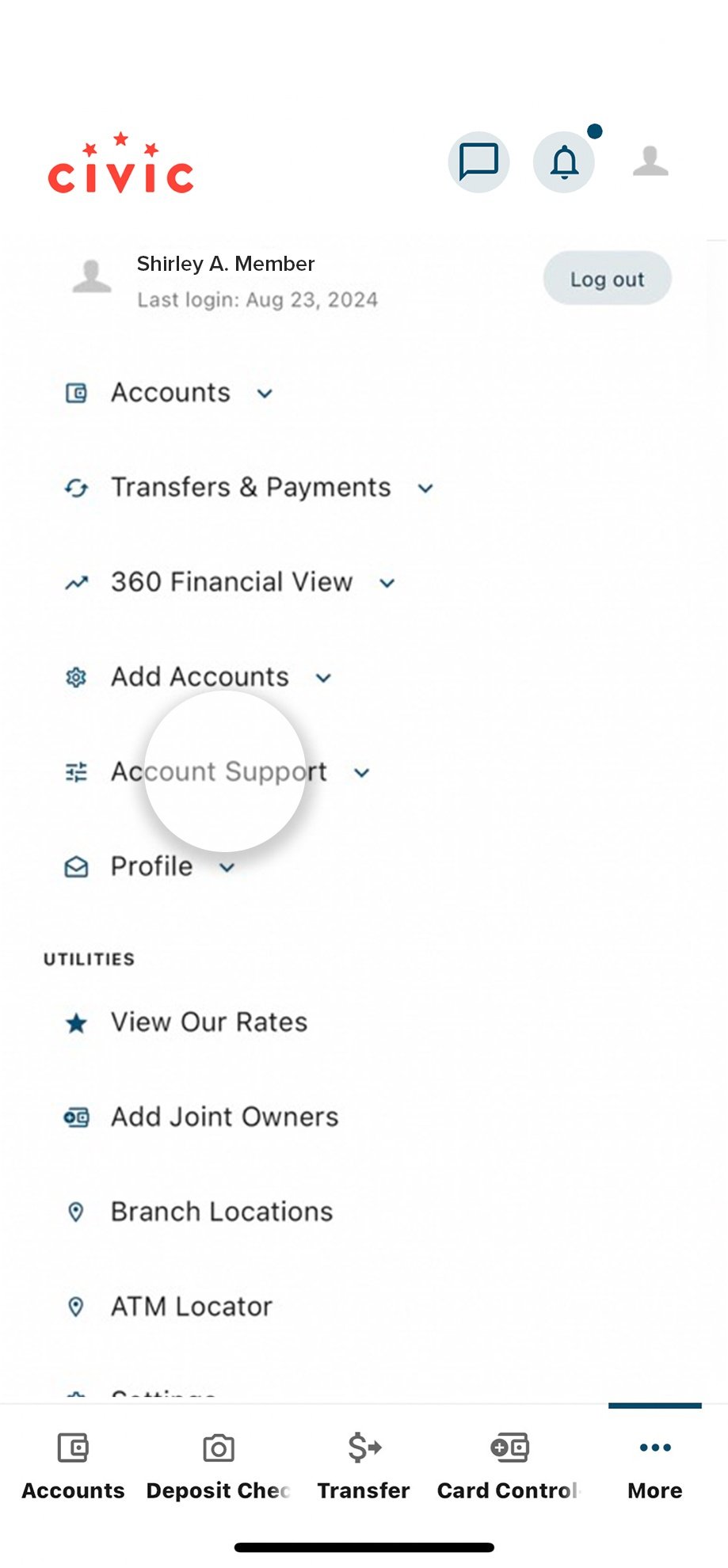
4. Tap Replace Card
This will lead you to our card replacement request form.
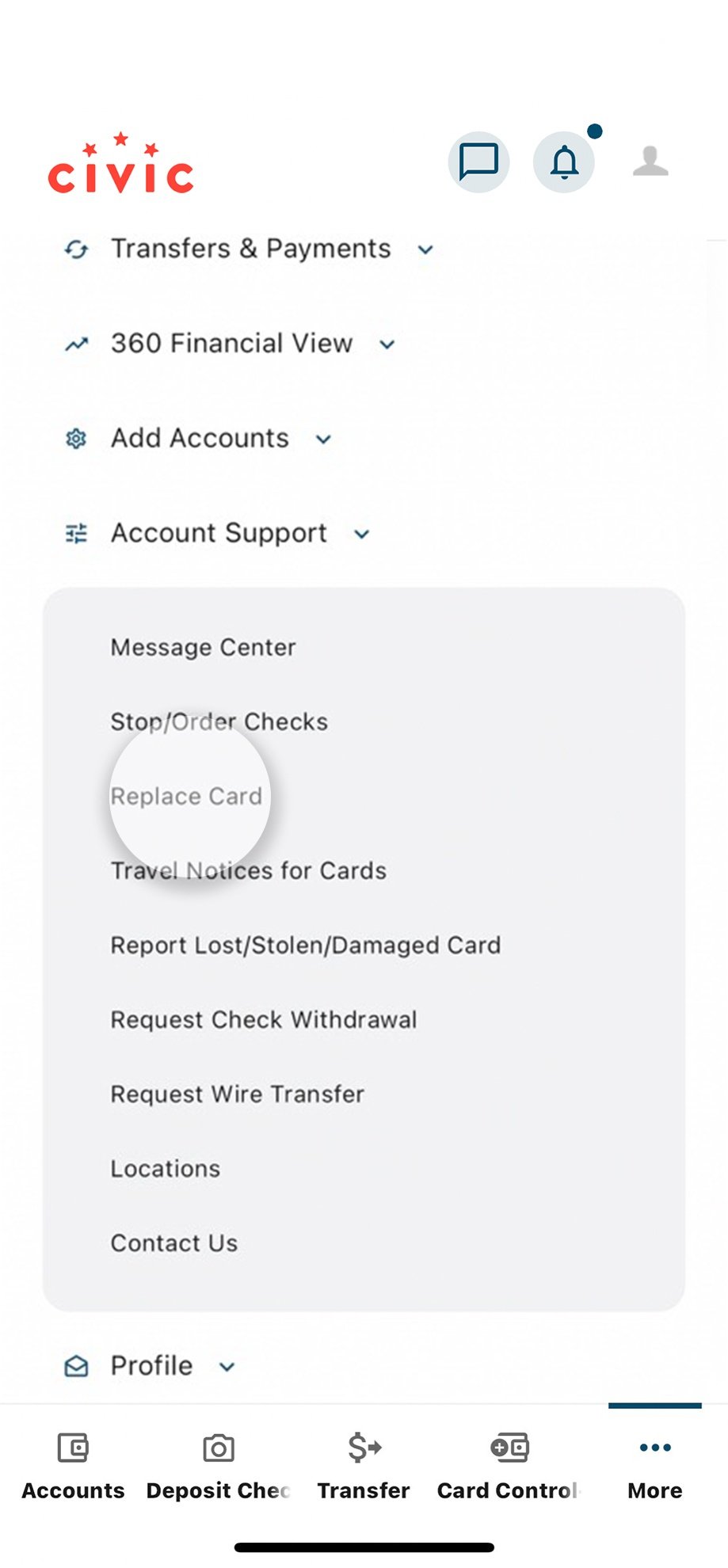
5. Tap Card Replacement Request
Tap to start the request form.
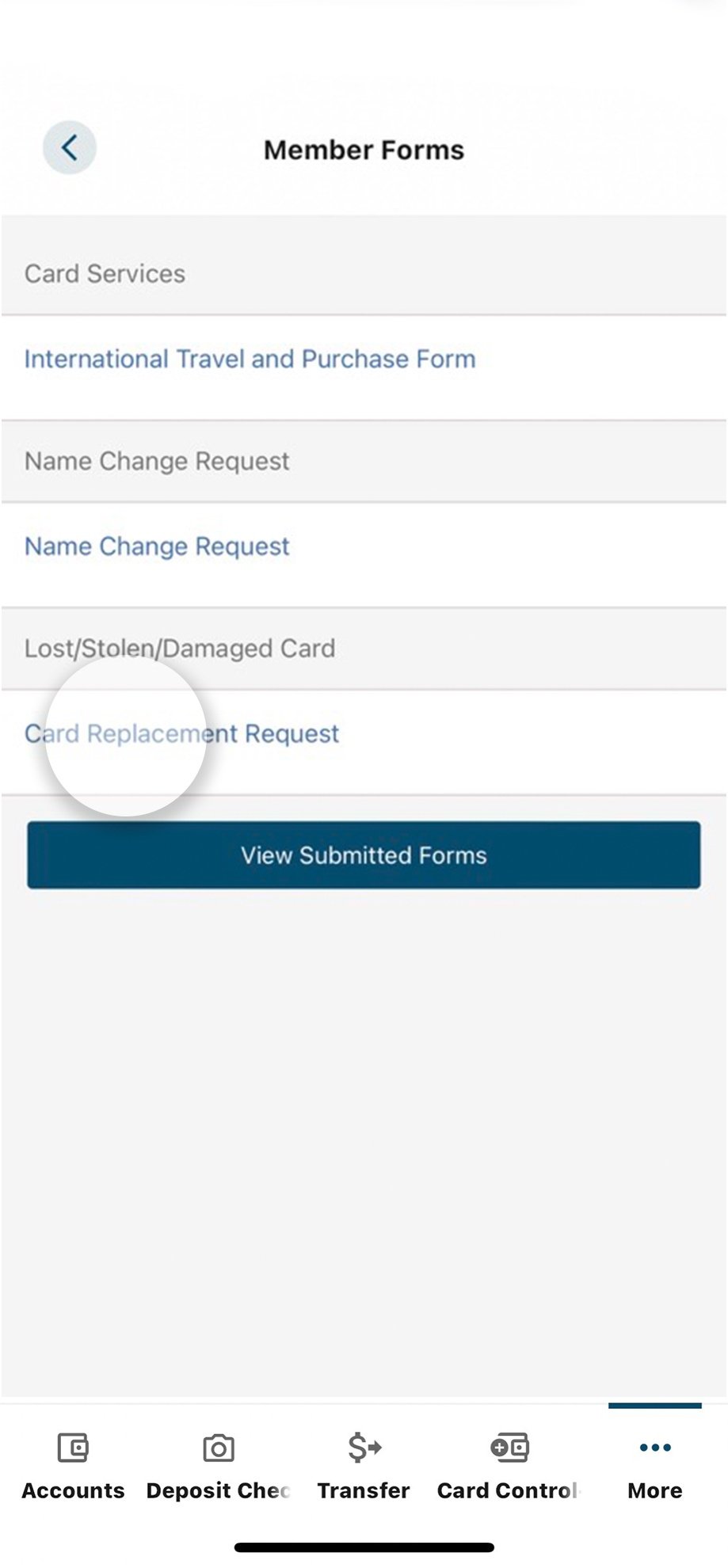
6. Tap Name on Card field
Tap the Name on Card field to enter the name that appears on the card you want replaced.
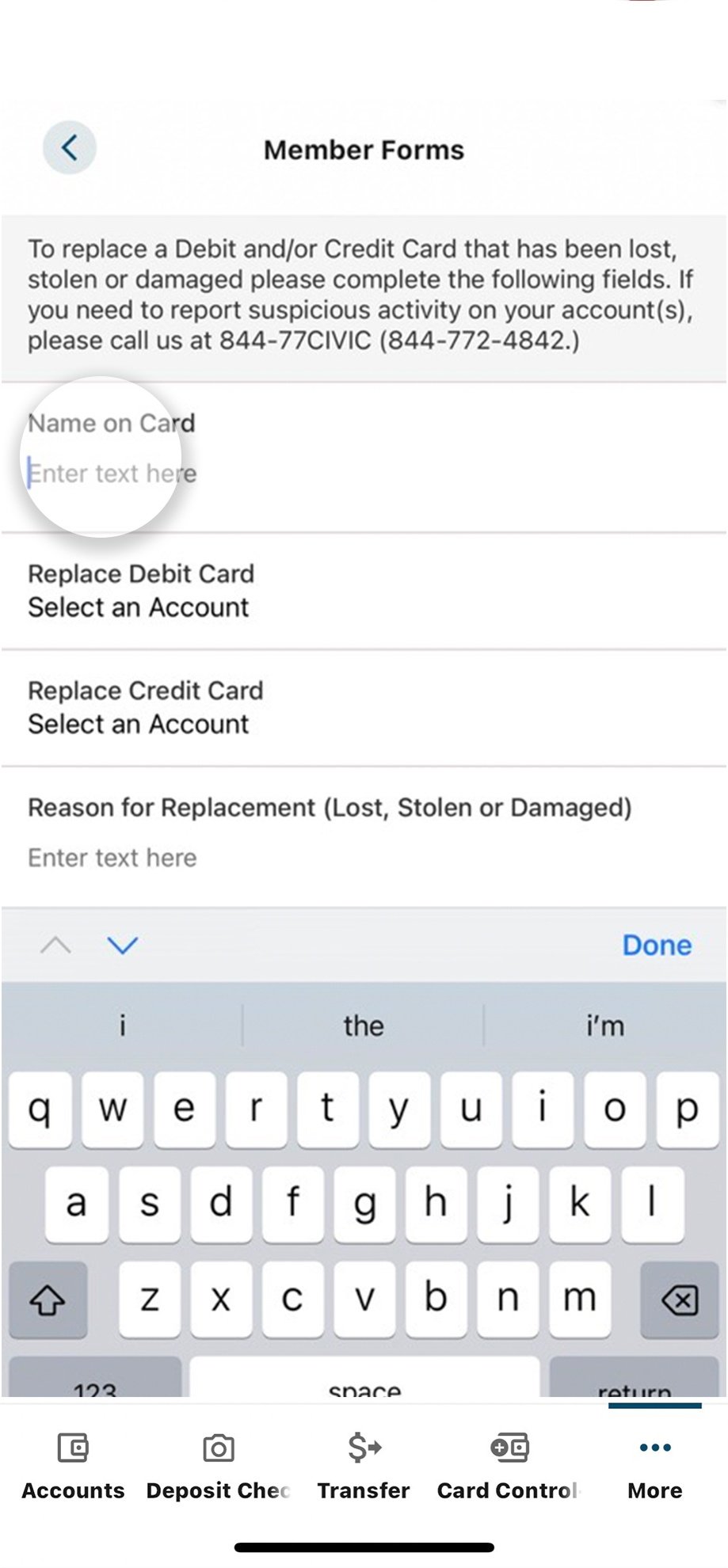
7. Tap Replace Debit/Credit Card field
Next, tap the Replace Debit Card or Replace Credit Card field depending on the card you want replaced.
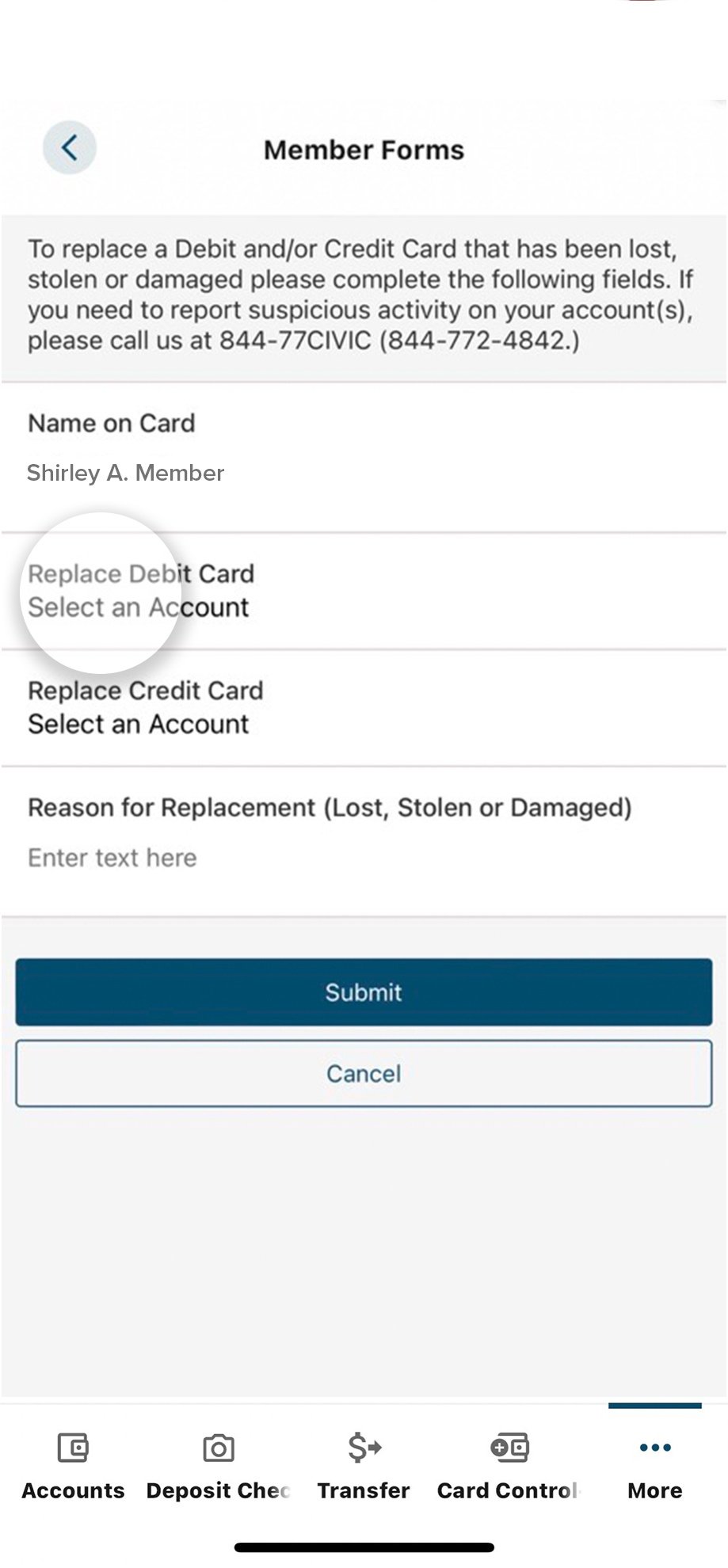
8. Select applicable account
Select the appropriate account from the drop down.
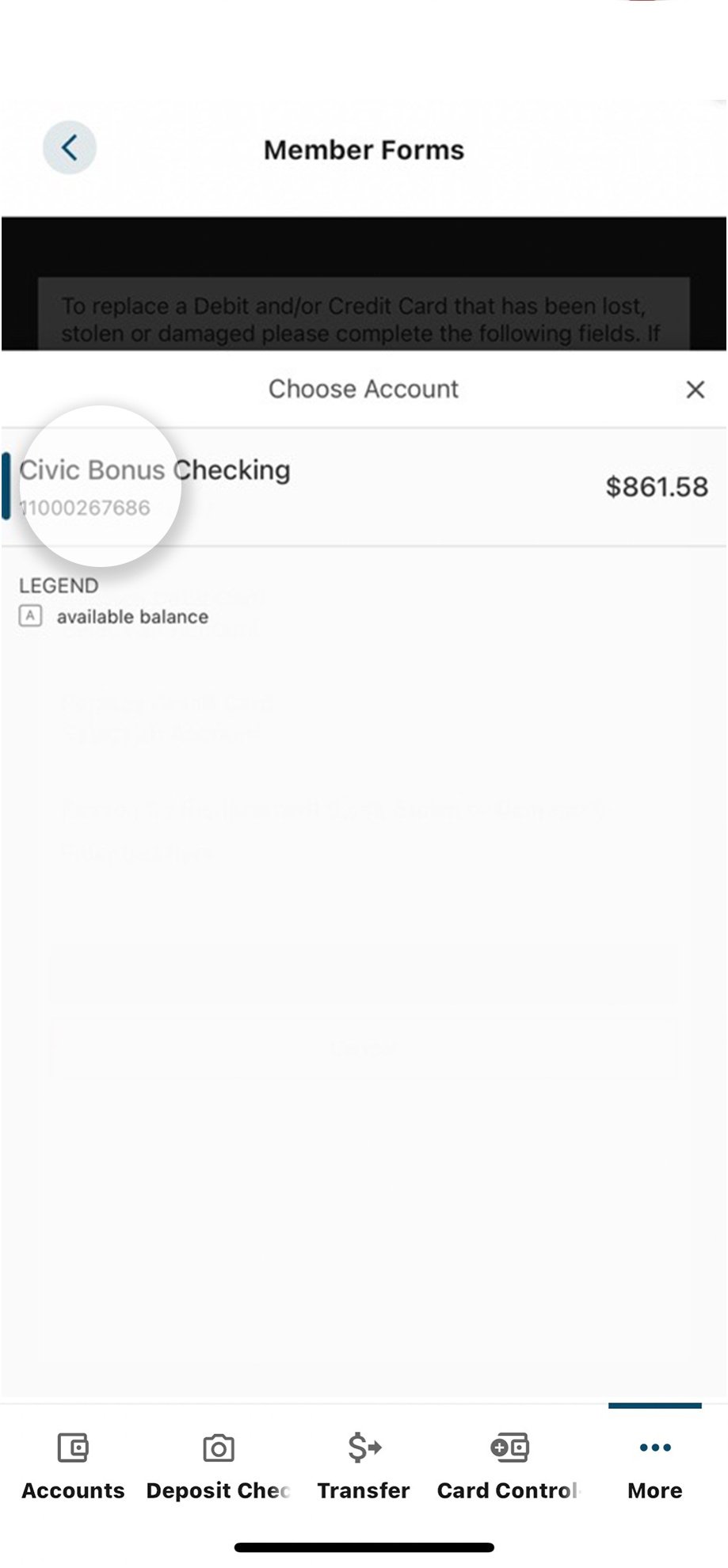
9. Tap Reason for Replacement field
Tap this field to enter the reason for your replacement request. Has your card been lost, stolen or damaged?
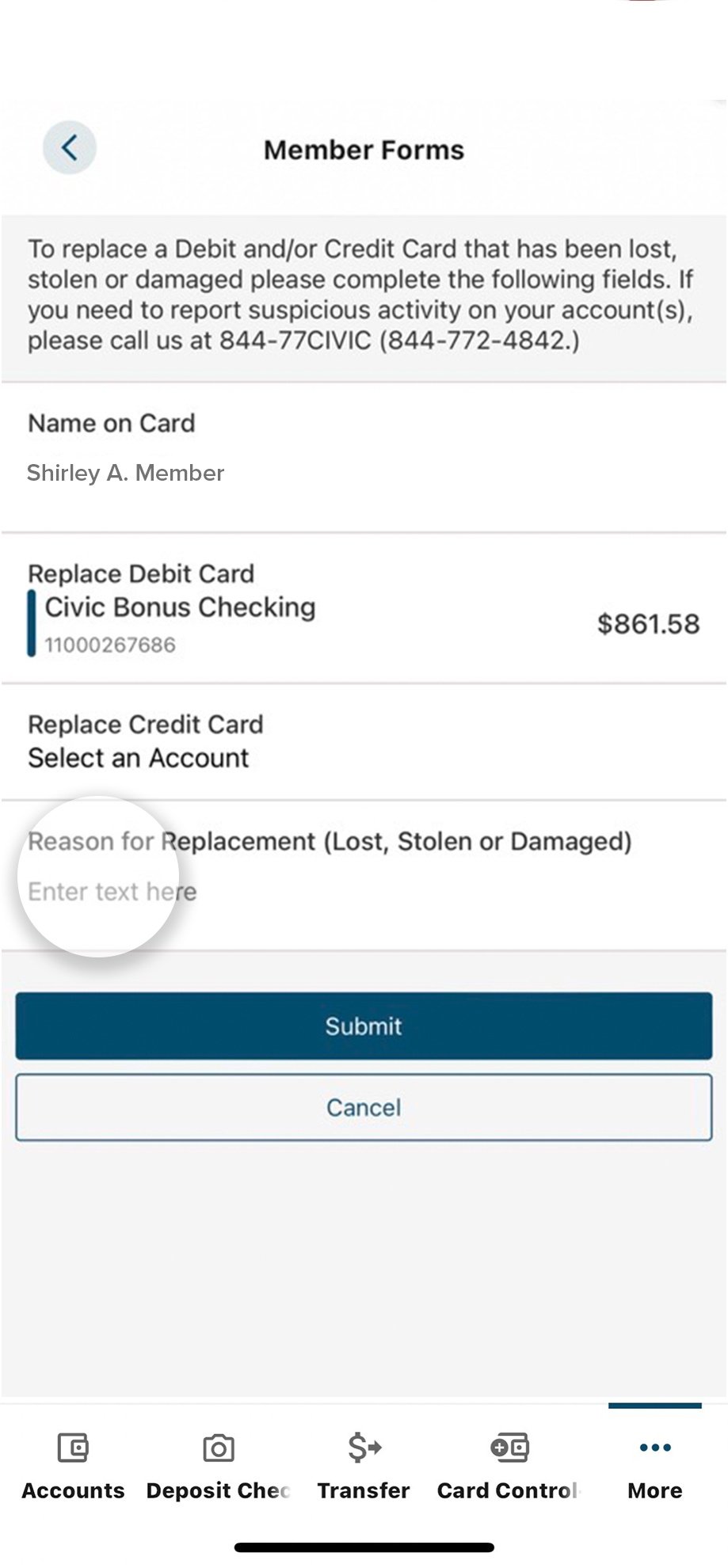
10. Tap Submit
Click Submit once you have completed the required fields.
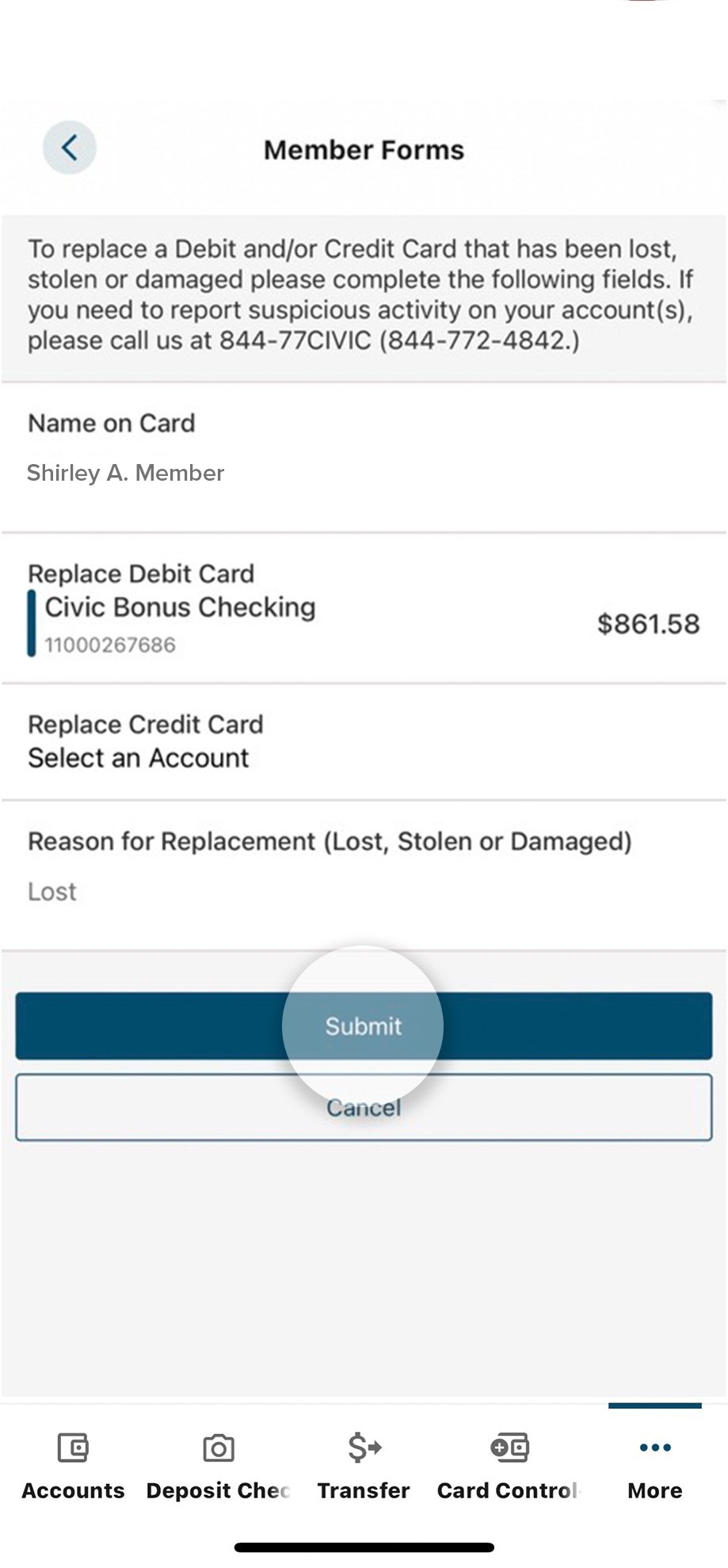
11. View confirmation
Once you submit your card replacement request, view the confirmation on your screen.
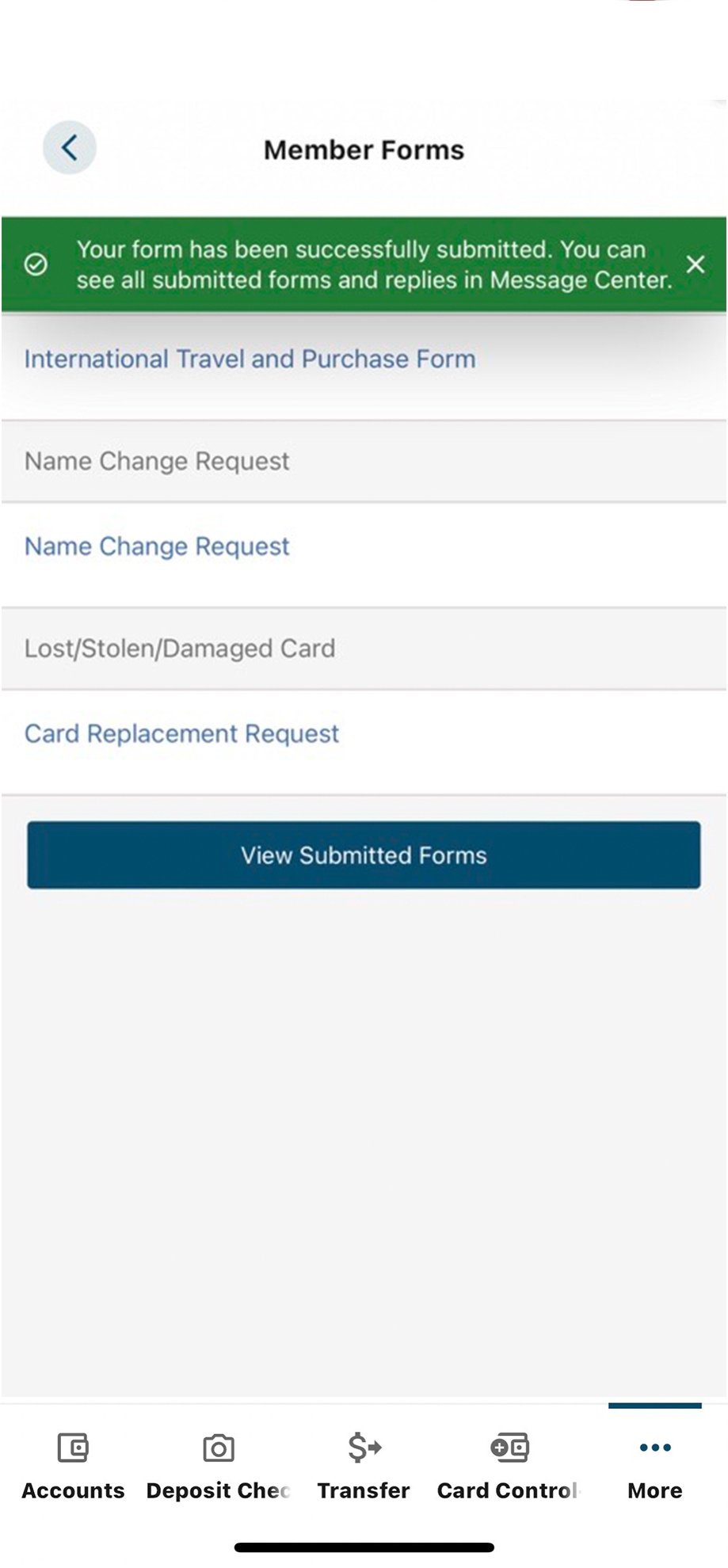
1. View accounts dashboard
Once you log in, you will see your accounts dashboard. This screen displays all your Civic accounts and cards, and any external accounts you may have set up.
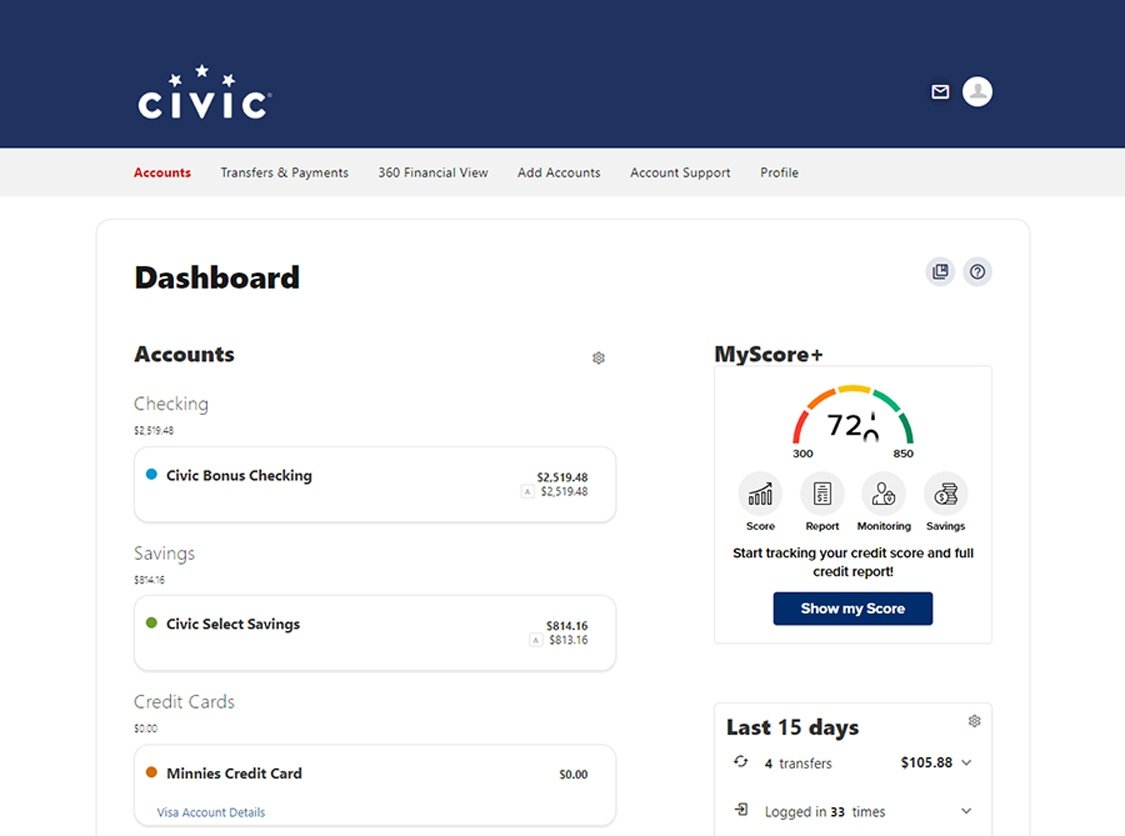
2. Locate Account Support
In the navigation menu at the top, find Account Support. When you put your mouse over it, a drop-down will appear. Click Report Lost/Stolen/Damaged Card to take you to the card replacement request form.
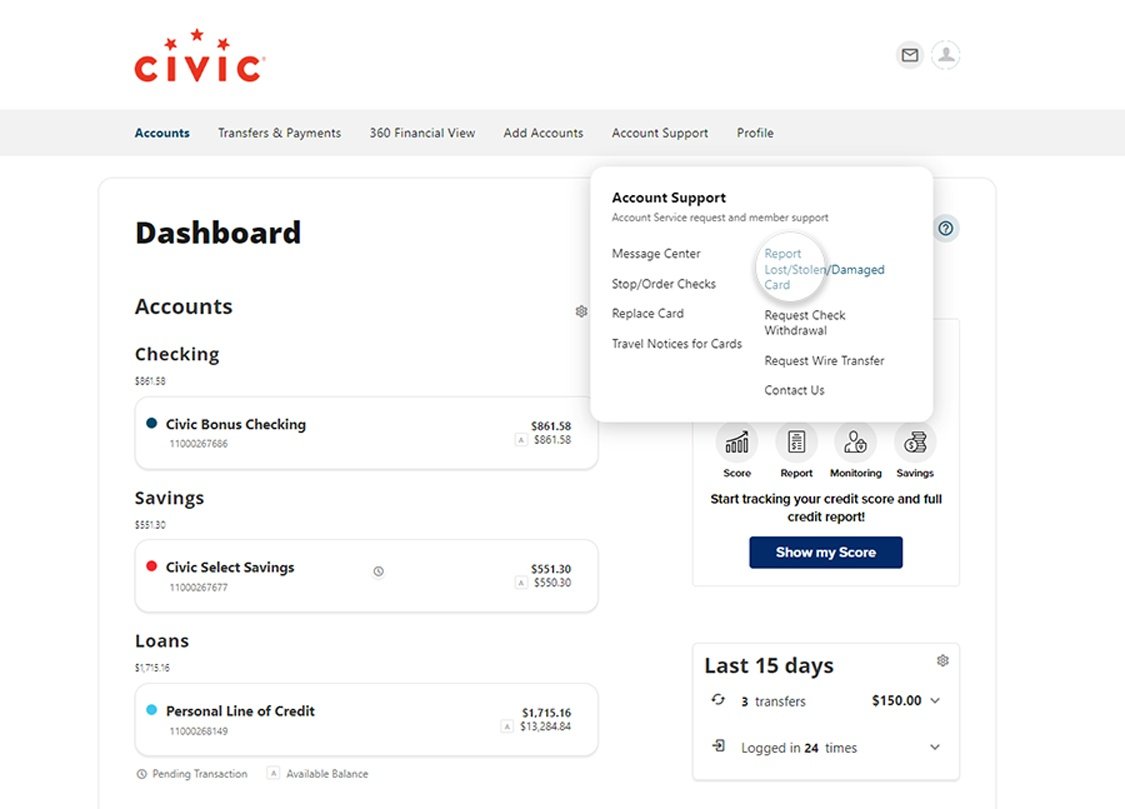
3. Click Card Replacement Request
Under Lost/Stolen/Damaged Card, click Card Replacement Request.
If the information you provide is not accepted, make sure the last four digits of the card you are attempting to activate match the card displayed onscreen.
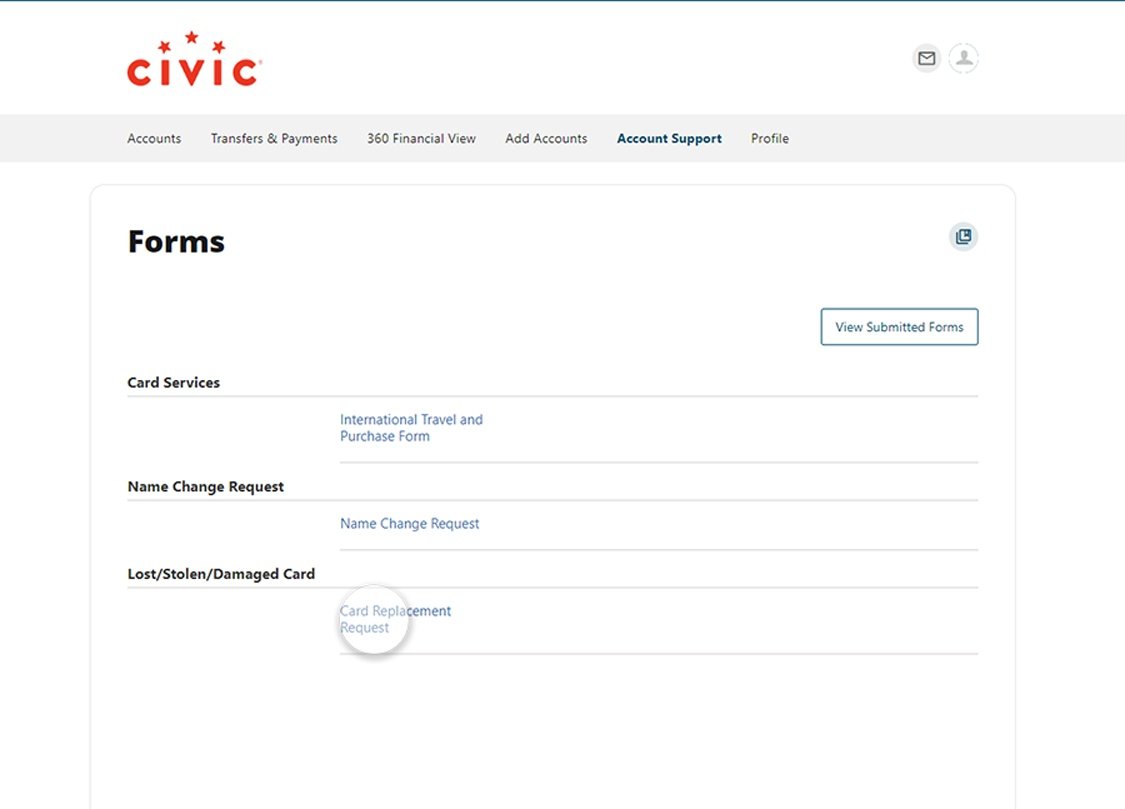
4. Click Name on Card field
Click the Name on Card field to enter the name that appears on the card you want replaced.
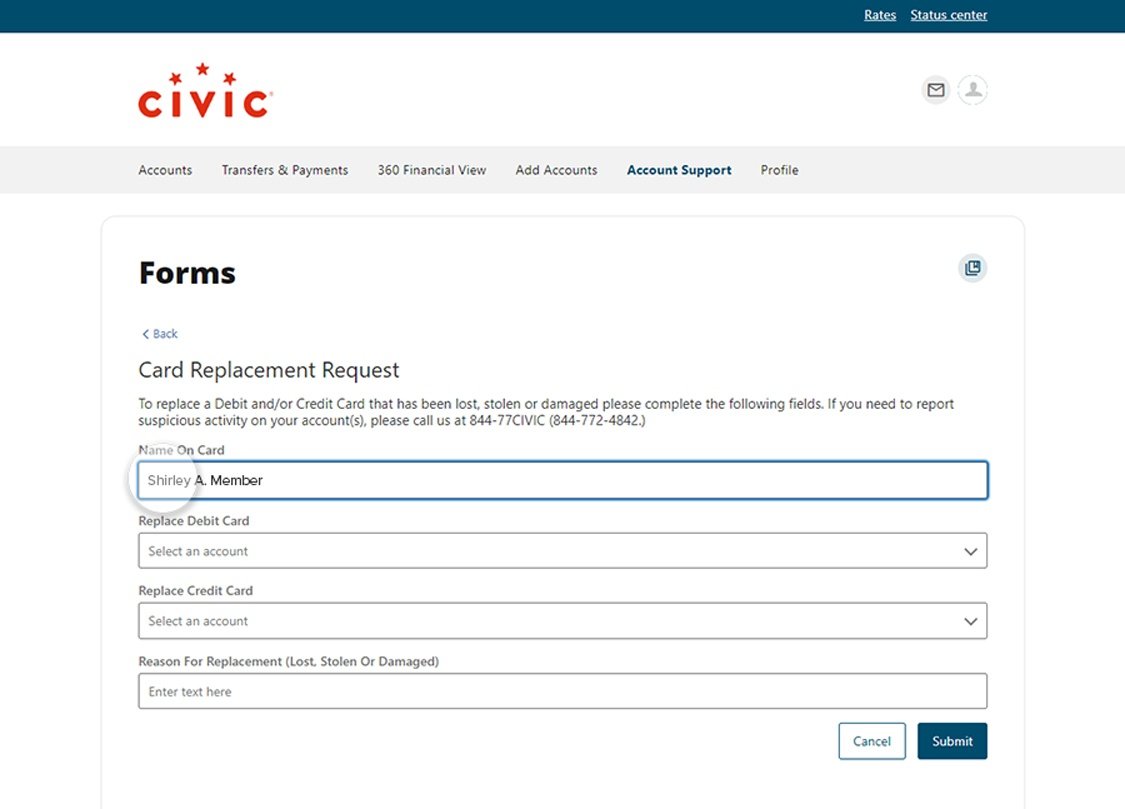
5. Choose debit or credit card
Next, tap Replace Debit Card or Replace Credit Card, depending on the card you want replaced. Select the appropriate account from the drop-down.
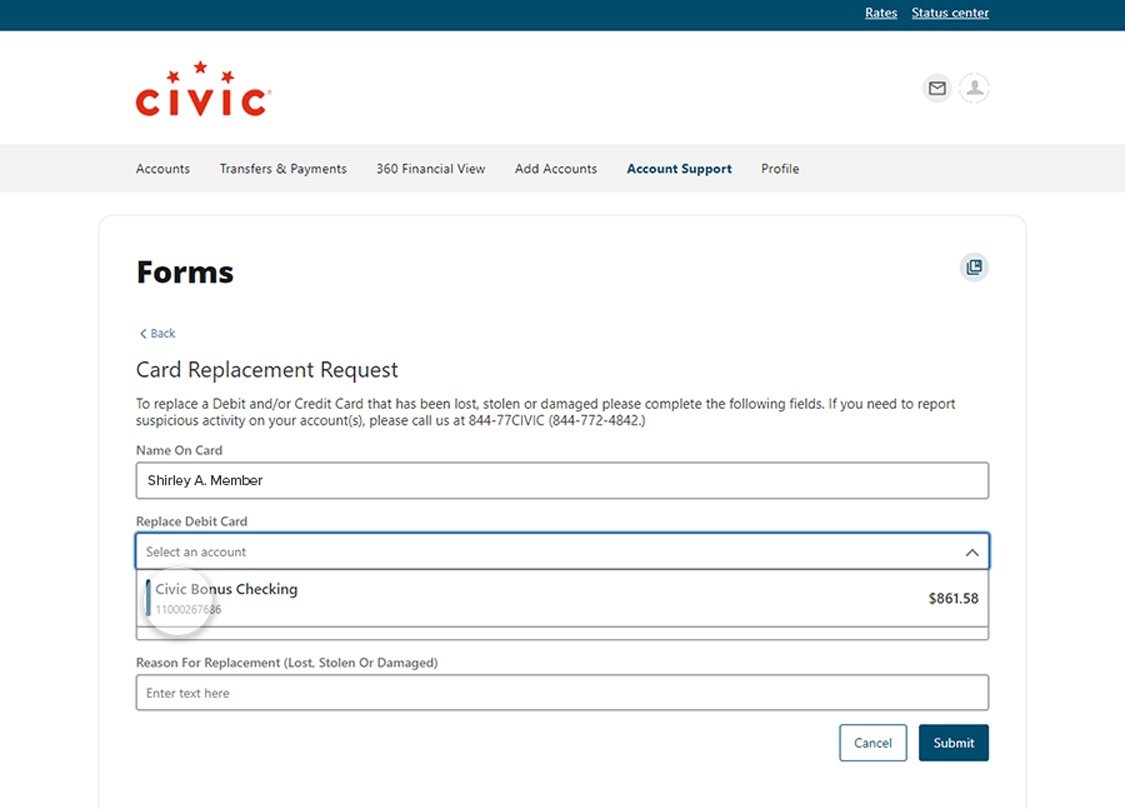
6. Click Reason For Replacement
Type the reason for your replacement request. Has your card been damaged, stolen or lost?
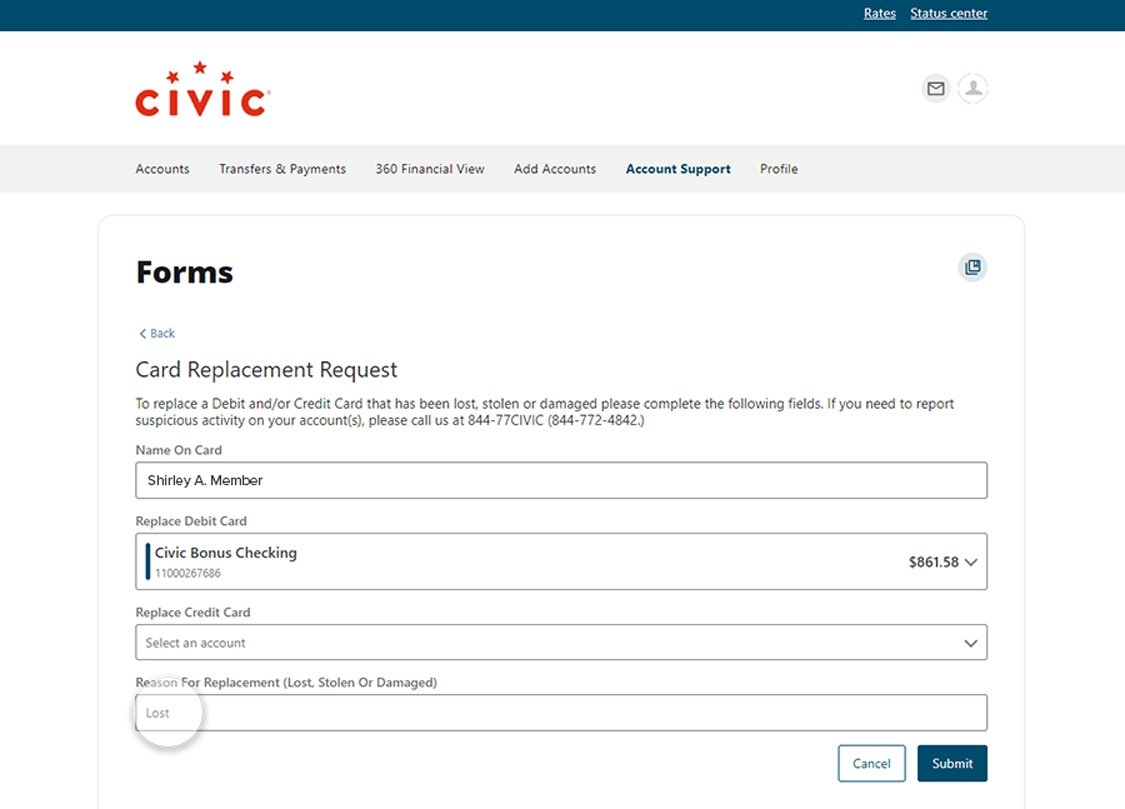
7. Click Submit
Click Submit once you have completed the required fields.
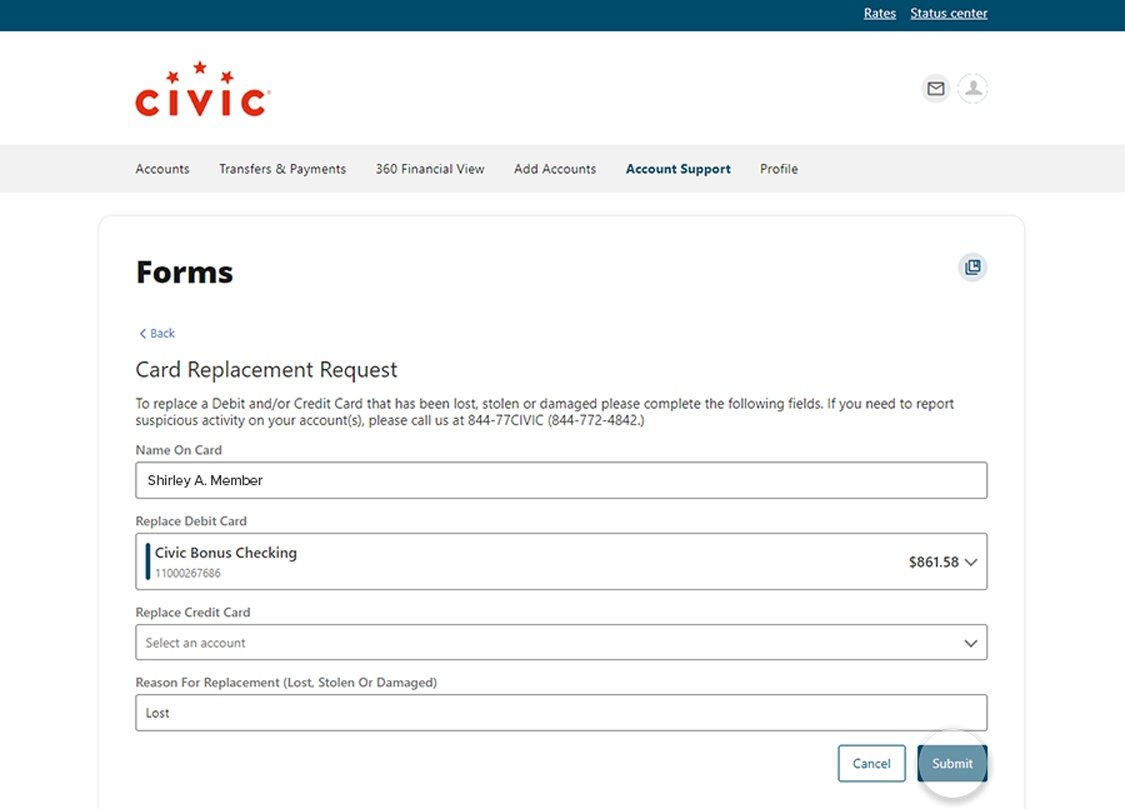
10. View confirmation
Once you submit your card replacement request, view the confirmation on your screen.