
Quicklinks
Top Results
Search Featured Block
Add external transfer
This step-by-step guide is here to help make your Civic experience faster and easier! Your experience may be slightly different than this guide, depending on the device you’re using. If you need additional help, contact us at 844-772-4842.
1. View accounts dashboard
Once you log in, you will see your accounts dashboard. This screen displays all your Civic accounts and cards, and any external or aggregated accounts you may have set up.
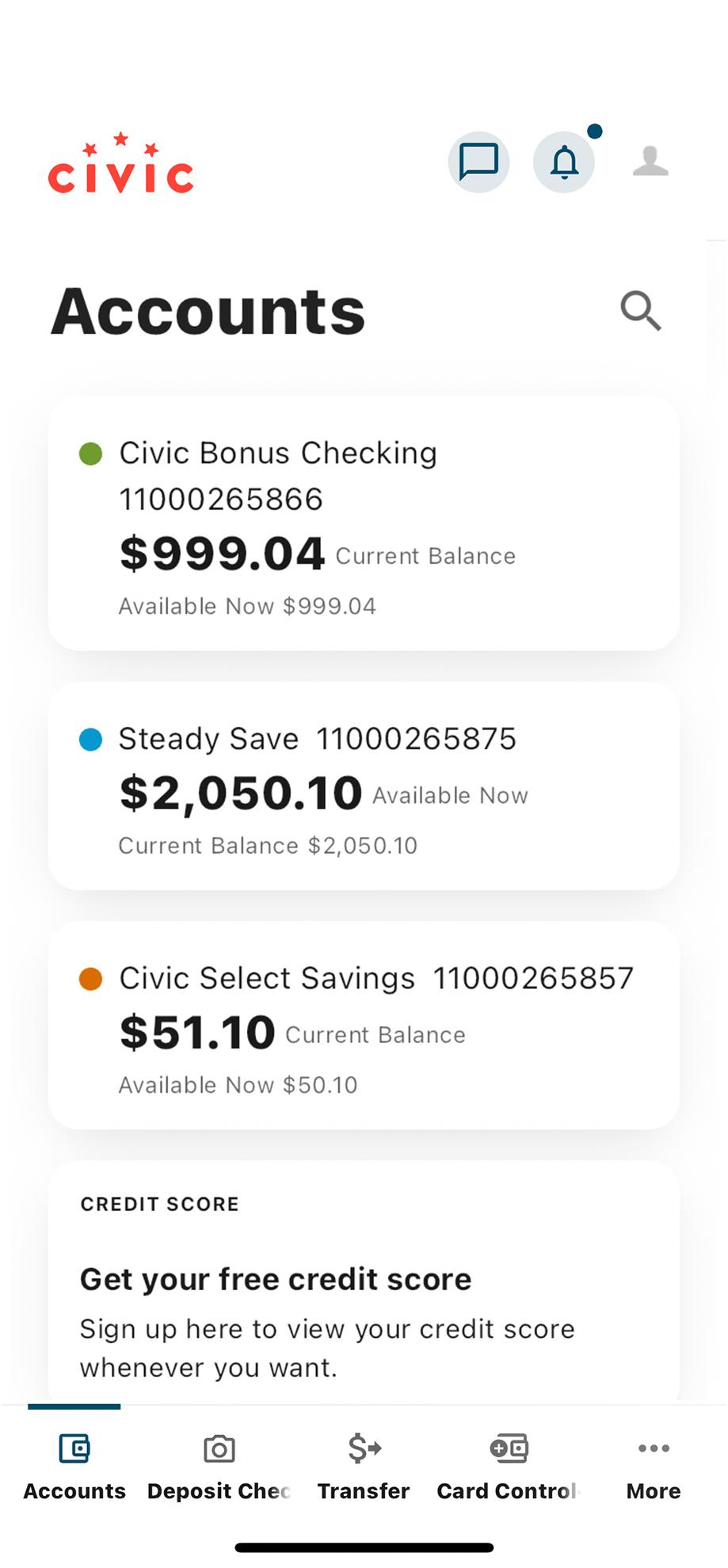
2. Select ‘Transfer’
Along the bottom of your screen, tap Transfer.
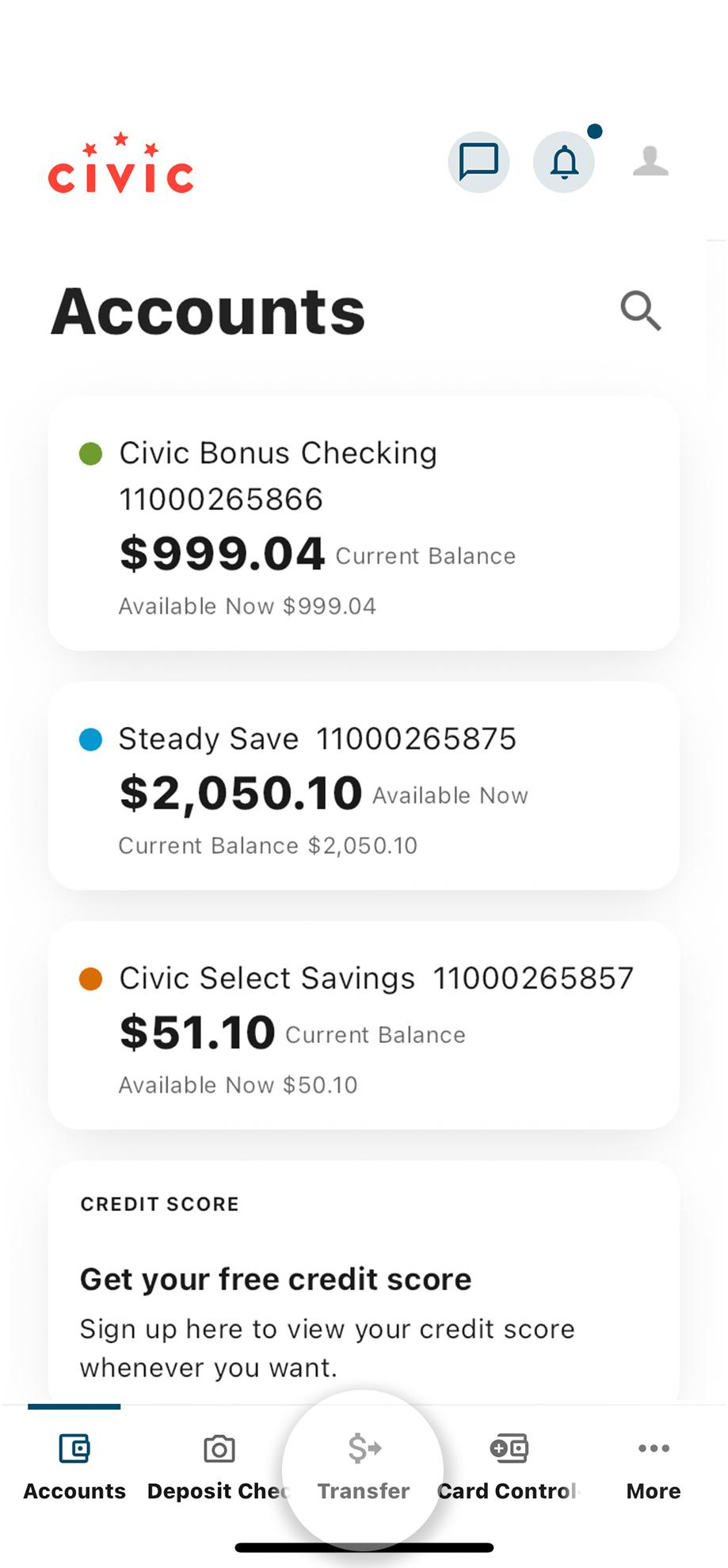
3. Scroll to the left
Under the Transfers heading, swipe to the left to select the Add Account button.
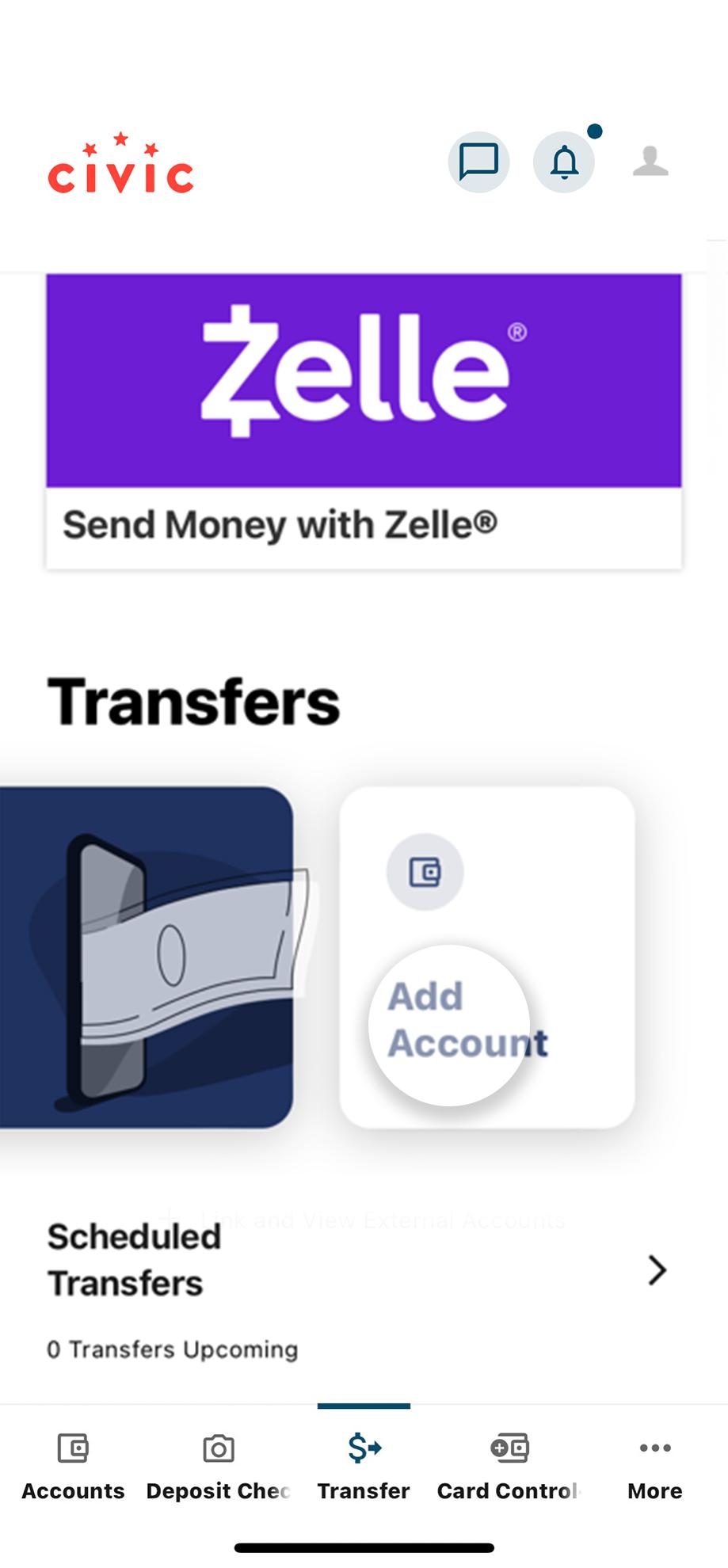
4. Select 'Add an external account'
Choose how to connect your external account to your Civic online banking platform:
- Immediately, using your account login credentials (recommended as most secure), or
- Manually, using your account and routing number from the external financial institution. If you use the manual option, the verification process can take one to three business days.
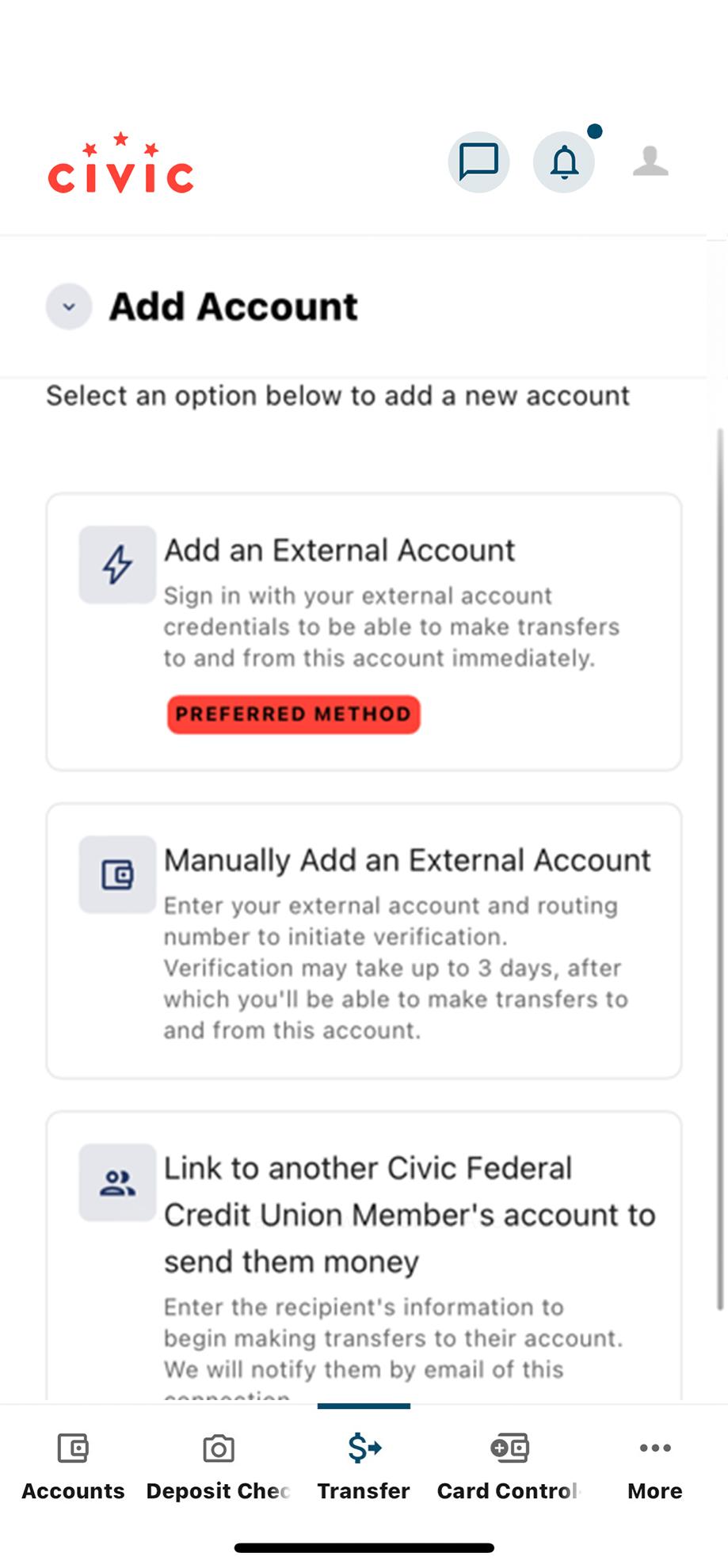
5. Select your financial institution
Once you have selected the immediate option. You can select from a list of common financial institutions by clicking on a logo, or type in a name using the search bar above the logos.
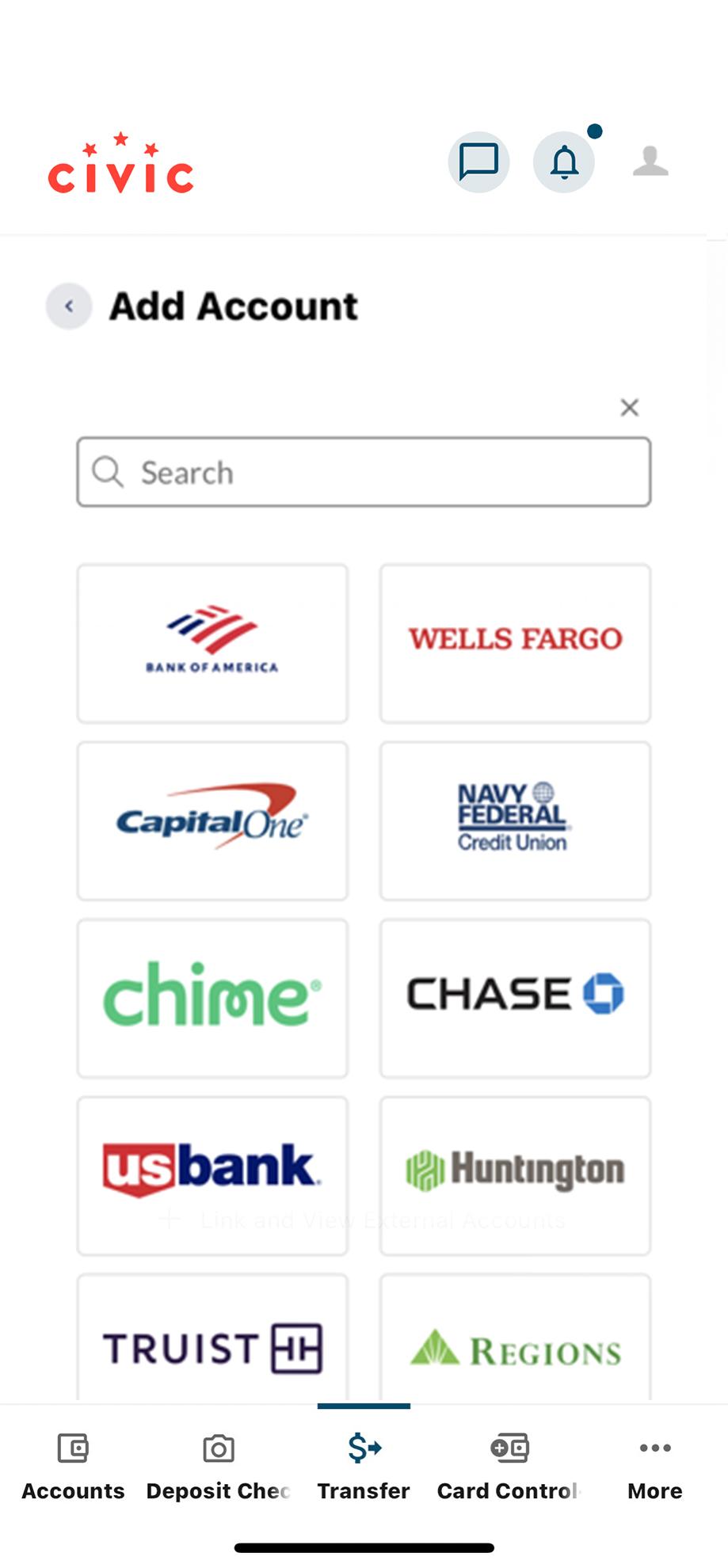
6. Read and agree to terms
Each financial institution has terms you must agree to in order to connect them with Civic. Click Continue and you will be redirected to your institution's external website to sign in.

7. Sign in
Once authenticated through the institution's online banking login, transfers between this account and Civic accounts are available.
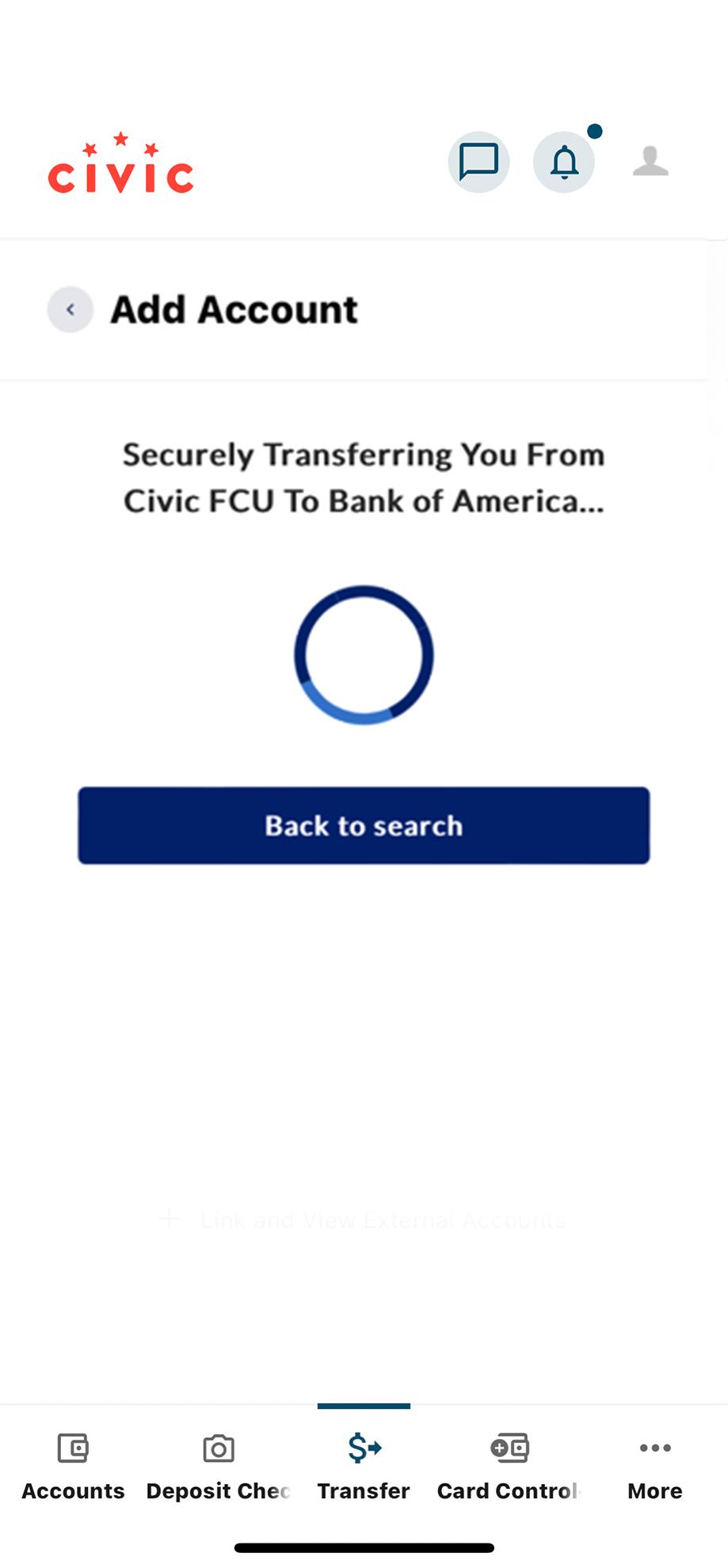
1. View accounts dashboard
Once you log in, you will see your accounts dashboard. This screen displays all your Civic accounts and cards, and any external or aggregated accounts you may have set up.
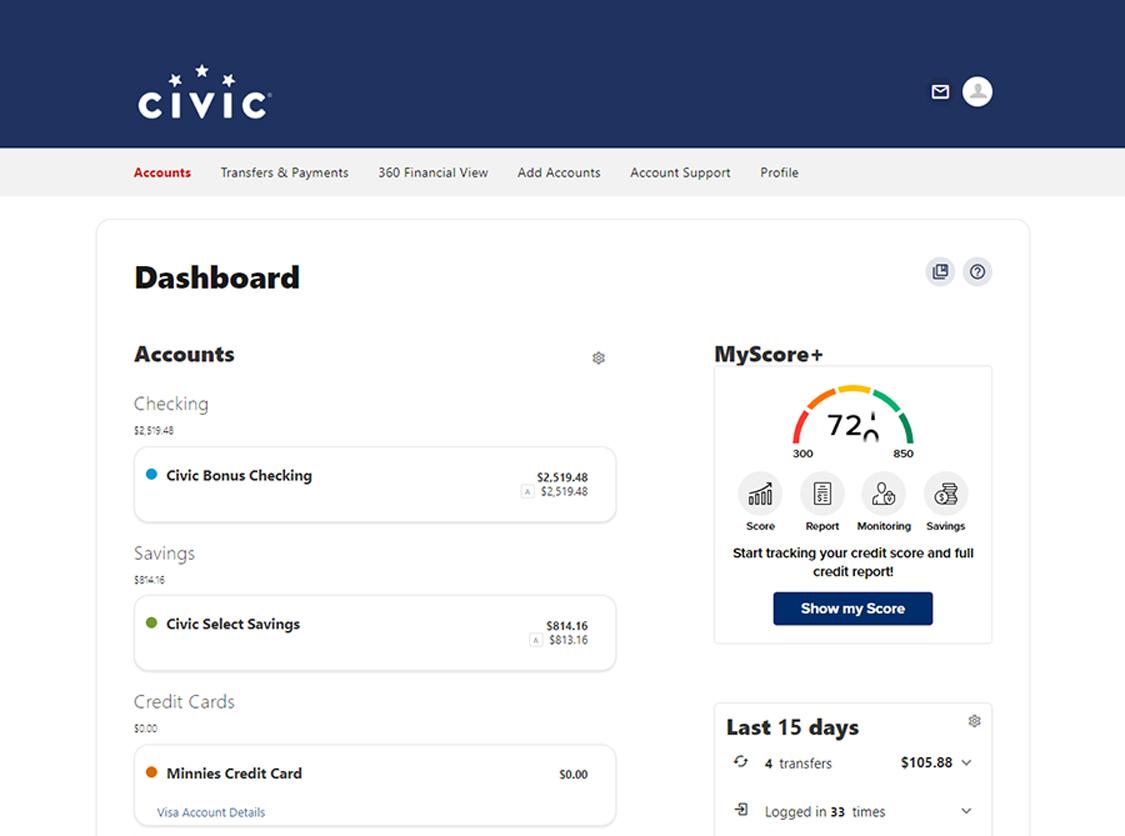
2. Navigate to ‘Transfers & Payments’
Then, select Transfer Money from the drop-down menu.
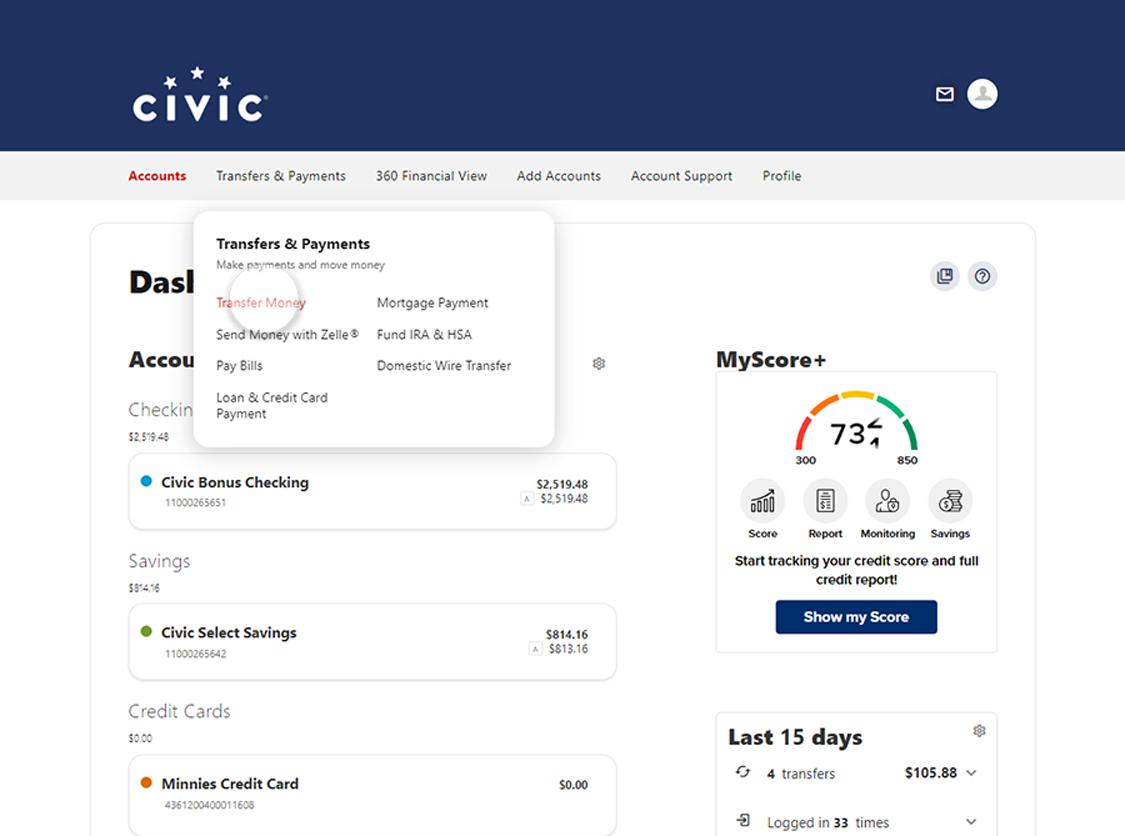
3. Select ‘Set Up Transfer to/from Another Institution’
From that screen select 'Add account'.
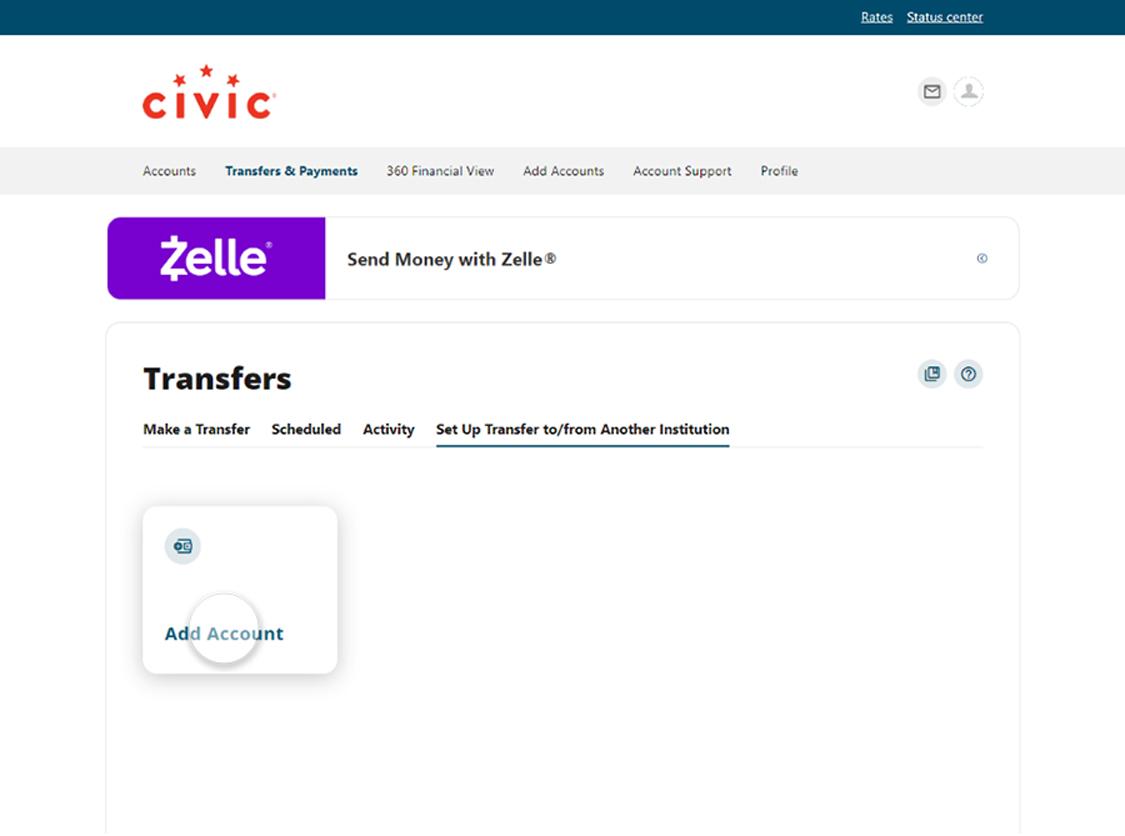
4. Select 'Add an external account'
In the right side panel of your screen, choose how to connect your external account to your Civic online banking platform:
- Immediately, using your account login credentials (recommended as most secure), or
- Manually, using your account and routing number from the external financial institution. If you use the manual option, the verification process can take one to three business days.
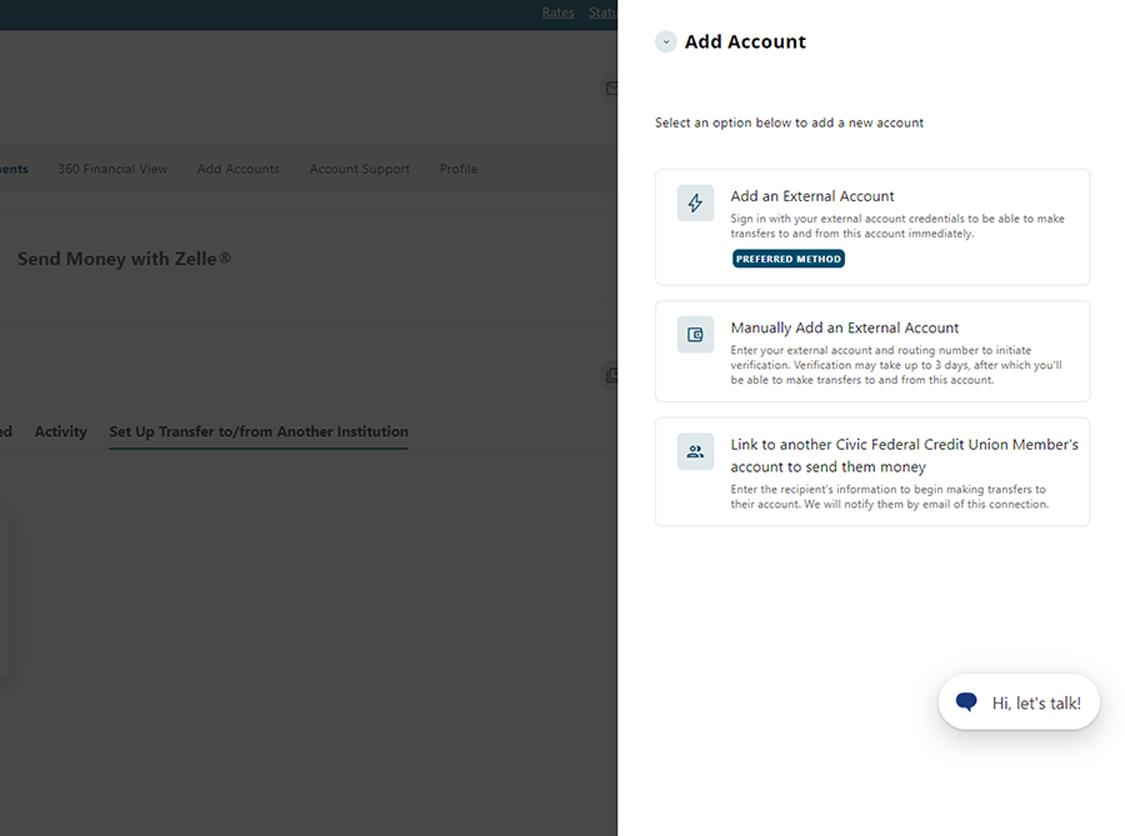
5. Select your financial institution
Once you have selected the immediate option. You can select from a list of common financial institutions by clicking on a logo, or type in a name using the search bar above the logos.
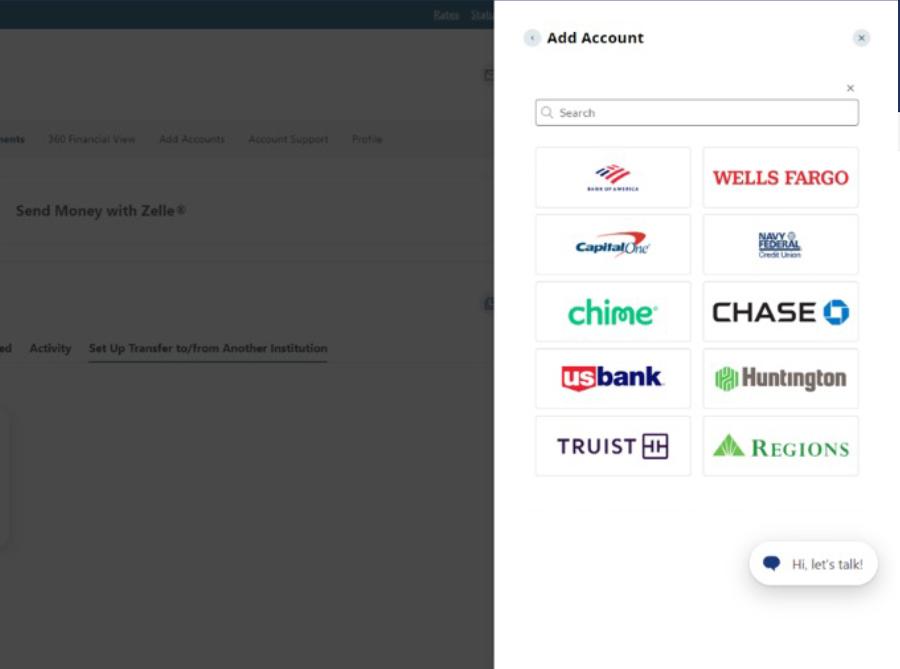
6. Agree to terms
Each financial institution has terms you must agree to in order to connect them with Civic. Click Continue and you will be redirected to your institution's external website to sign in.
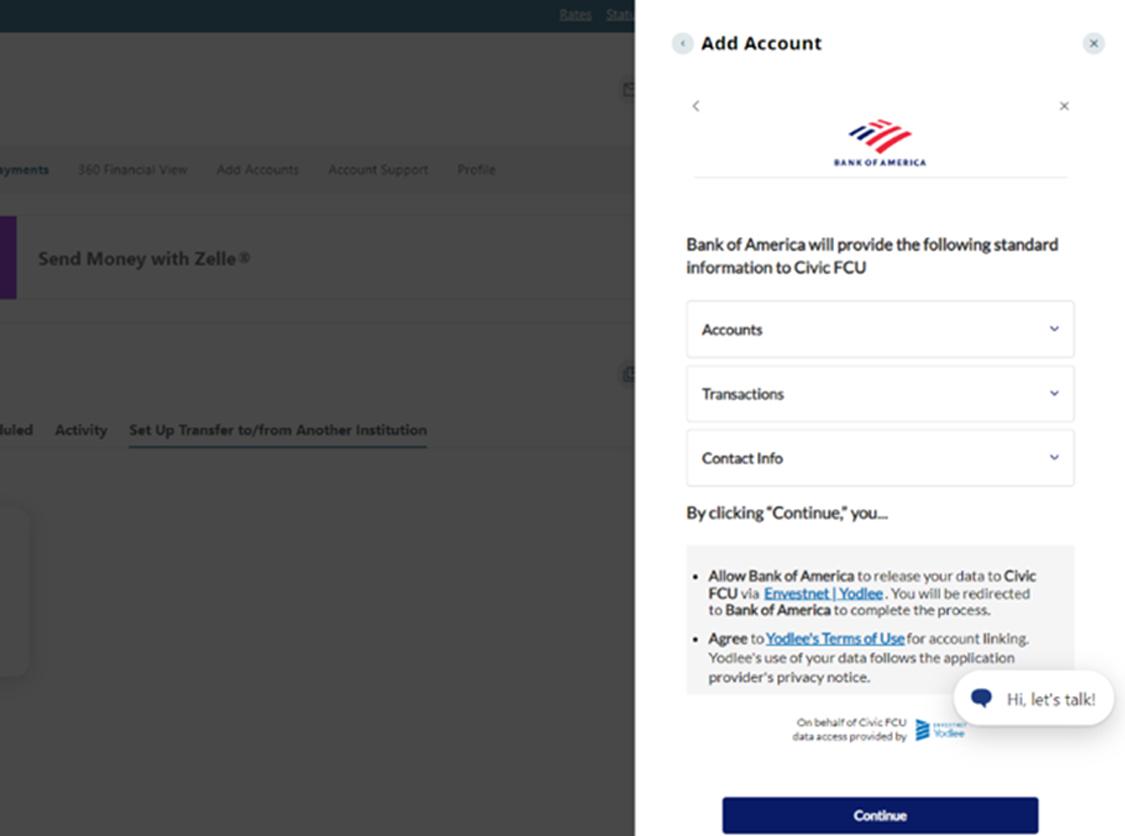
7. Sign in
Once authenticated through the institution's online banking login, transfers between this account and Civic accounts are available.


