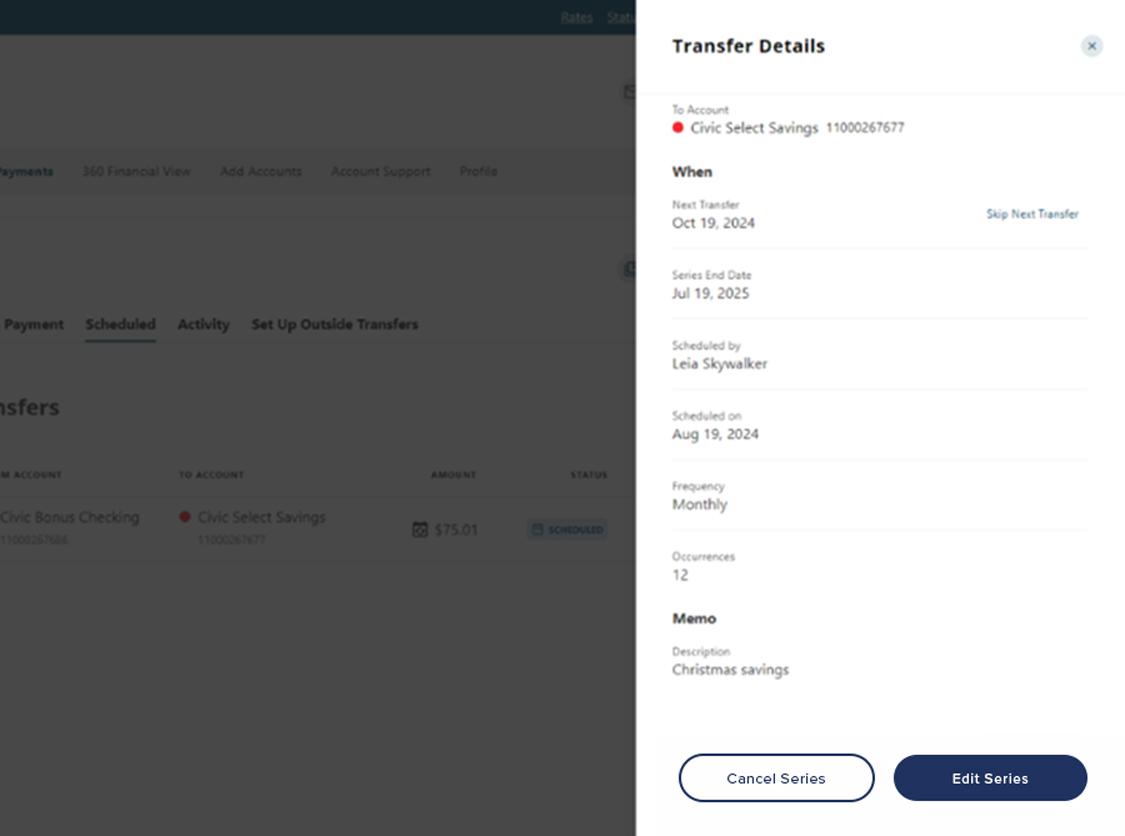View scheduled transfers
This step-by-step guide is here to help make your Civic experience faster and easier! Your experience may be slightly different than this guide, depending on the device you’re using. If you need additional help, contact us at 844-772-4842.
1. View accounts dashboard
Once you log in, you will see your accounts dashboard. This screen displays all your Civic accounts and cards, and any external or aggregated accounts you may have set up.
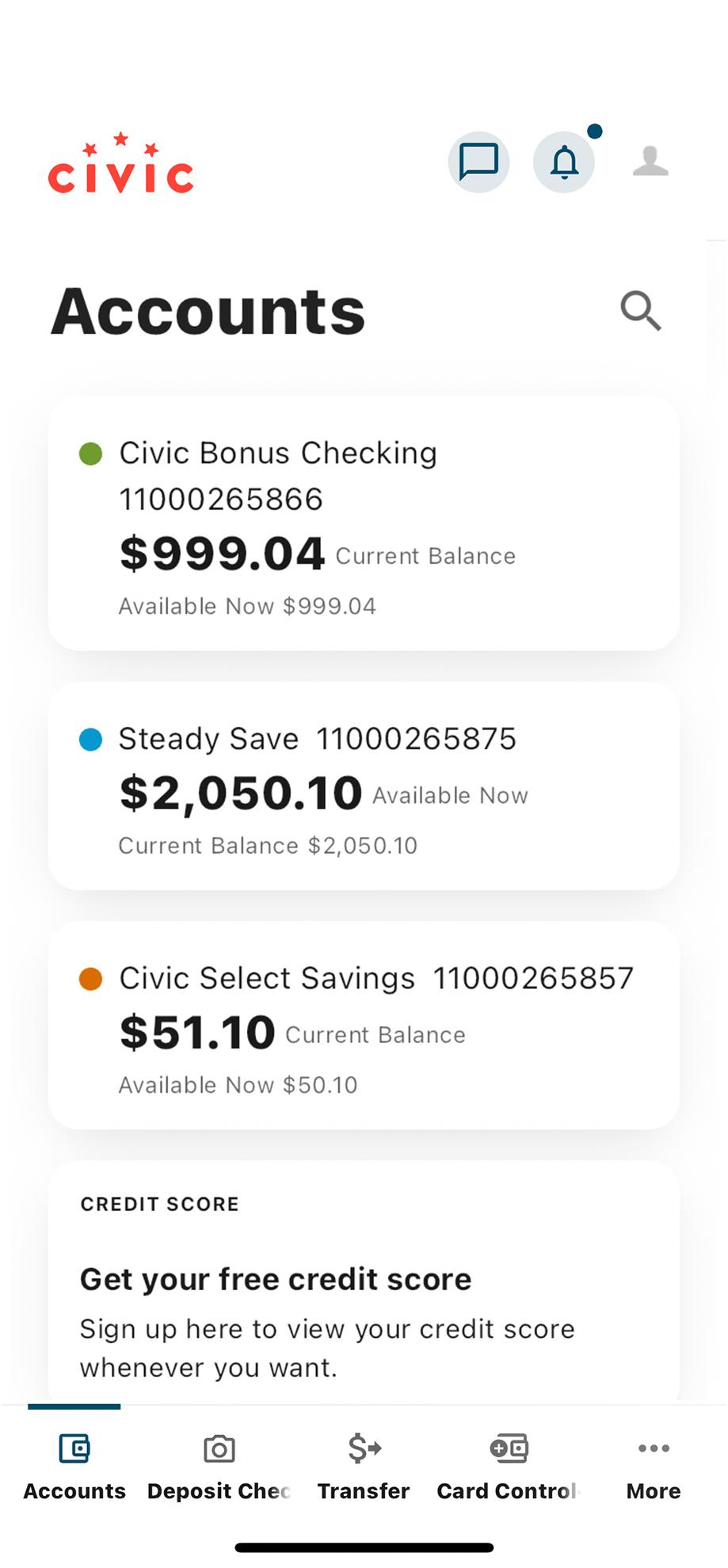
2. Navigate to ‘Transfer’
Along the bottom of your screen in the navigation menu, select Transfer.
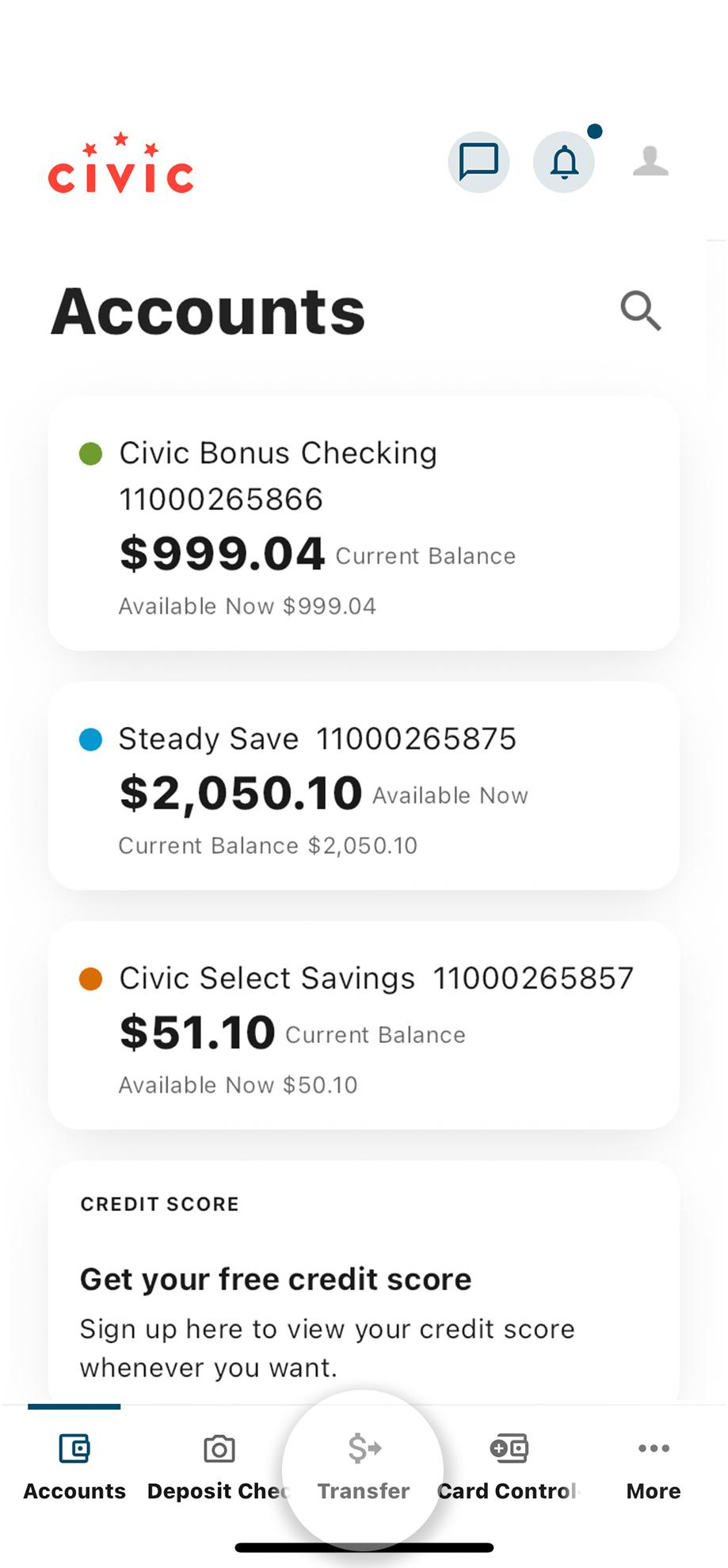
3. Select ‘Scheduled Transfers’
This will take you to your list of active transfer series.
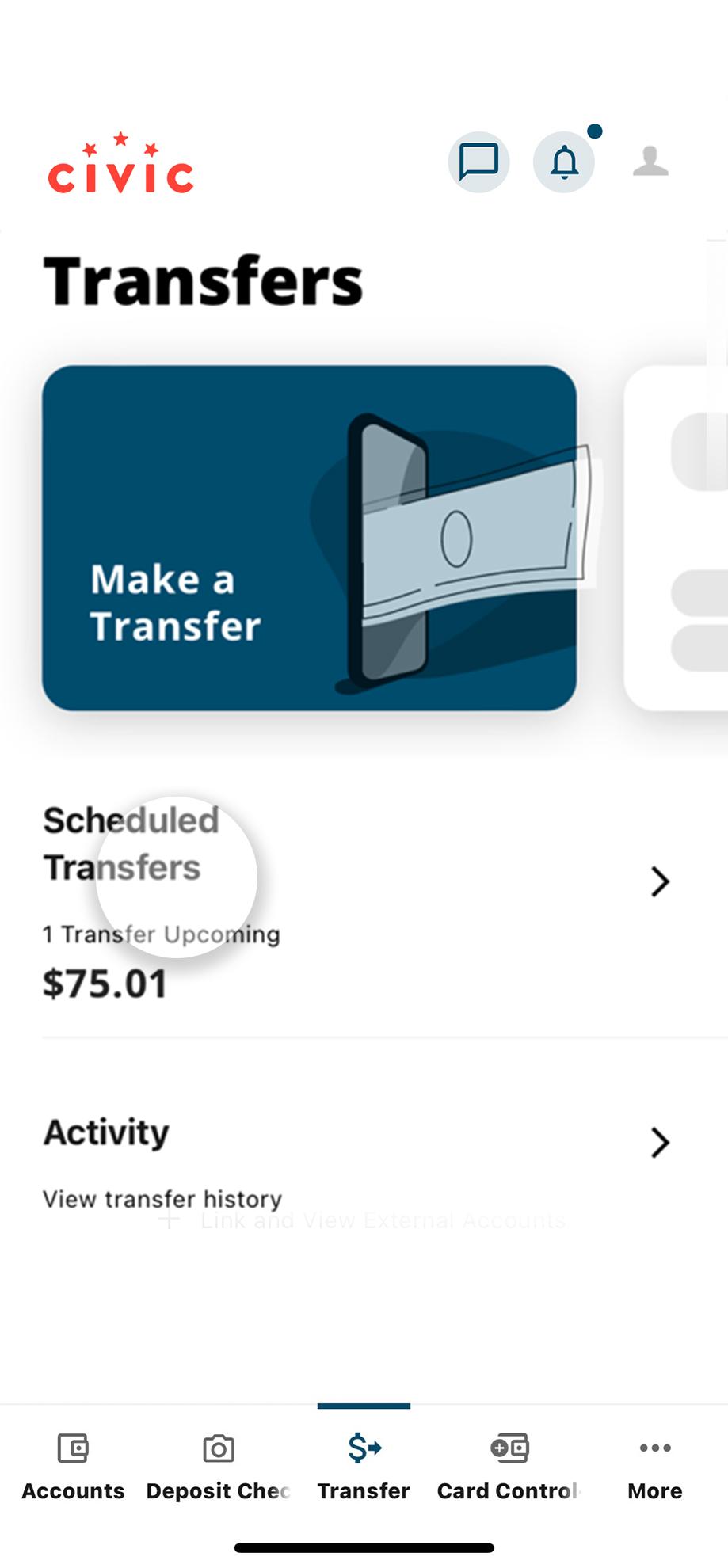
4. Select desired transfer
From the list of your transfer series, select one series to see its details.
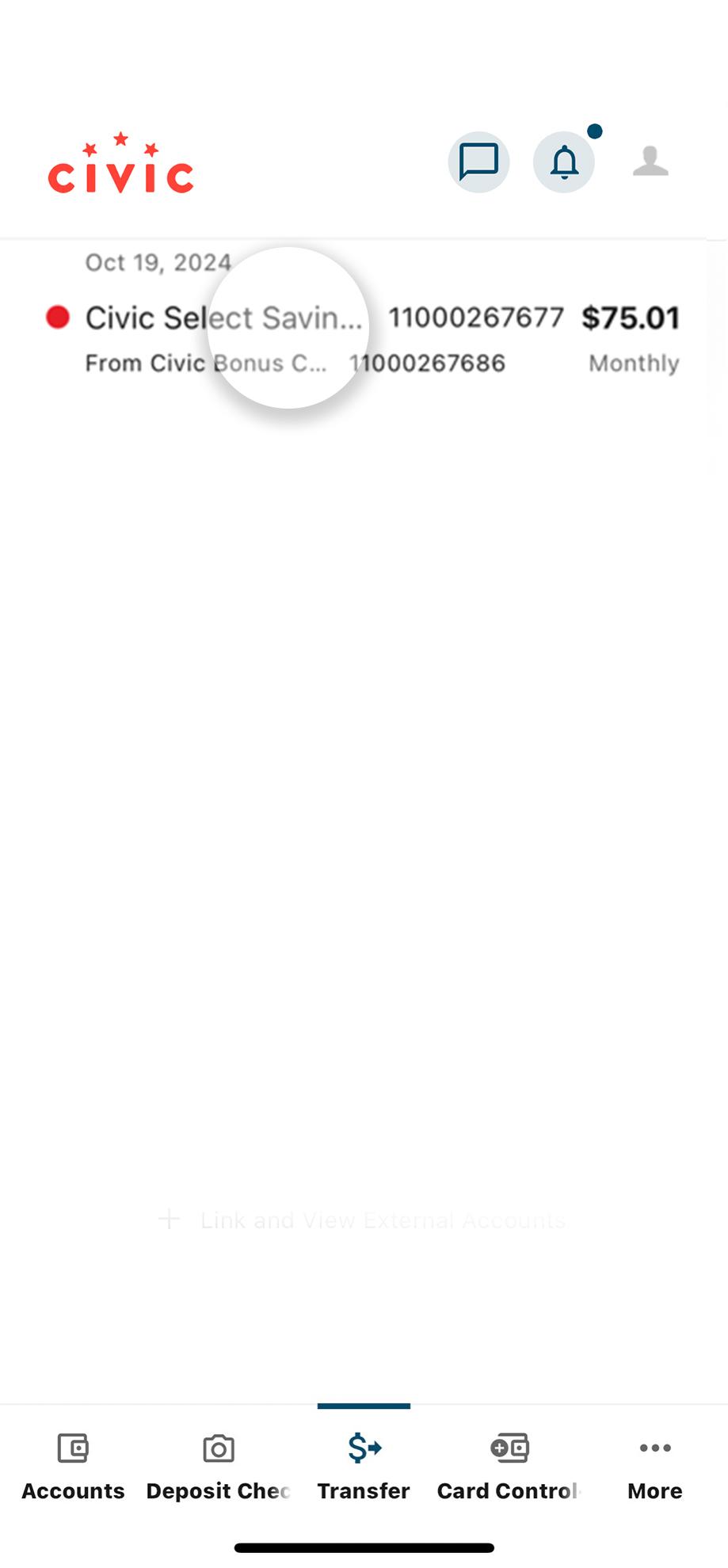
5. Scroll to view more details
Scroll down to view additional details such as who scheduled the series, its frequency, series end date, and more.
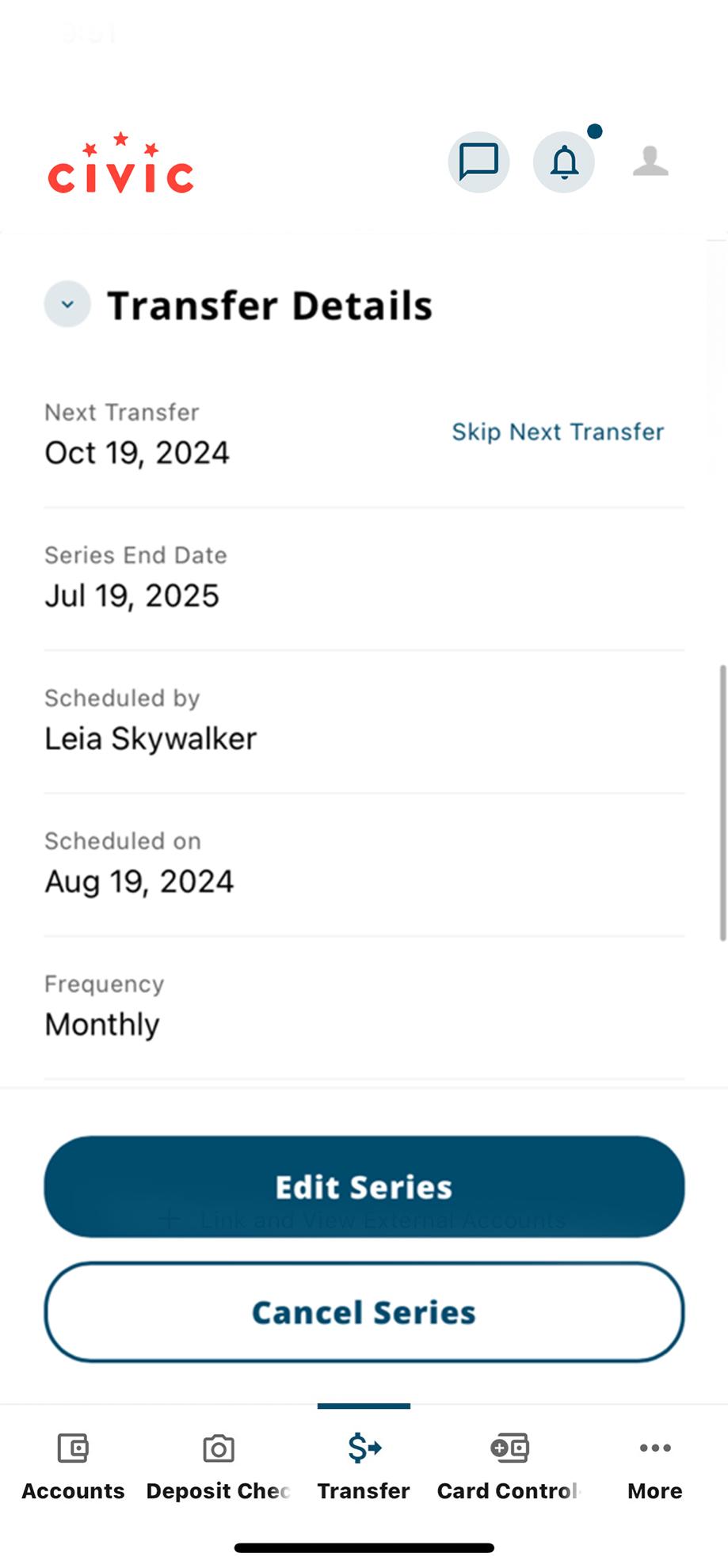
1. View accounts dashboard
Once you log in, you will see your accounts dashboard. This screen displays all your Civic accounts and cards, and any external or aggregated accounts you may have set up.
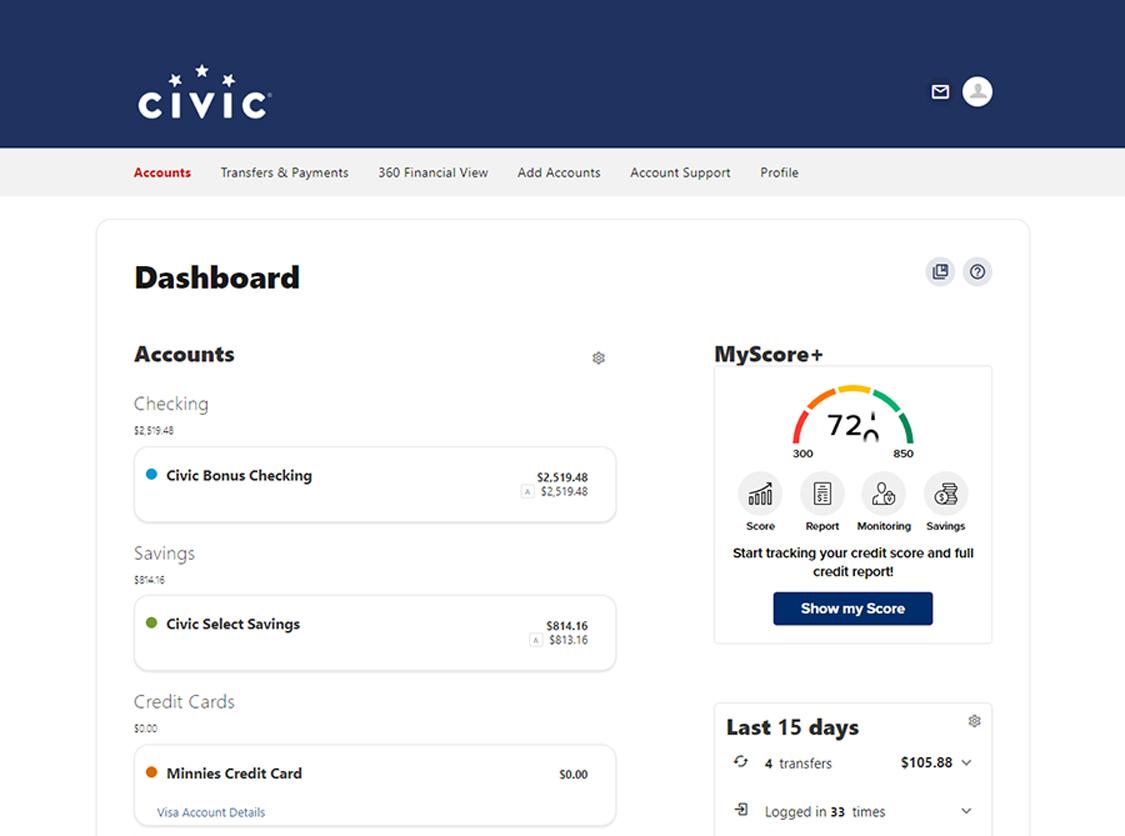
2. Navigate to ‘Transfers & Payments’
At the top menu navigation, select Transfers & Payments. A drop-down menu will appear.
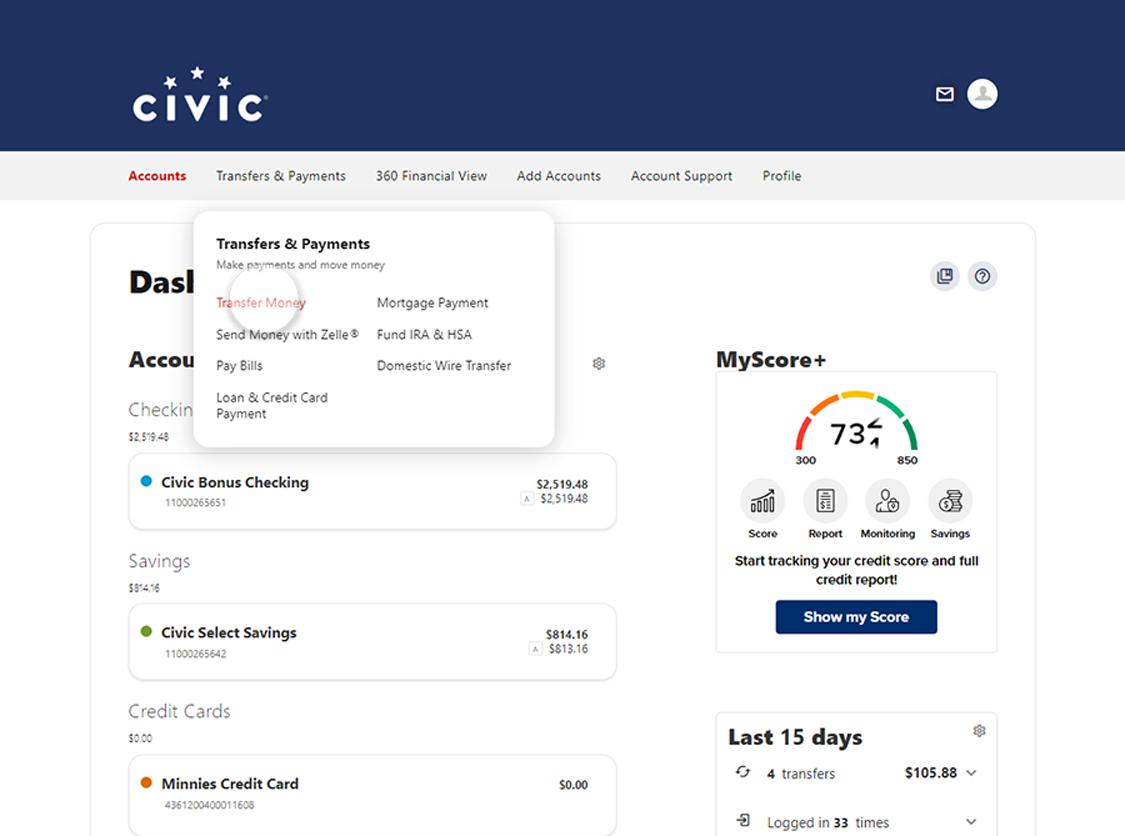
3. Select ‘Scheduled’
Along the top of the Transfers section, select the Scheduled tab.

4. Select the three dots
Locate the transfer you want to view, and select the three small dots on the far right. From the drop-down menu, click View Transfer Details.
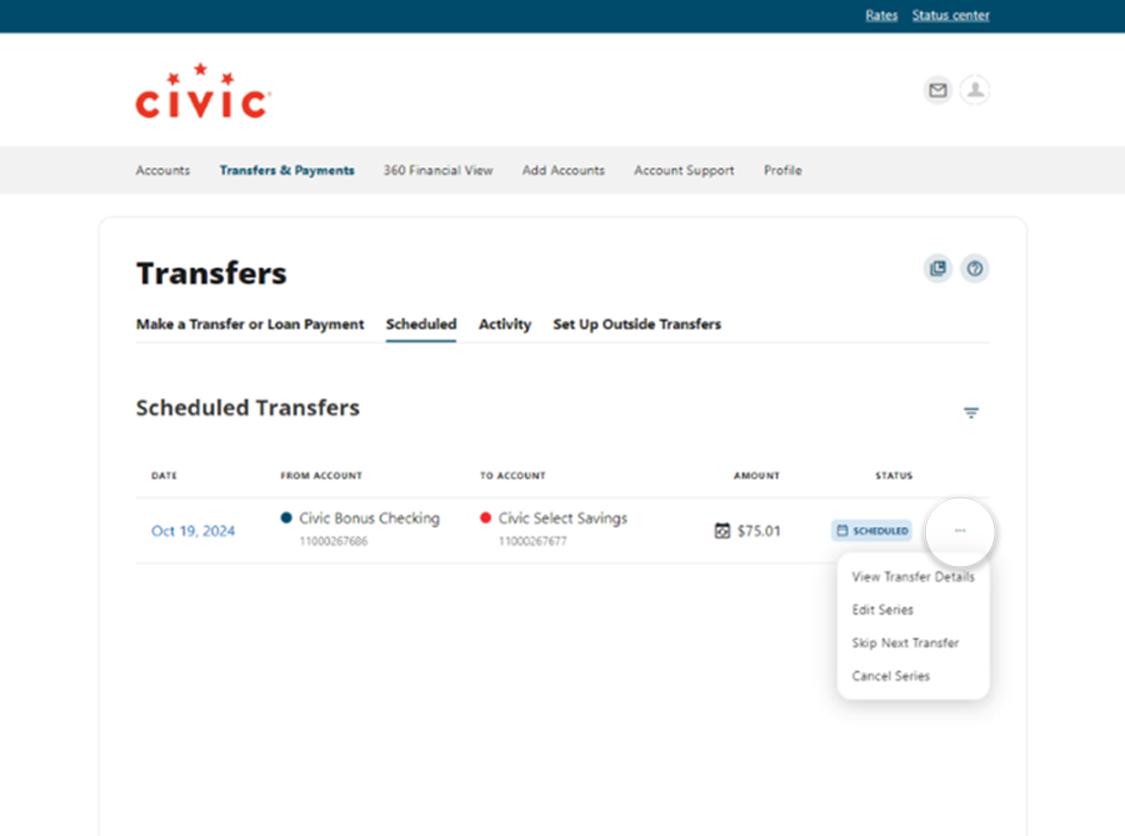
5. Scroll to view more details
Scroll through the panel on the right side to see more details on your transfer series.