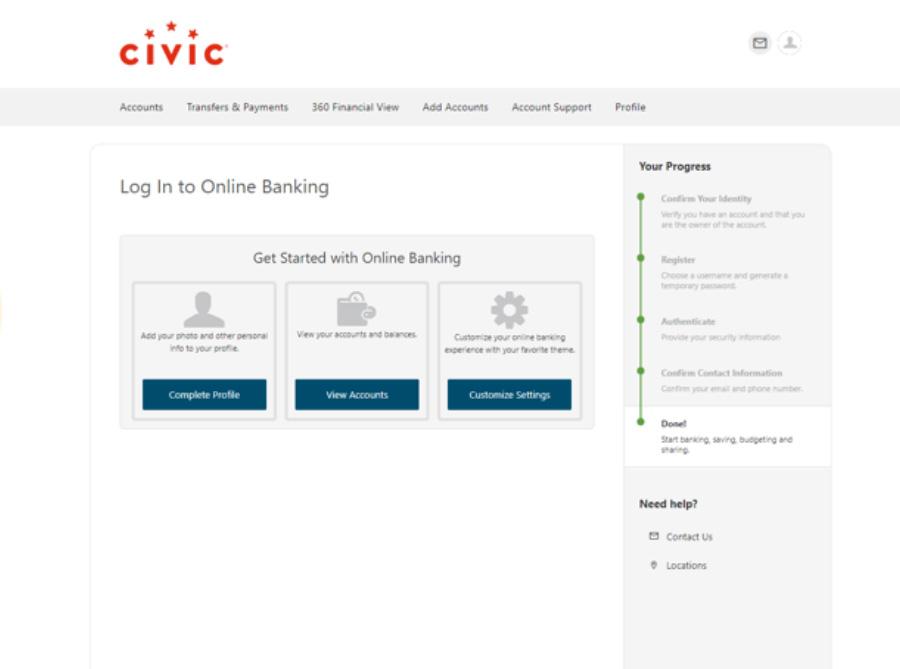Quicklinks
Top Results
Search Featured Block
Register for Online Banking
This step-by-step guide is here to help make your Civic experience faster and easier! Your experience may be slightly different than this guide, depending on the device you’re using. If you need additional help, contact us at 844-772-4842.
1. Select 'Register'
At civicfcu.org, you will see our product categories at the top and a login portal on the right. Select Register.
If you have already submitted a membership application and been approved, then you have already created your login credentials. You can use those credentials to simply log in! If you are a joint account owner or have a business account, keep reading.
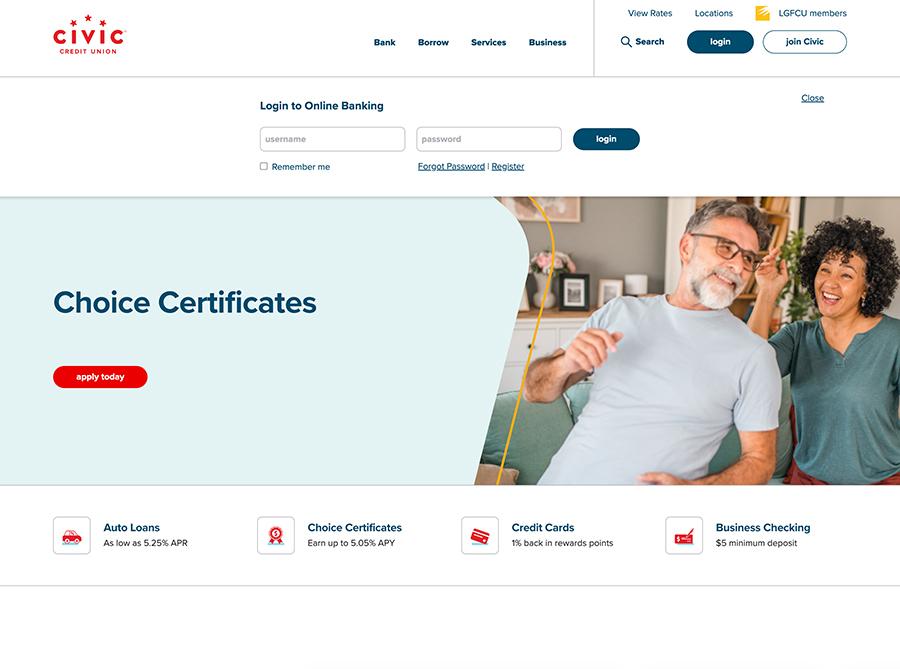
2. Choose a registration option
If you are a joint account owner and want to access your account online, select Register to my individual account. If you’re a business member, select Register to my business account.
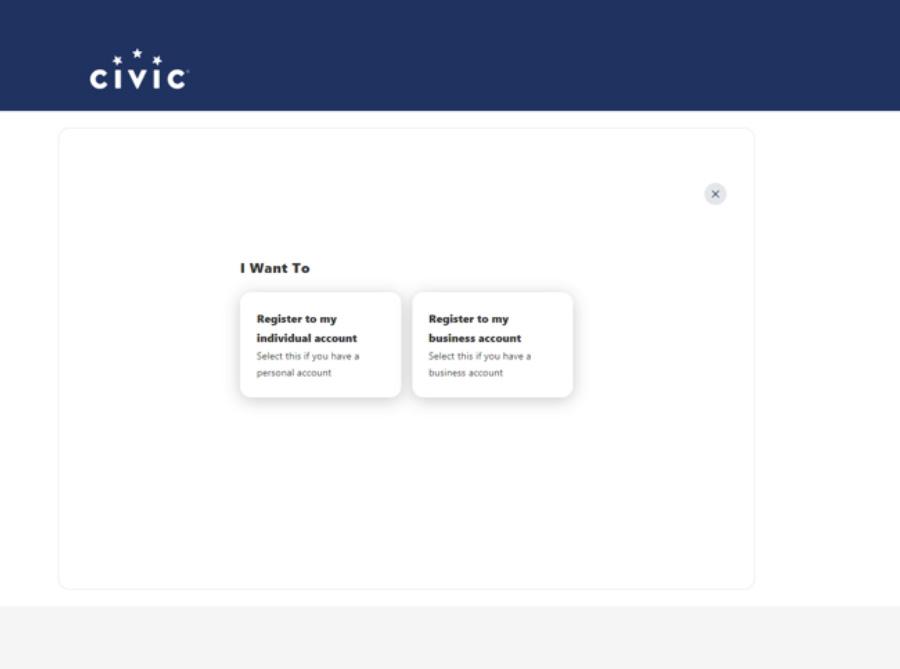
3. Read and agree to disclosures
Read the account disclosures, then select the checkbox to agree. Select Continue.
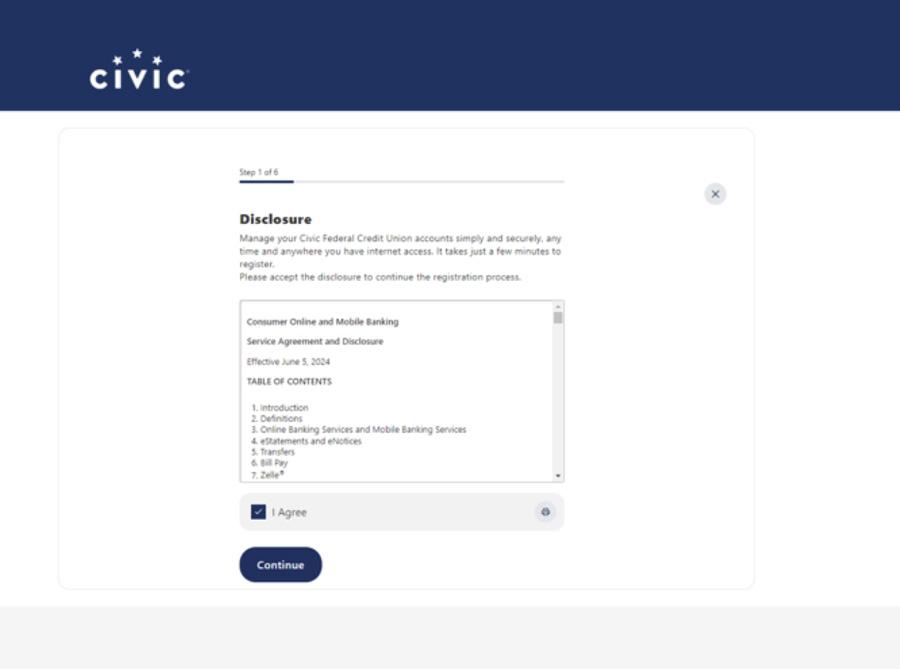
4. Confirm your identity
For a personal account, enter your date of birth, email address, Social Security number, and zip code.
For a business account, enter your EIN, zip code, and the account’s email address.
We will use this information to verify that you have an account with us, so that we may correctly populate your accounts in online banking.
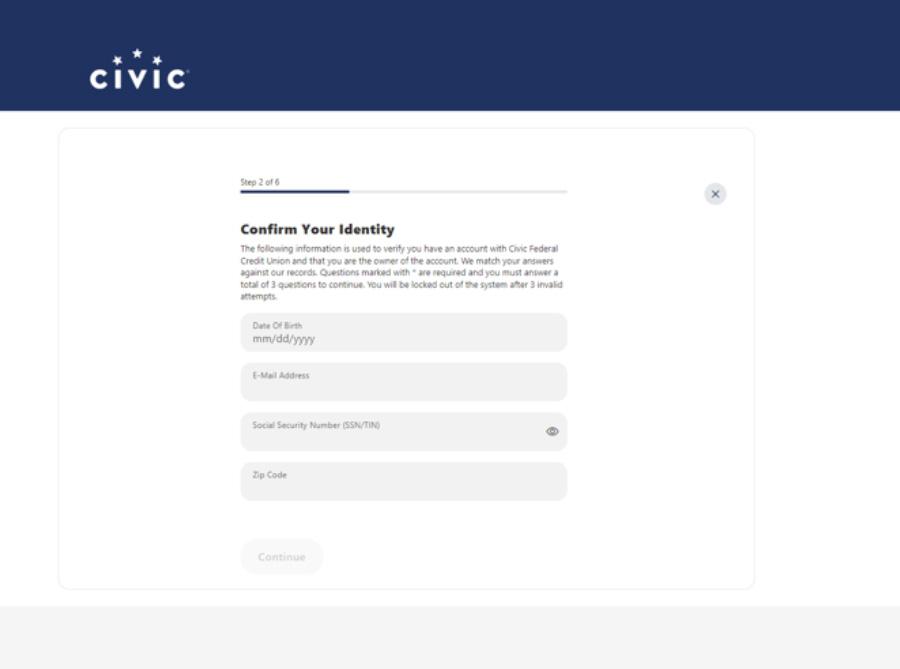
5. Select a phone number for two-factor authentication.
Verify your identity through two-factor authentication. A text code will be sent to the selected number.
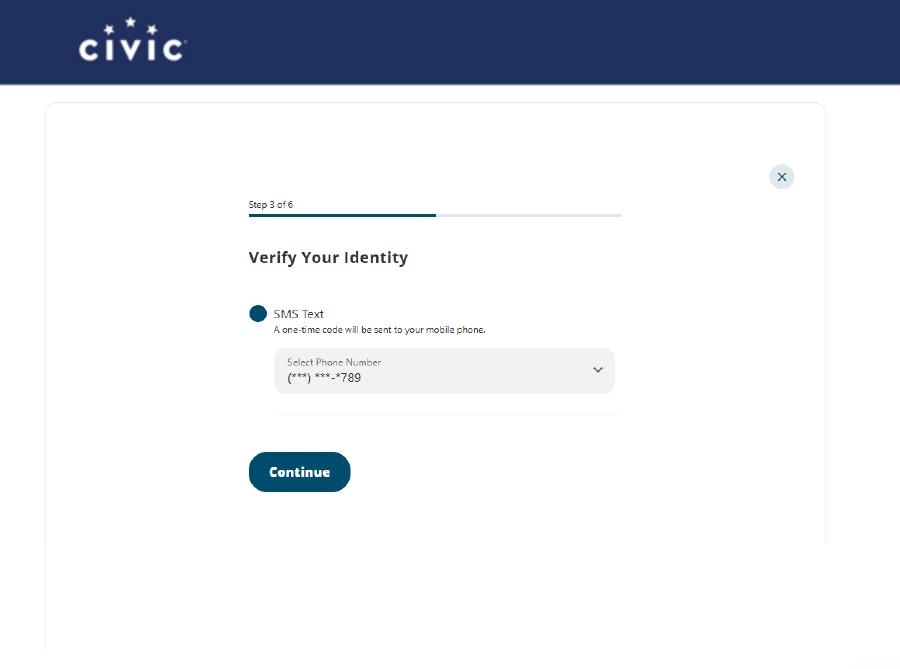
6. Enter verification code
Enter the access code sent to you via text.
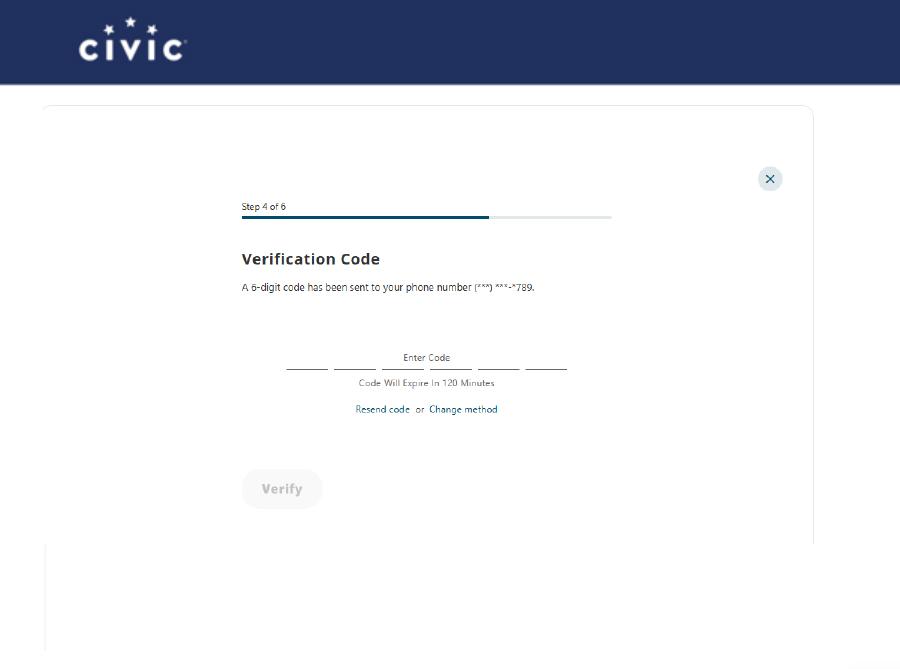
7. Select username
Using the criteria list, type a username for your online banking account. A temporary password will be sent to you.
For security, we recommend that you use a username that is not used at your other financial institutions.
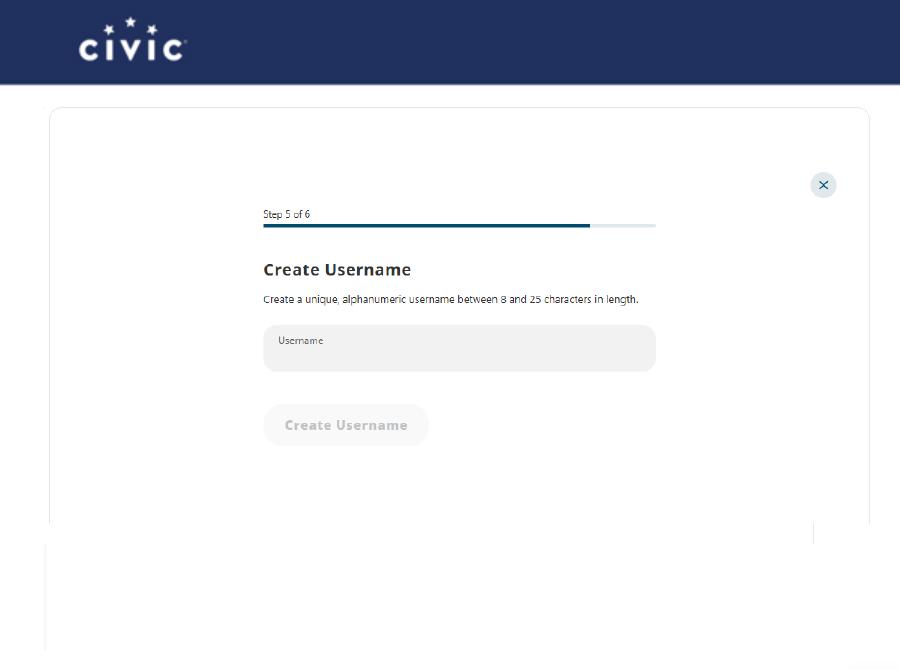
8. Confirm your contact information
This is the email and phone number we will use to communicate with you! Make sure that they are up to date, and you have access to them. Once you confirm, select Continue.

9. Start banking online!
You are now registered and logged into your online banking account. From your online banking account, you can sign up for eStatements, add external accounts, deposit checks and more.