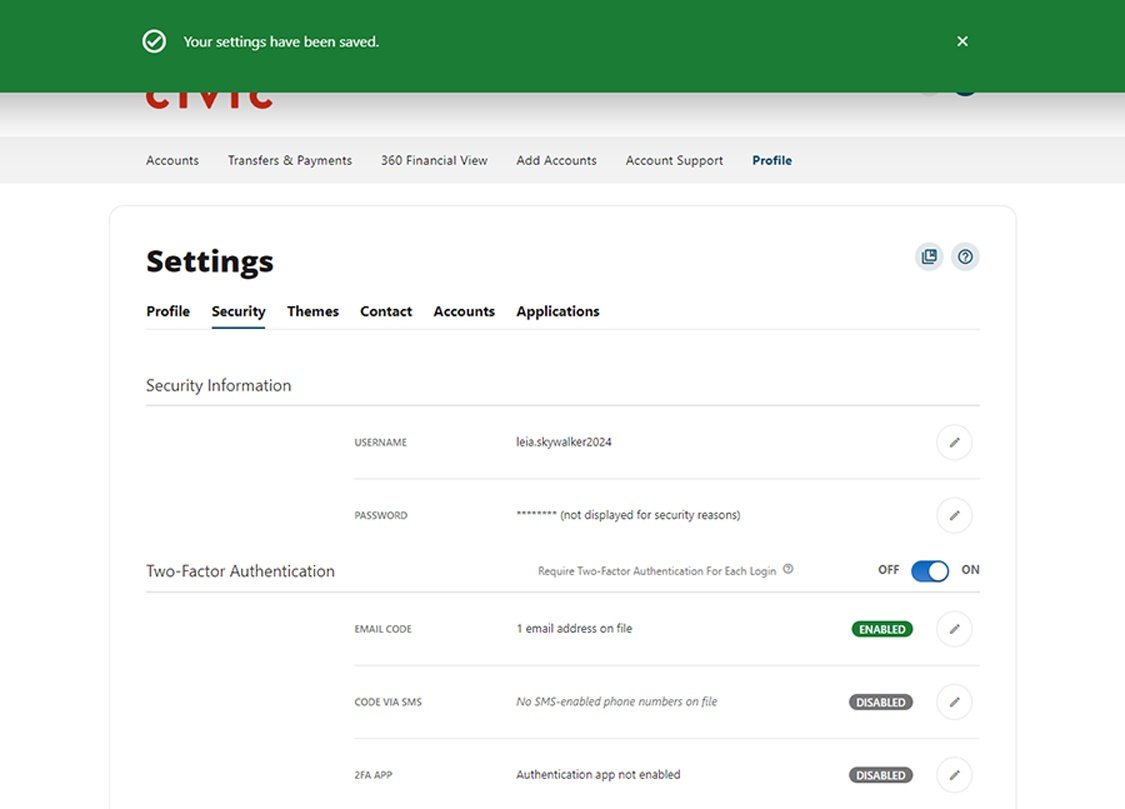This step-by-step guide is here to help make your Civic experience faster and easier! Your experience may be slightly different than this guide, depending on the device you’re using. If you need additional help, contact us at 844-772-4842.
1. View accounts dashboard
Once you log in, you will see your accounts dashboard. This screen displays all your Civic accounts and cards, and any external accounts you may have set up.
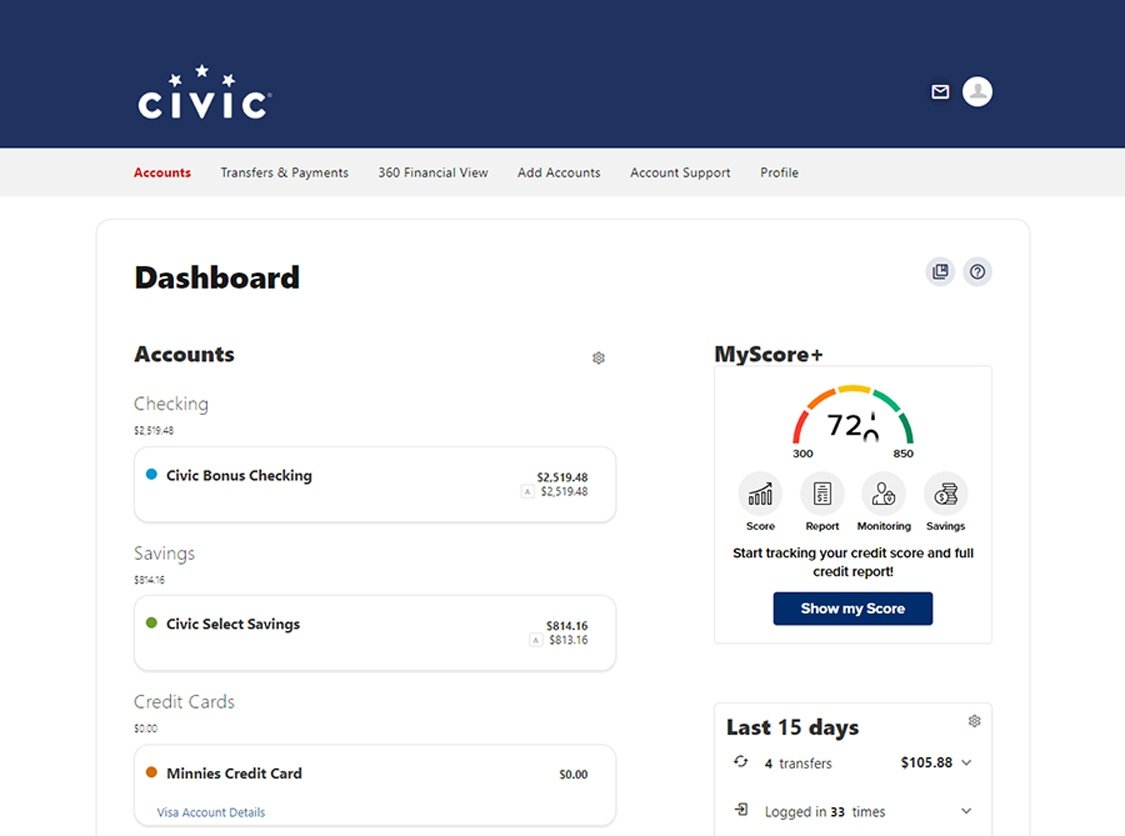
2. Navigate to ‘Profile’
In the navigation menu at the top of the page, select Profile. A drop-down menu will appear. In the drop-down menu, click Profile Settings.
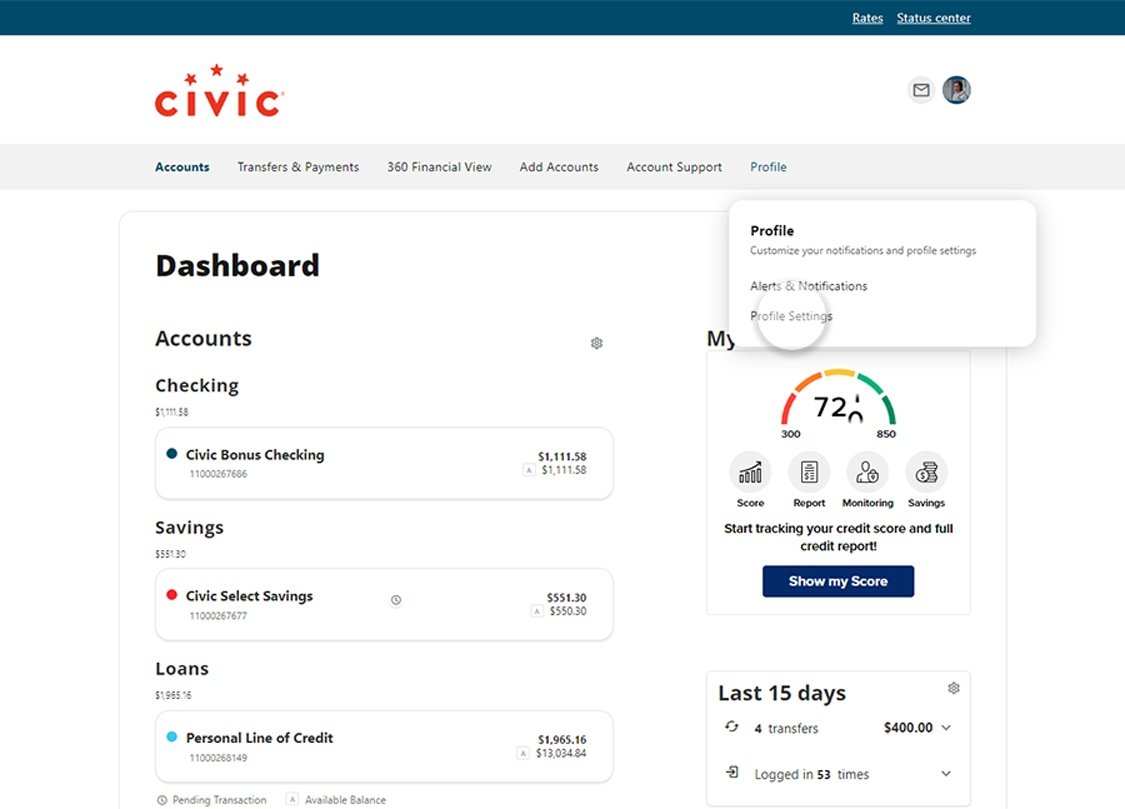
3. Click ‘Security’
In the menu options under Settings, select Security.
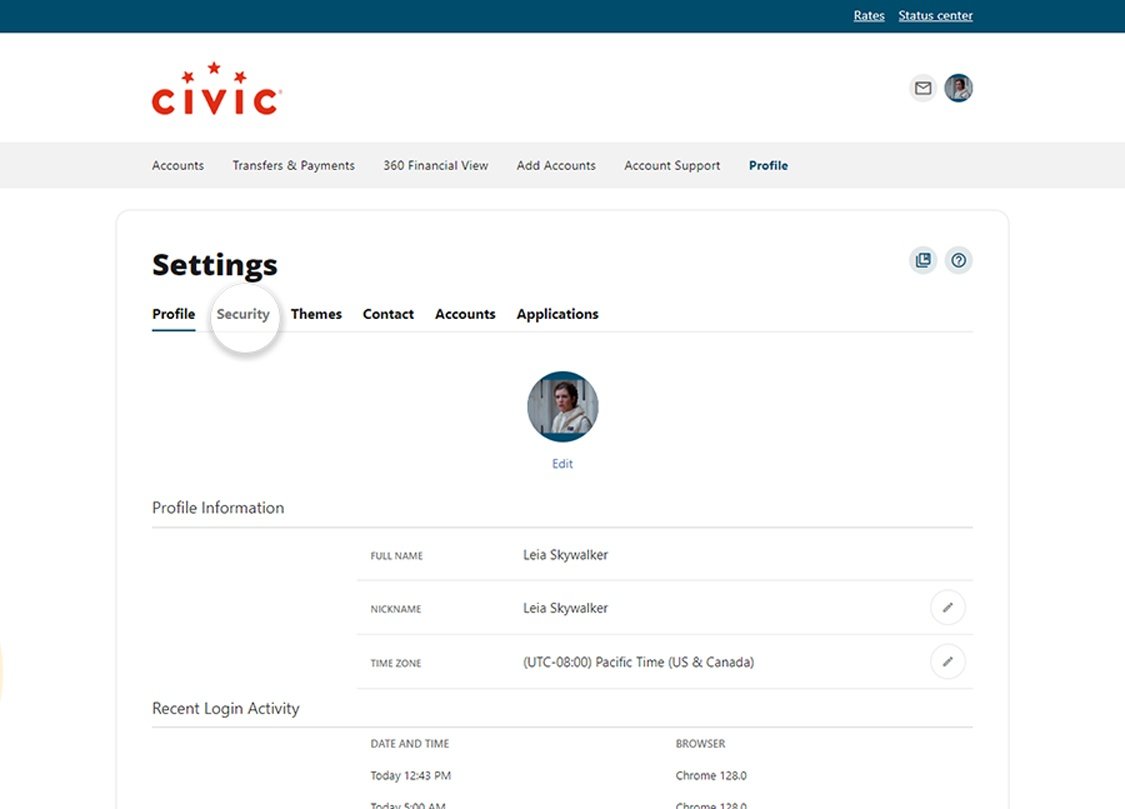
4. Turn on toggle
Turn on the toggle to require two-factor authentication (2FA) each time you log in. Turning on 2FA means that each time you log in to your account, we will attempt to authenticate your identity by sending a verification code or push notification to a 2FA app, such as on your smartphone. The email address or phone number enabled with SMS text that we have on file for your account can be used for 2FA. Two-factor authentication, sometimes referred to as multi-factor authentication or MFA, is a great way to put an extra layer of protection on your most valuable information.
We recommend choosing text for your 2FA authentication, rather than email.
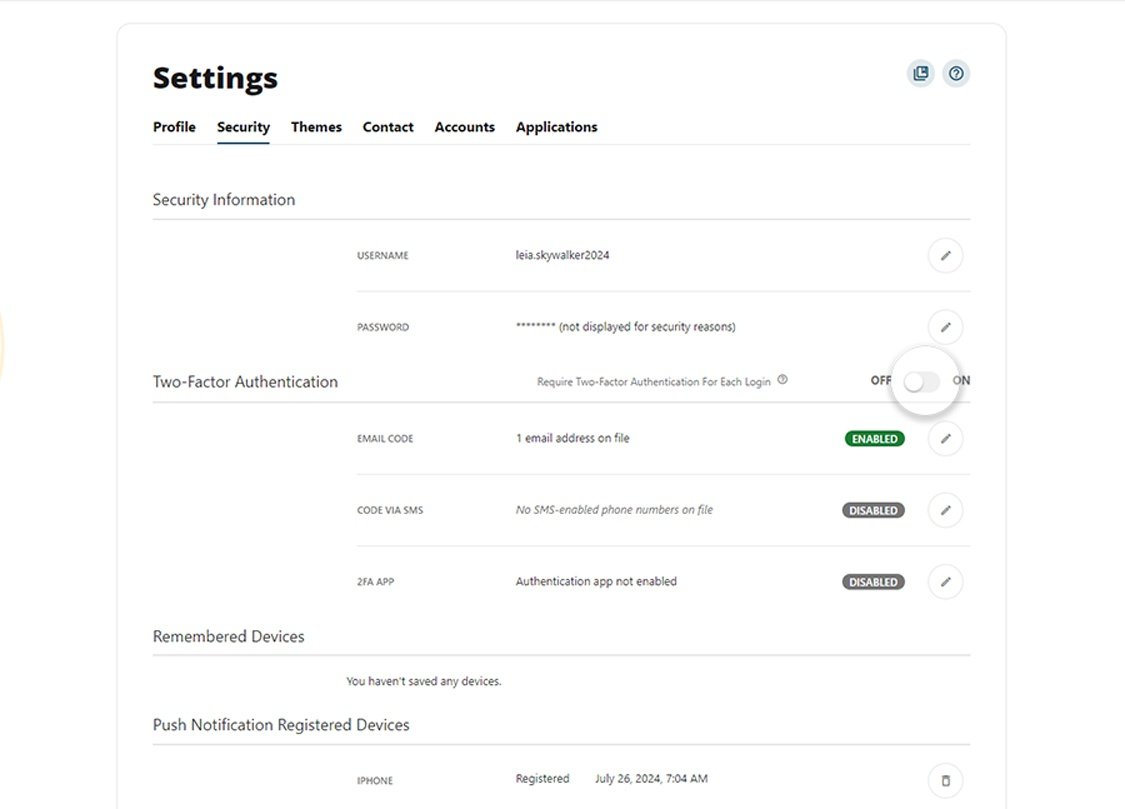
5. View confirmation
Once you have successfully turned on the 2FA as a login requirement for your account, you will see a green confirmation banner. This completes the process.