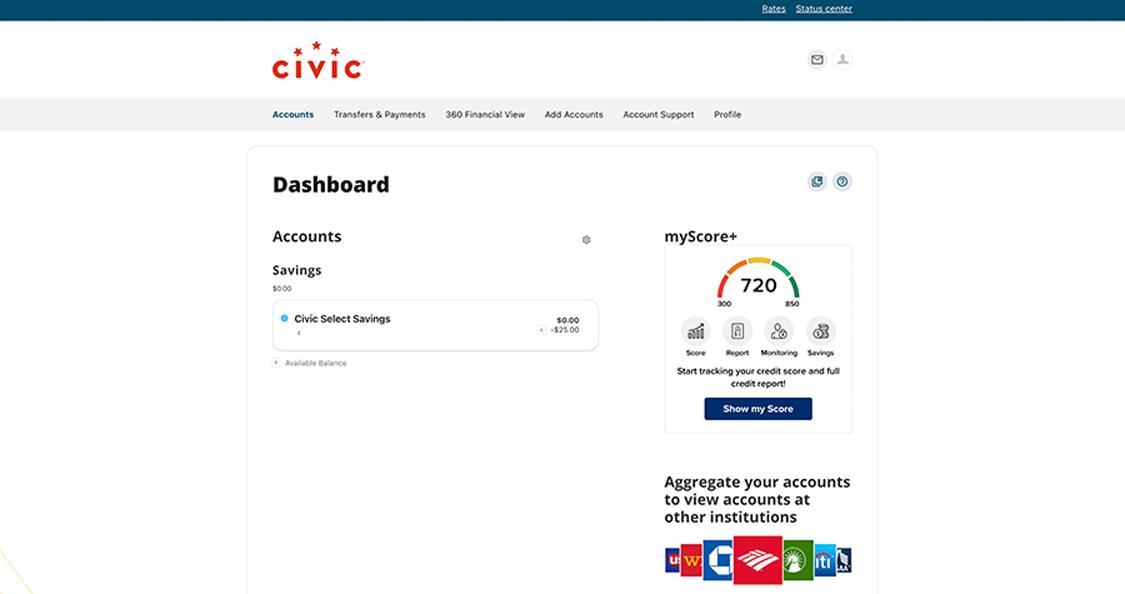LGFCU first-time login
This step-by-step guide is here to help make your Civic experience faster and easier! Your experience may be slightly different than this guide, depending on the device you’re using. If you need additional help, contact us at 844-772-4842.
1. Open the Civic app
Enter your username and the password you used for Member Connect, then select Log in.
Slide the "Remember Me" toggle to save your username for next login. Also tap the the checkbox right above the login button; this is a security feature to verify you are a human and not a bot.
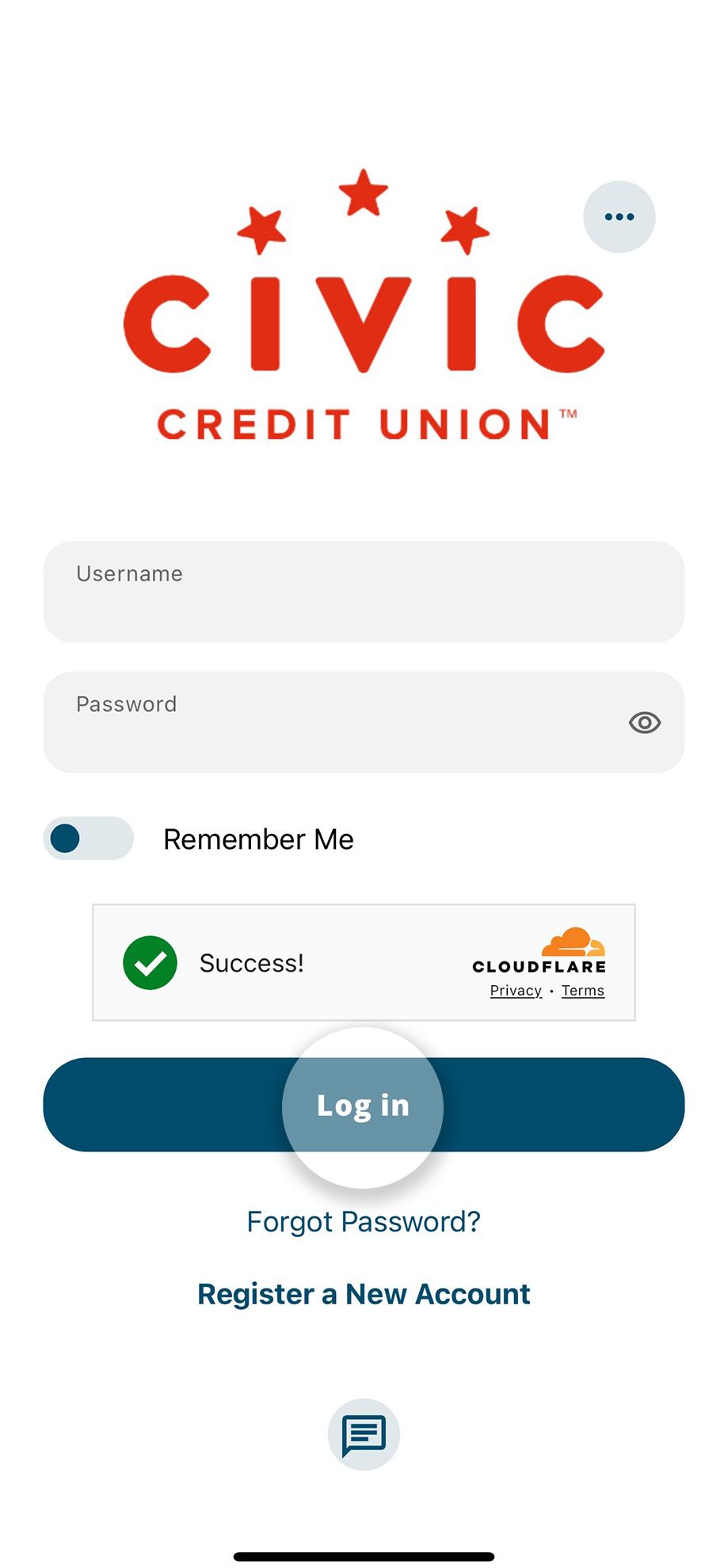
2. Tap 'Create new password'
When logging in for the first time, you'll be prompted to change your password.
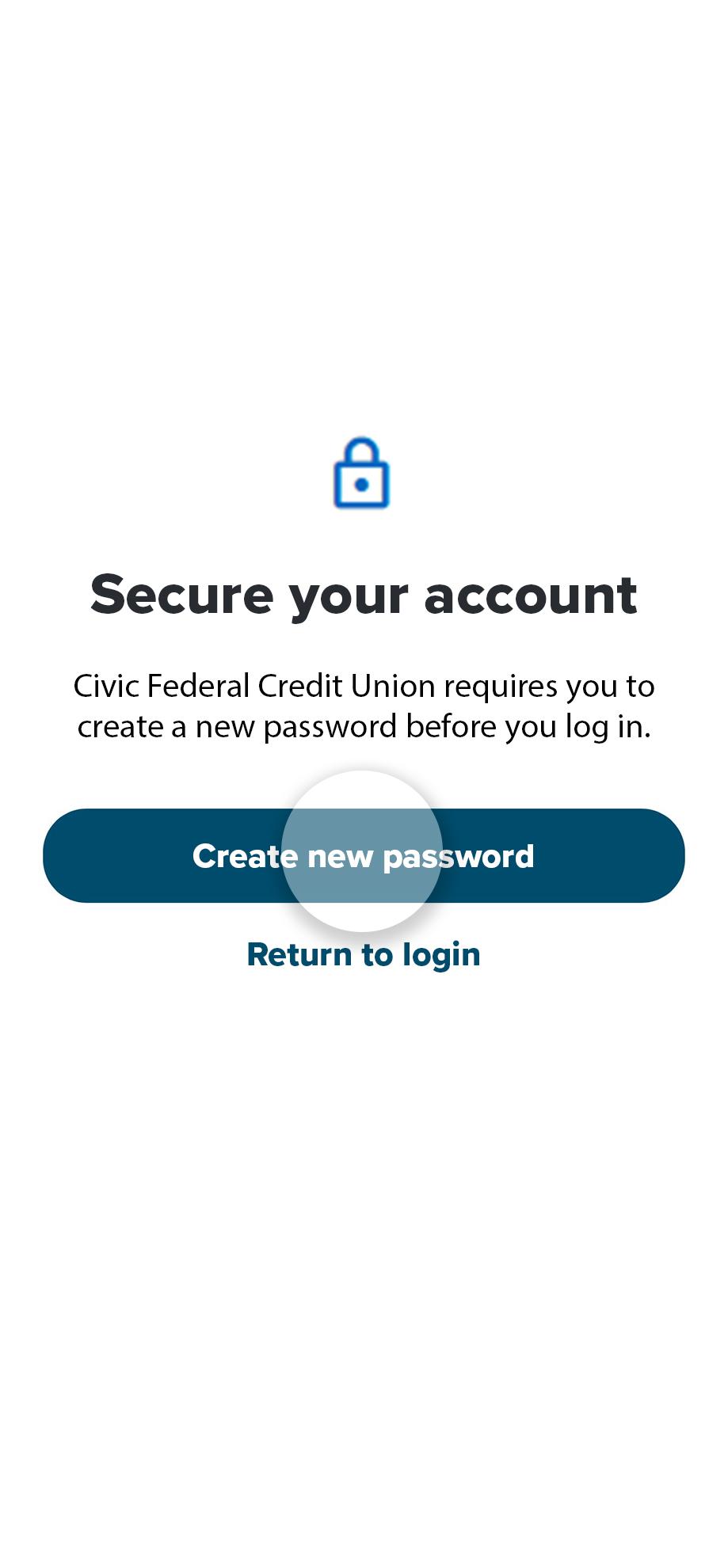
3. Verify your identity
You'll be prompted with 4 questions to answer so we can verify it's you.

4. Choose 'Password reset method'
Select your preferred method to receive a code for verification.
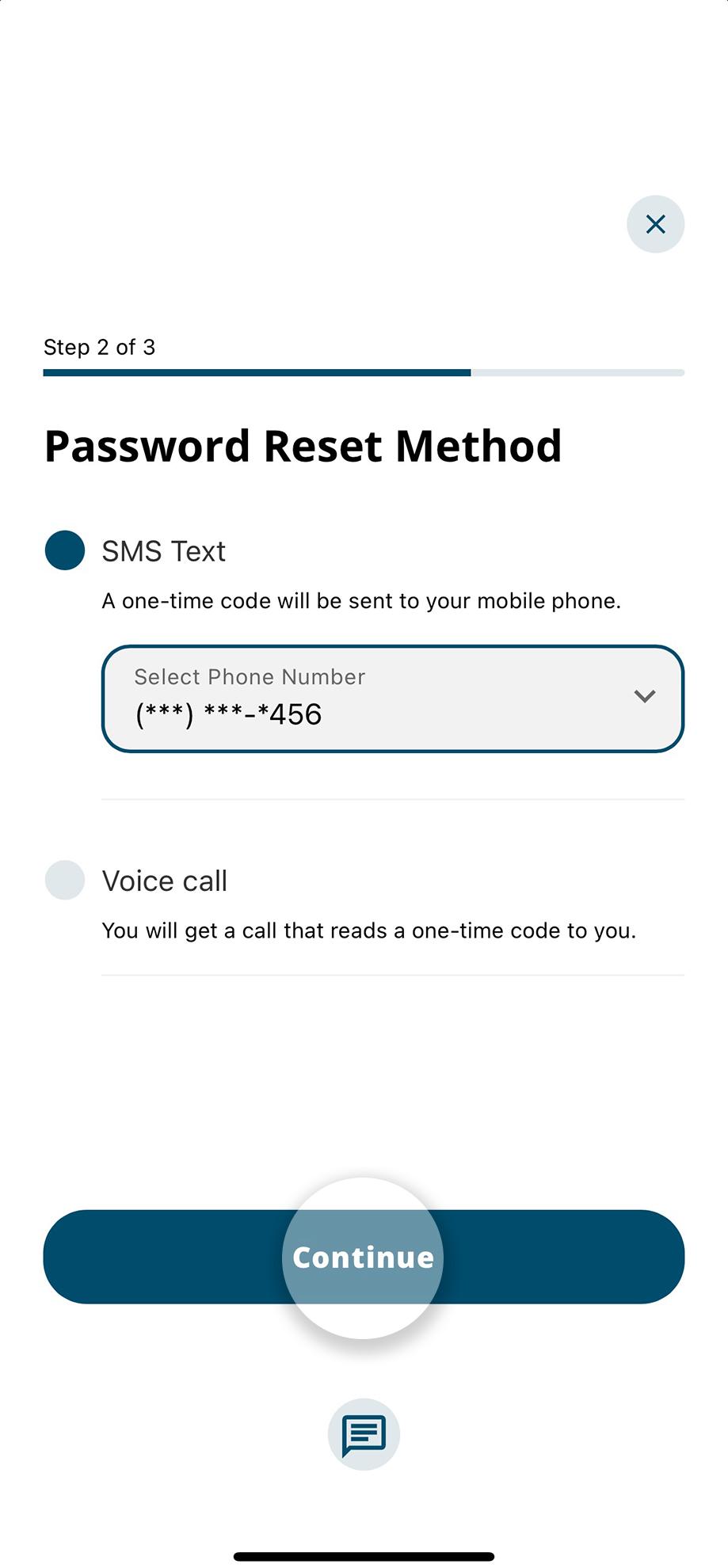
5. Enter your 6-digit code
After you receive the code, enter it here. Then tap "Verify."
If you chose text, you can select the text field and import the code directly, without leaving the app.
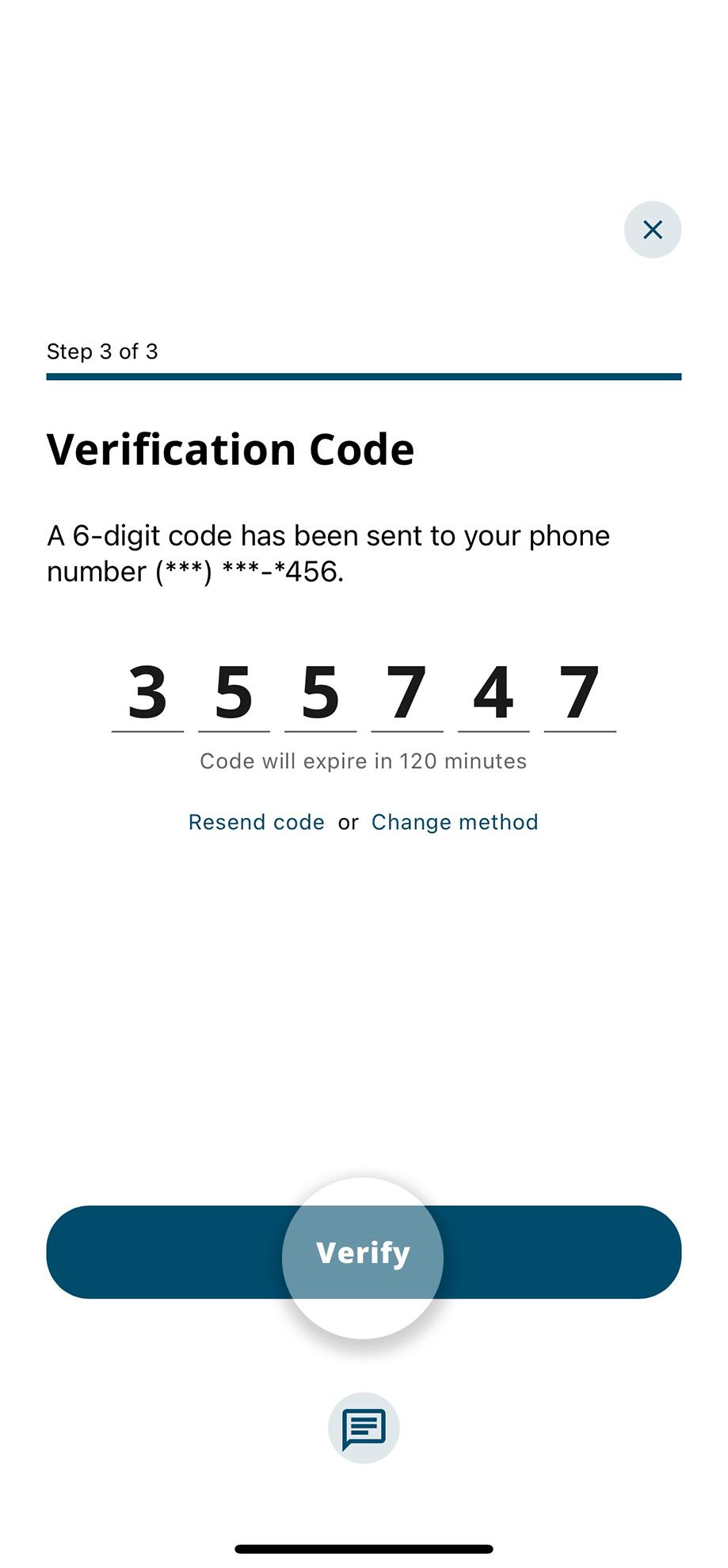
6. Create new password
Follow the instructions to create a new password, then enter it again to confirm. Tap "Continue" to finish creating your password.
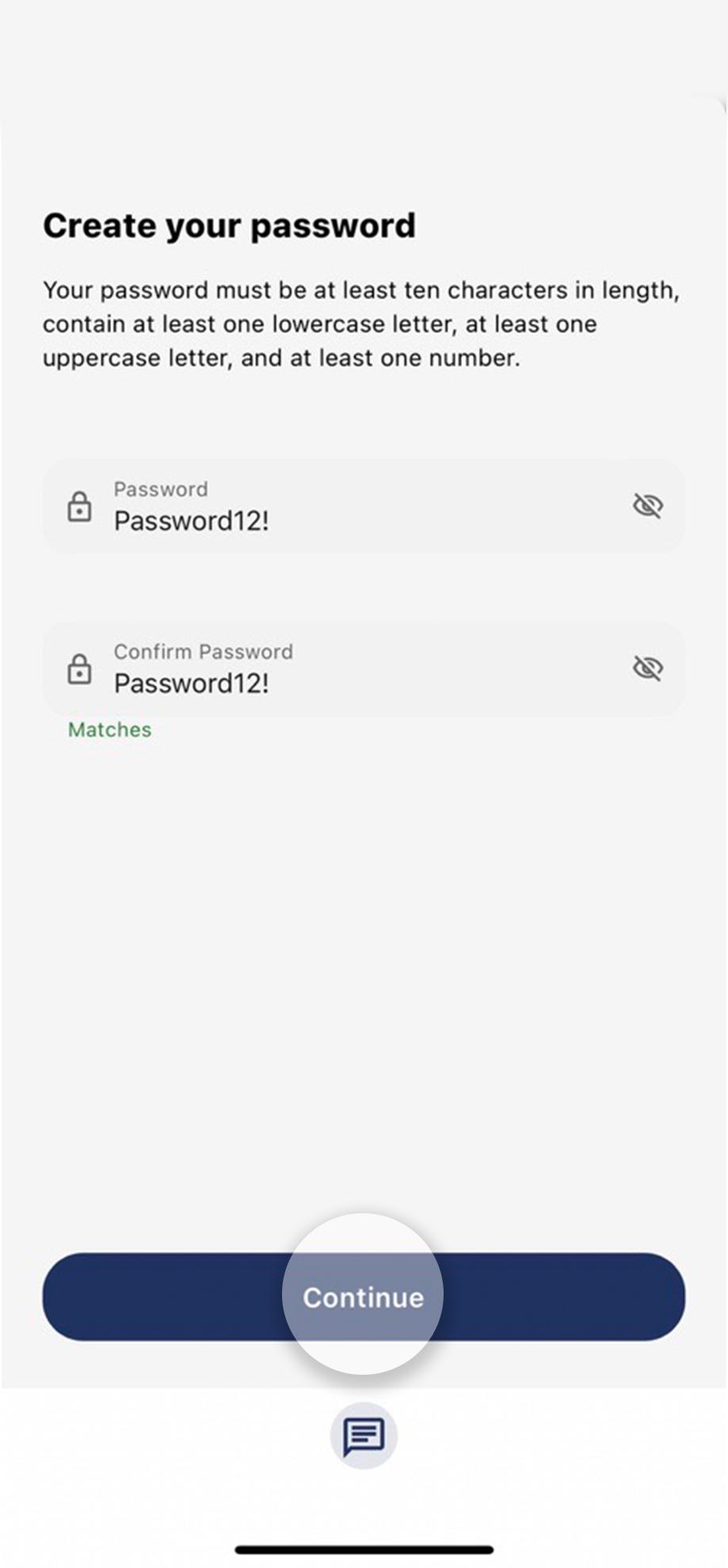
1. Log into online banking
Enter the username and password you used for Member Connect, then click log in.
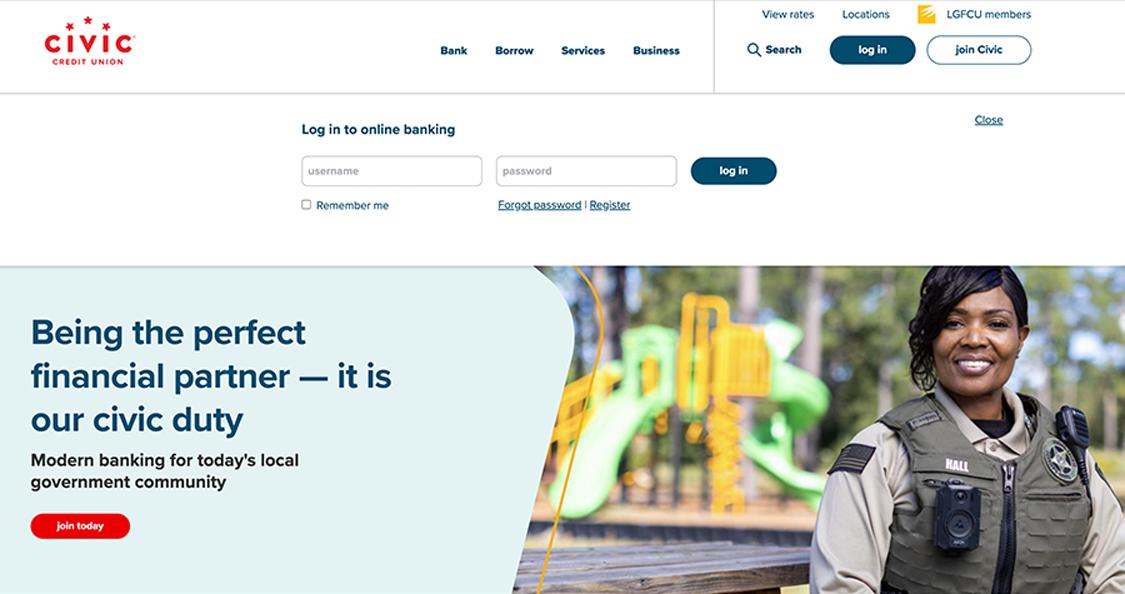
2. Click 'Create new password'
When logging in for the first time, you'll be prompted to change your password.
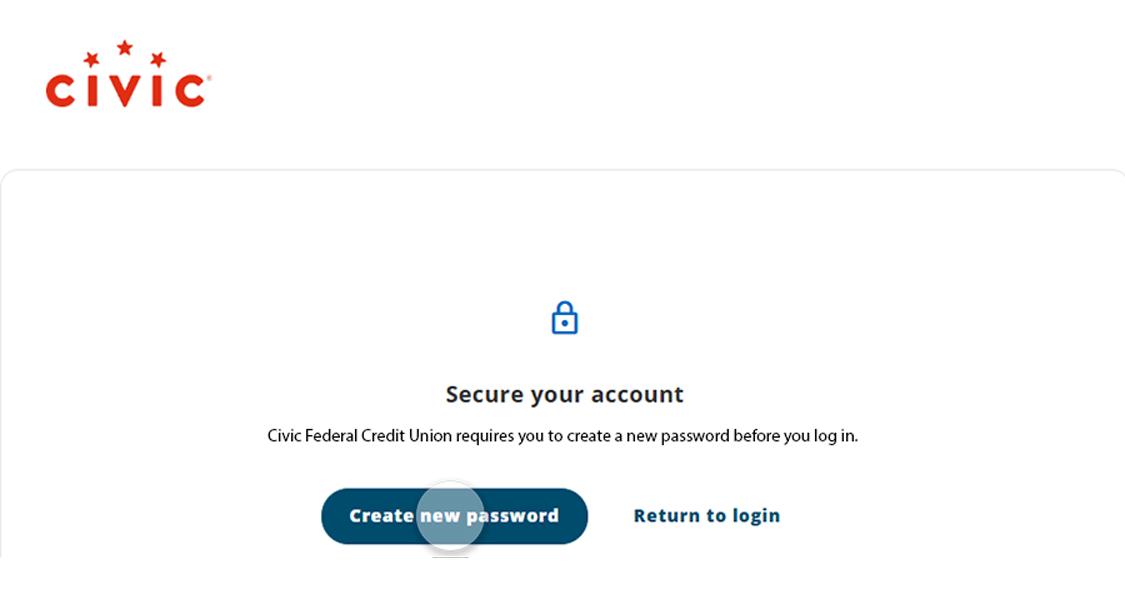
3. Verify your identity
You'll be prompted with 4 questions to answer so we can verify it's you.
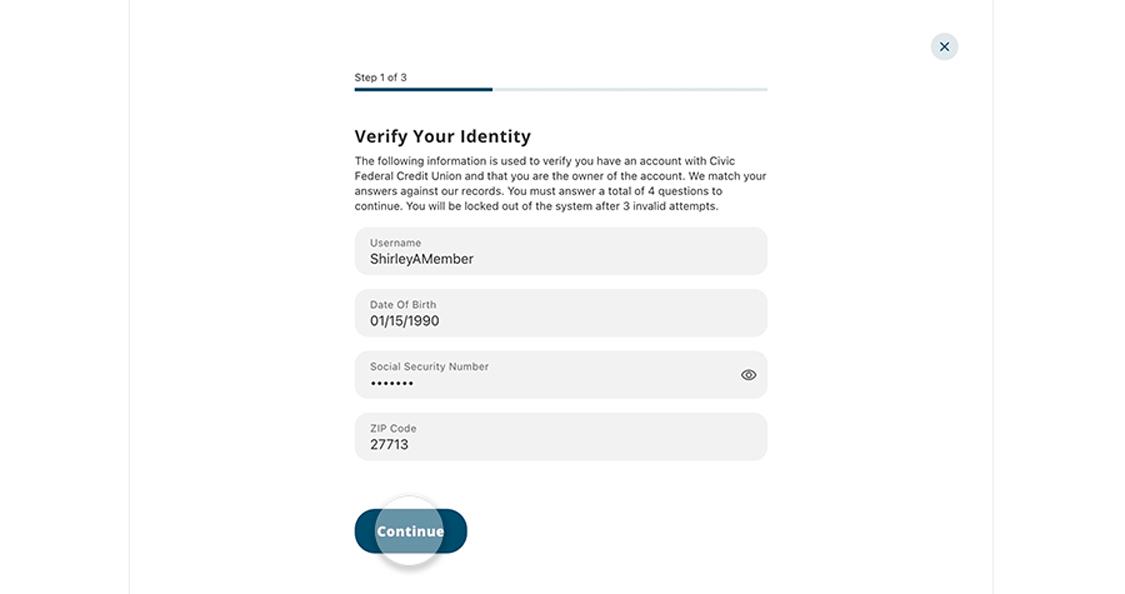
4. Choose 'Password reset method'
Select your preferred method to receive a code for verification.
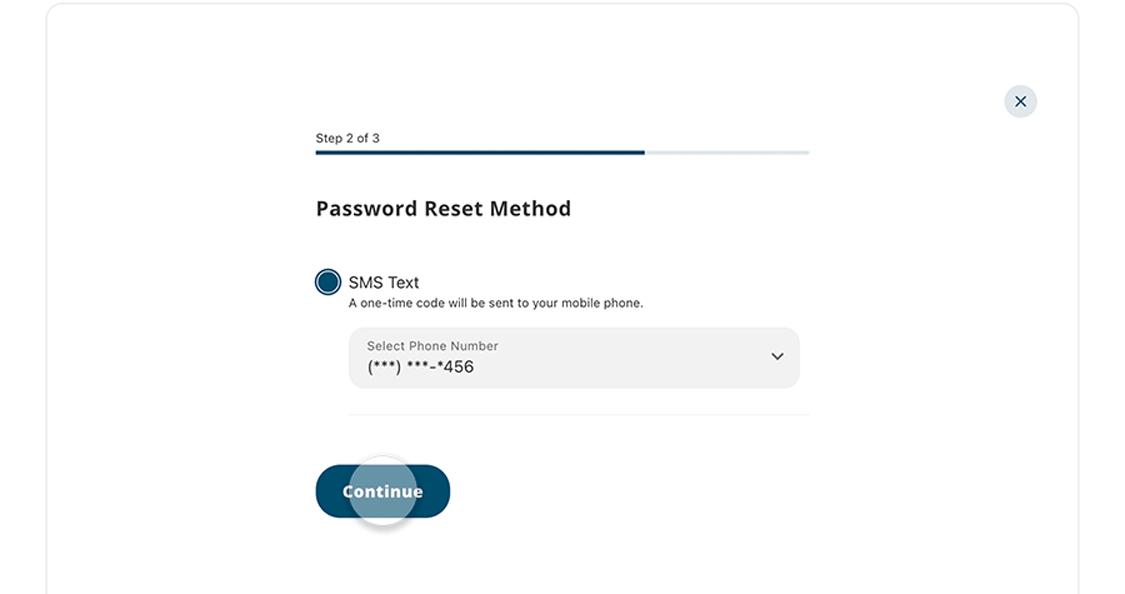
5. Enter your 6-digit code
After you receive the code, enter it here. Then click "Verify."
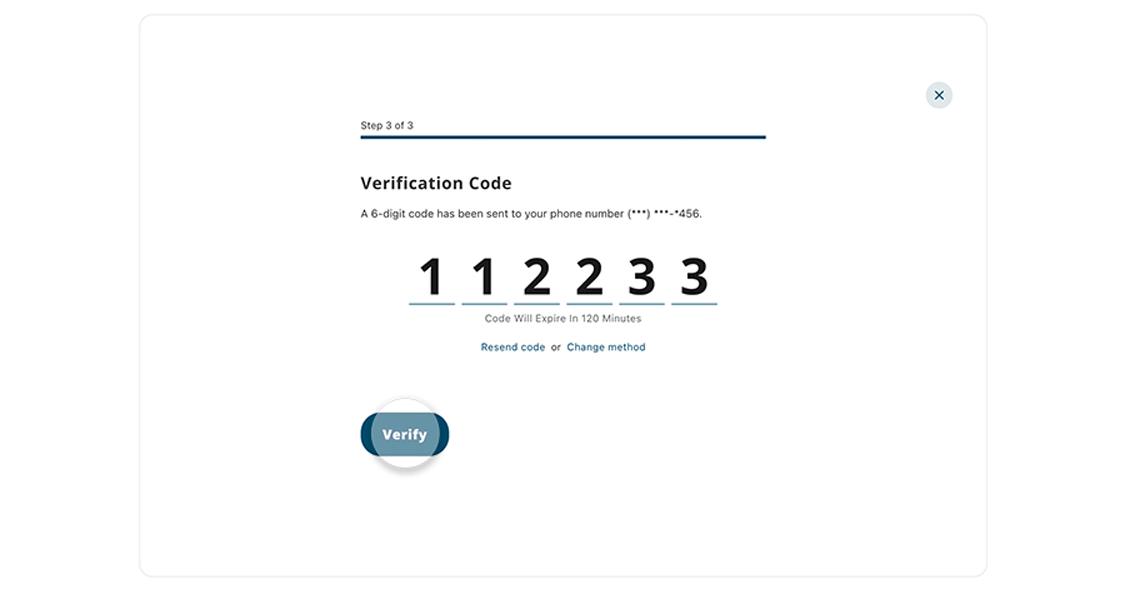
6. Create new password
Follow the instructions to create a new password, then enter it again to confirm.
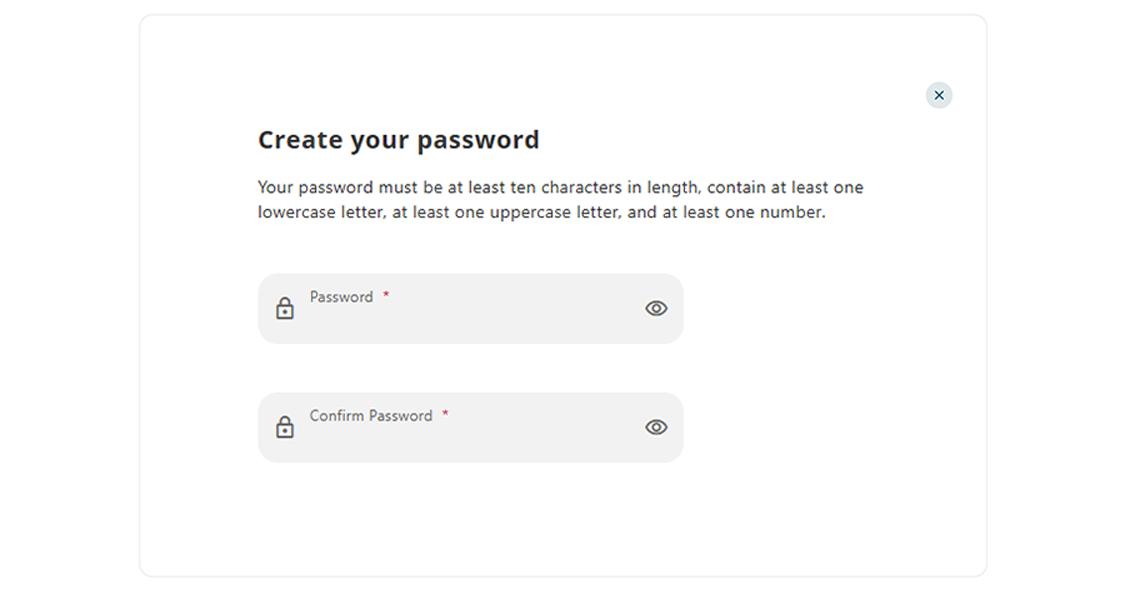
7. Confirm email and phone number are correct, then select 'Continue'
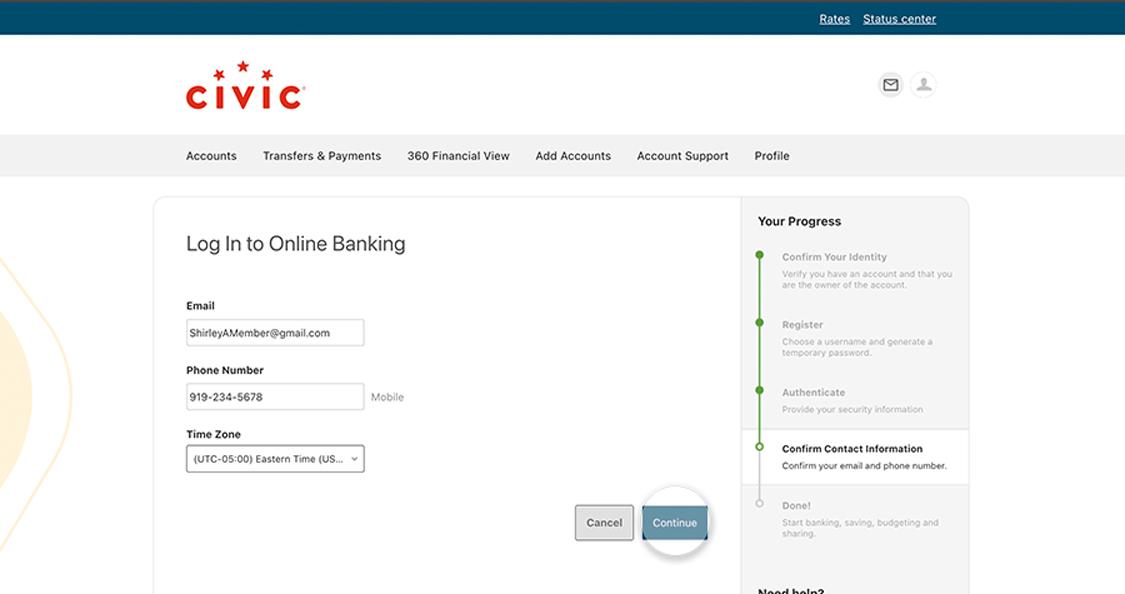
8. Click 'View accounts' to see your accounts and balances
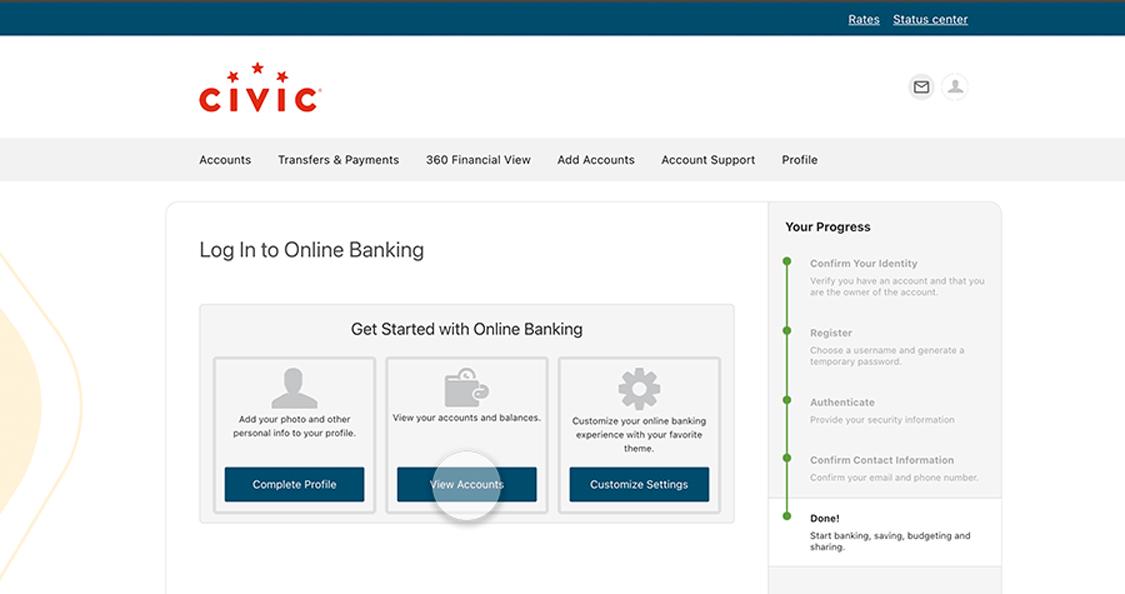
9. Click 'I Agree' to accept online banking disclosures
Then click "Continue."
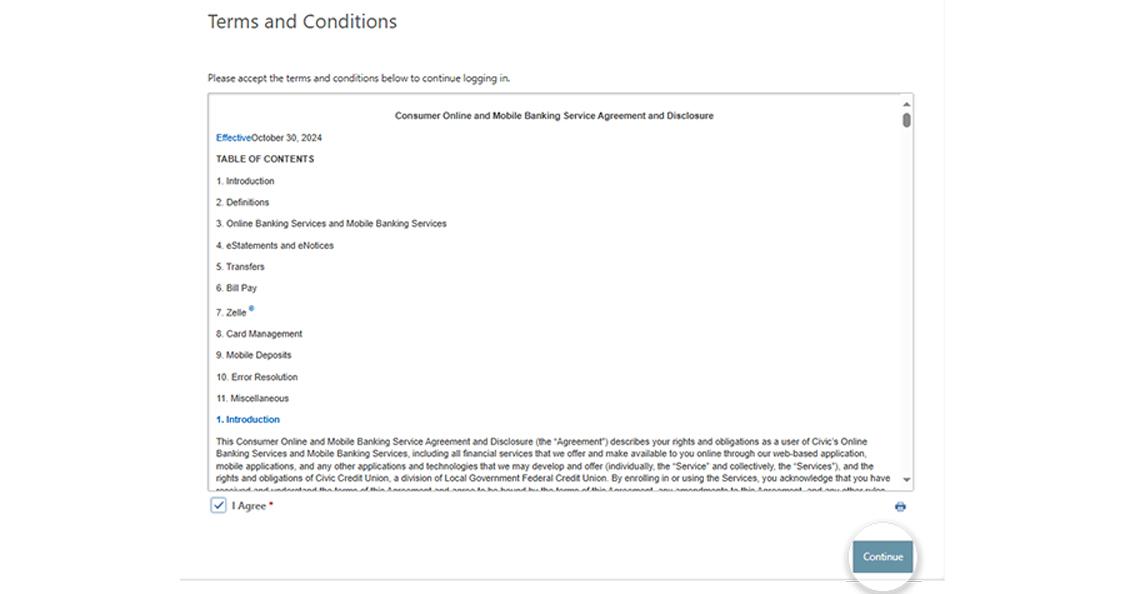
10. View your accounts dashboard